

By Nathan E. Malpass, Last updated: December 23, 2021
This article is about how to extract notes from iPhone backup free. We’ll talk about the top ways you can get your notes from your iPhone backup file easily.
An important note for your school, work, or business can be backed up in a previous iPhone backup file. As such, you may just want to grab this without overwriting your entire iPhone or iPad device. This may be difficult to implement because as of writing this article, Apple doesn’t give you the ability to view the contents of your backup file. You can’t get a single file without restoring the entire backup file to a device. Next time you might know you should selectively back up your files, but what you can do now?
That’s why we’re here. This guide will teach you how to get your notes to file from a previous backup. We will also talk about a tool that will help you get specific files from iOS device backups easily without getting into trouble.
Part 1. Extract Notes From iPhone Backup Free Through iTunesPart 2. An Easier Way To Extract Notes From An iPhone BackupPart 3. Summary
In order to extract notes from iPhone backup free of charge through Apple’s method, you actually have to restore the backup to your iPhone (or another iOS device). If you don’t have another iOS device, you have to back up your current iPhone first. Once that is backed up, you can simply restore the old backup file (with the notes on it) on your iPhone.
So, let’s put all things in perspective. The main stages of doing this are as follows:
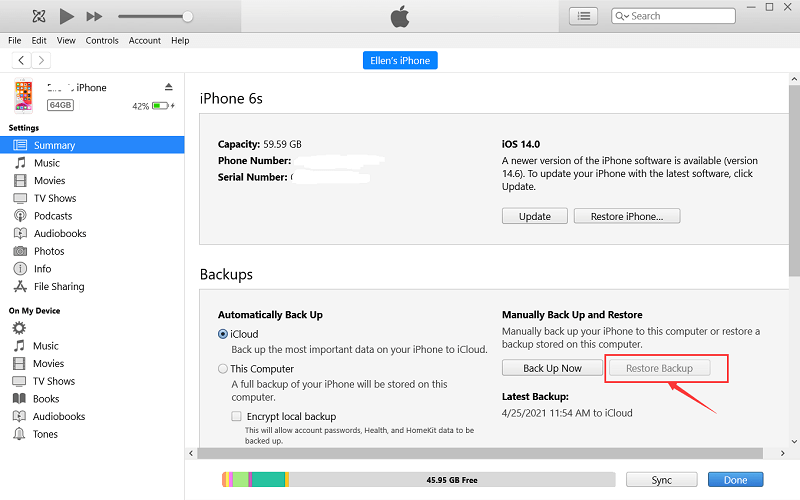
Extract Notes from iPhone backup is a long mission. As above, the first stage can be dealt with using iCloud or iTunes. We will focus on the second stage, the restoration of the old backup file that contains the notes. So, here are the steps on how to do that if your backup is in iCloud:

Once the old backup file is restored, you have to check out the notes. Once you find the notes, you can simply transfer it to email or another storage platform such as a cloud service. We’re talking about Stage three here. After that is done, you can simply go to Stage four by erasing all the contents of your iPhone again and then restore the backup you made in Stage one. Copy the notes from the email or storage cloud platform where you saved it.
Actually, there’s an easier way to extract notes from iPhone backup. To do this, you need FoneDog iOS Data Recovery. This tool can be used in macOS or Windows computers. You can use it to recover data from backup files. You can even use it to recover data that has been lost or deleted.
iOS Data Recovery
Recover photos, videos, contacts, messages, call logs, WhatsApp data, and more.
Recover data from iPhone, iTunes and iCloud.
Compatible with latest iPhone and iOS.
Free Download
Free Download

Here are the steps on how to use it:

If the backup file is found in the iCloud platform, you can selectively recover the notes file from that backup file. To do that, you can also use FoneDog iOS Data Recovery. However, from the start of the application, choose Recover From iCloud Backup File. It is one of the best tools you can get to extract Notes from iPhone backup.
This guide has given you the top ways to extract notes from iPhone backup for free. The Apple method is quite tedious and cumbersome. It’s free of charge, so you’d have to go through four main phases with a lot of steps in each phase.
So, to make it easy for you, you have to go for FoneDog iOS Data Recovery. You can use this tool to retrieve lost and deleted data from iOS devices. You can even use it to view all the contents of backup files from iTunes and iCloud. Once you do that, you can selectively recover the notes file on an old iPhone backup easily.
People Also Read5 Ways on How to Recover Deleted Notes on iPhone/iPadHow to Restore Deleted WhatsApp Messages on iPhone 2021
Leave a Comment
Comment
iOS Data Recovery
3 Methods to recover your deleted data from iPhone or iPad.
Free Download Free DownloadHot Articles
/
INTERESTINGDULL
/
SIMPLEDIFFICULT
Thank you! Here' re your choices:
Excellent
Rating: 4.5 / 5 (based on 93 ratings)