

By Adela D. Louie, Last updated: January 6, 2023
A lot of people love note-taking. To some, it is really a part of their everyday routine to make one, if you are one of them, it is good that you have ideas on how to extract notes from iPhone backup. Learning such a thing is also necessary so that in cases where your phone was stolen or you have lost your device, all the important notes that you have stored and written on your devices can be recovered and kept safe.
In this article, we are going to discuss methods and tools that can help us extract your notes from iPhone backup, so as to fix the error of iPhone notes disappeared. We are also going to share with you the step-by-step procedure for each of the methods that we are going to discuss. So, if you are one of the iPhone users who love to take notes almost every day, this article will be a huge help to you, it will really be beneficial if you are going to finish this article by the very end.
Part #1: What Are Some of The Easiest Ways to Extract Notes from iPhone Backup?Part #2: What Is The Easiest Way to Extract Notes from iPhone Backup?Part #3: To Summarize It All
Let us start this article by talking about some of the easiest ways to extract your notes from iPhone backup. All the methods that we are going to discuss here also come with the step by step procedures so you also have an idea of how to execute the particular method.
If you are a user of Apple devices ever since you would know that iTunes is one of the most used apps especially when it comes to managing your data and media files. It has a lot of uses, from managing your data to creating backup files and even extracting them to be stored on your iPhones once more. And yes, it is applicable to the notes that you have stored on your devices as well. Let us see how can we extract notes from iPhone backup, using the steps below.
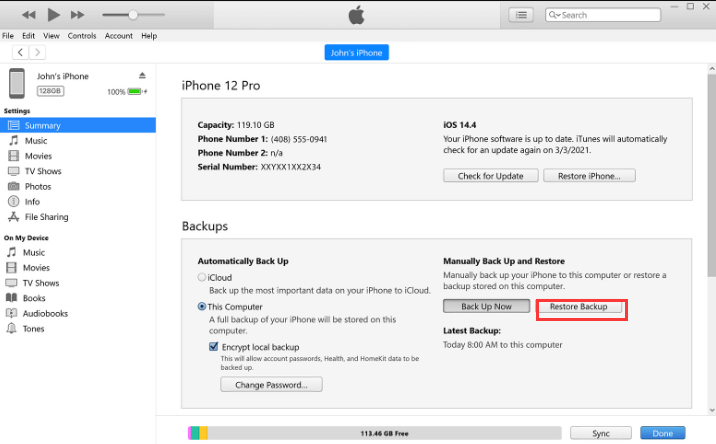
This method has also its pros and cons. Some of the pros are its easiness to learn and use and you can also use it to back up your notes for free. On the other hand, here are some of the cons of using this method.
Another tool that we are going to share with you is iCloud, which is also one of the most important apps used on your Apple devices. Once you used your iCloud and it is turned on to back up your data, you can also extract notes from iPhone backup.
If you opted to use this method, and your device is not new you have to erase all the data on your device. To do this, you can go to the “Settings” of your device, and then go to “General”, and then you can proceed to “Erase all contents and settings”, and then choose the option “Erase phone”. Once you have erased your device, here are the things that you have to do:

One of the pros that you will enjoy using this method is the easiness of extracting notes from your iCloud backup and then back to your iPhone. When it comes to the cons, you can refer to the list below.
Now that we have discussed some of the methods and tools that you can use to extract your notes from iPhone backup, let us now have the easiest and best way to use execute this method. The tool is called the FoneDog iOS Data Recovery tool.
iOS Data Recovery
Recover photos, videos, contacts, messages, call logs, WhatsApp data, and more.
Recover data from iPhone, iTunes and iCloud.
Compatible with latest iPhone and iOS.
Free Download
Free Download

Since you can use this tool to recover all of the data that you have on your device, you can also use this tool to extract notes from iPhone backup. We will discuss how you can do this in the succeeding steps and ways below. Let us also familiarize ourselves with the other benefits that you can enjoy when you follow a full guide to use this note recovery tool for iPhone.
We also have three options to extract your notes from iPhone backup using the FoneDog iOS Data Recovery tool, let us discuss one of these options.
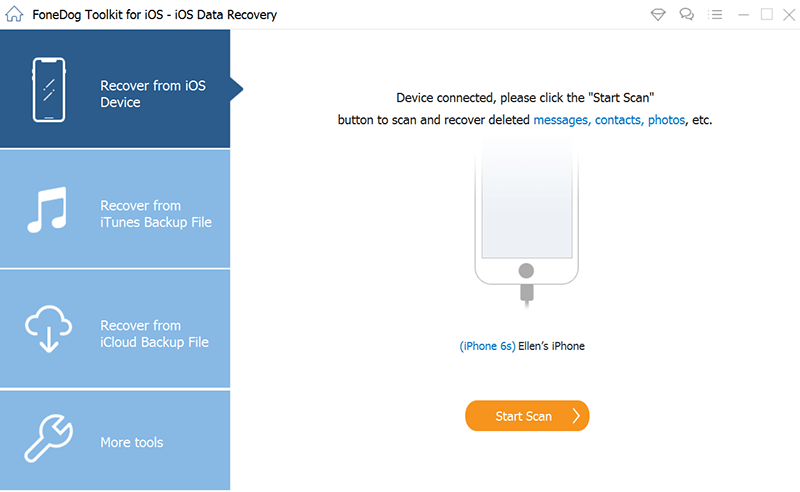
The other options that you have are to recover your notes or other data using your iTunes backup, while the other one is to retrieve your notes or other files through the use of the iCloud backup. This tool is the best one that you can use to extract notes from iPhone backup.
People Also ReadiPhone Notes Disappeared? Here's the Ways to Recover Notes on iPhone[2024 Update]How to Lock Notes with password/Face ID/Touch ID protection
We hope that we have helped you learn some of the ways that you can try to execute to make sure that all your notes and the private things that you have shared through it will be recovered and protected. All of the discussed tools and methods are really helpful if you wanted to extract notes from iPhone backup.
Out of all of them, we recommend the use of the FoneDog iOS Data Recovery tool especially if you wanted to try an effortless and not stressful process to retrieve your notes or other data that you want or need.
Leave a Comment
Comment
iOS Data Recovery
3 Methods to recover your deleted data from iPhone or iPad.
Free Download Free DownloadHot Articles
/
INTERESTINGDULL
/
SIMPLEDIFFICULT
Thank you! Here' re your choices:
Excellent
Rating: 4.7 / 5 (based on 57 ratings)