

By Adela D. Louie, Last updated: January 30, 2023
Photos can be a core memory or an important snippet of your life that you don’t want to let go of. These are only some of the greater reasons why it is necessary to learn how to extract photos from iTunes backup. Aside from the ones that we have mentioned there are other important factors that a lot of people consider, such as privacy, a pile of personal concerns, and proof of one’s life as well.
But what will you do if you suddenly lose your devices, you may think that all your photos were lost too all throughout. However, we have a way to retrieve them, and we are going to discuss the tools and methods how as we go along with this writing.
We will also go through the step-by-step procedure of each of the methods that we are going to share with you so that you will have enough ideas on finding the best extractor of iTunes backup. So, if you love to take photos and you also love to keep them this article might be the one to save you in cases where you lose the photos you treasured the most.
Part #1: How Do We Recover Photos from The iTunes Backup?Part #2: How to Recover Photos from iCloud?Part #3: What Is The Best Way to Extract Photos from iTunes Backup?Part #4: To Summarize It All
In the first part of the article, we are going to know the steps on how to extract photos from iTunes backup. But before we get into these steps, you have to know that to be able to use this method, you have to make sure that you have backed up your device to iTunes. If you have made sure of it, you can now proceed with the process.
And you also have to remember that if you have opted to use this method, all the data that you have stored on your device will be wiped out, and only the new data which you have attained through the use of the chosen backup data will remain.
Let us now check the steps on how to extract your photos from iTunes backup using the steps below.

Aside from how to extract photos from iTunes backup, we are also going to share with you the steps to recover your photos using iCloud or your iCloud backup. And to be able to use this method you also have to make sure that you have backed up your device to iCloud. Let us have a look at the steps on how to execute this method.

It is truly a convenience that we have a lot of ways to recover our photos. This time, what we are going to share with you is an amazing tool that would make you easily extract photos from iTunes backup, even through the use of the other types of backups that you have. This tool is the FoneDog iOS Data Recovery tool, a very reliable partner when it comes to retrieving your files and photos and making sure that they are well-protected and intact.
iOS Data Recovery
Recover photos, videos, contacts, messages, call logs, WhatsApp data, and more.
Recover data from iPhone, iTunes and iCloud.
Compatible with latest iPhone and iOS.
Free Download
Free Download

This tool supports all the versions of iOS which is why you can use any iPhone that you have, it is also supported by a lot of online messaging tools like Facebook Messenger, Line, WeChat, Kik, WhatsApp, and a lot more. You can restore your iPhone data from backup freely.
This also makes the tool very versatile, which can help you execute a lot of tasks that you need. The FoneDog iOS Data Recovery tool can be used to extract photos using any backup, this is also applicable to other file types that you usually deal with.
In case you have lost your device, you have forgotten your password, or you have upgraded the iOS of your iPhone, you can still use this tool to get a hold of the files and data that are saved on your device. And if you are too worried that broken glass and a damaged phone can’t make you recover all your photos and other files, well you are wrong.
With the help of the FoneDog iOS Data Recovery tool, you can still be able to recover all the photos and files that are stored on the said damaged device.
There are actually three options to recover your photos, and in this article, we are going to share with you two of them which are to recover your files directly on your device, and another one is to extract photos from iTunes backup. Let us get into these options.
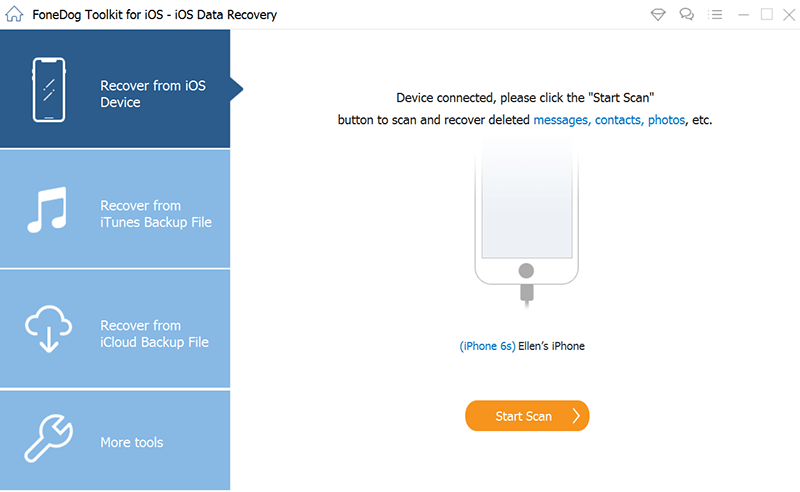
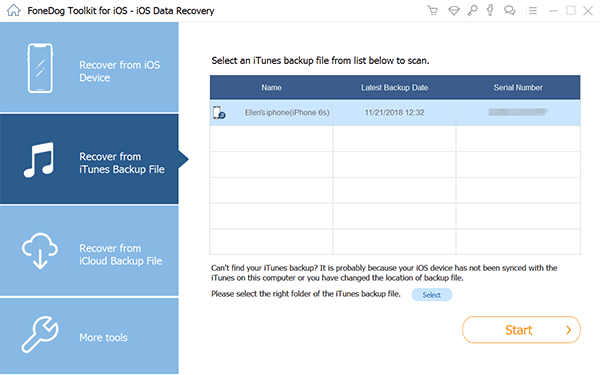
People Also Read[Complete Guide 2024] How to Recover iTunes Backup Files on windows 10How to Recover iPhone Backup without Password
If you love to take photos and store them as well it is really a need that you have an idea on how to extract photos from iTunes backup. This way, you can prevent the sudden loss of files or photos that are really valuable to you.
We hope that we have helped you identify some of the ways and the best tools as well, to properly extract your photos from iTunes backup. Through these methods, you can be sure that all your beautiful memories will be kept properly even through the years.
Leave a Comment
Comment
iOS Data Recovery
3 Methods to recover your deleted data from iPhone or iPad.
Free Download Free DownloadHot Articles
/
INTERESTINGDULL
/
SIMPLEDIFFICULT
Thank you! Here' re your choices:
Excellent
Rating: 4.7 / 5 (based on 59 ratings)