

By Nathan E. Malpass, Last updated: April 4, 2023
How to extract WhatsApp from iPhone with the proper toolkits? There is software in the market that support this function. This article introduces a toolkit that supports the extraction process without a condition. It also integrates iTunes and iCloud within the interface to extract the application to the iPhone.
In parts 2 and 3 of this article, we will look at how you can use iCloud and iTunes to extract the application to the iOS Device. And not just extraction, it can do export too, to export WhatsApp chats data at once.
However, this is only possible if you have backed up the Apple toolkits to the iOS Device with minimal effort. Here are some approaches you need to use to support the operation. Continue reading to know the details of how this happened.
Part #1: How to Extract WhatsApp from iPhone Using FoneDog iOS Data RecoveryPart #2: How to Extract WhatsApp from iPhone Using iTunesPart #3: How to Extract WhatsApp from iPhone Using iCloudConclusion
FoneDog iOS Data Recovery supports all the data recovery functions with minimal effort. Some of the data types supported on the interface include photos, videos, applications, audio, bookmarks, and calendar events. Moreover, it supports all iOS devices, which include iPod, iPad and iPhone, among others.
iOS Data Recovery
Recover photos, videos, contacts, messages, call logs, WhatsApp data, and more.
Recover data from iPhone, iTunes and iCloud.
Compatible with latest iPhone and iOS.
Free Download
Free Download

The application integrates social media platforms, making it easy to extract WhatsApp from iPhone. Some supported applications include WeChat, WhatsApp, Facebook Messenger, Kik and Line. A lot of people use it to export WeChat history on iPhone which is very helpful. The simplicity of the application makes it easy to use for both novices and experts in equal measure. Some of the additional features include:
With the excellent features of this top iPhone data recovery software for Mac, how simple is it to run the recovery functions? Here is the procedure:

What a simple and transparent application ideal for all users irrespective of the level of knowledge in handling the data recovery functions.
Is iTunes your primary backup option? If yes, this toolkit works perfectly well for you to extract WhatsApp from iPhone. The application comes in handy to offer all the backup functions. It supports all iOS devices, which include iPod, iPad and iPhone, among others. Here is the procedure to use this option:
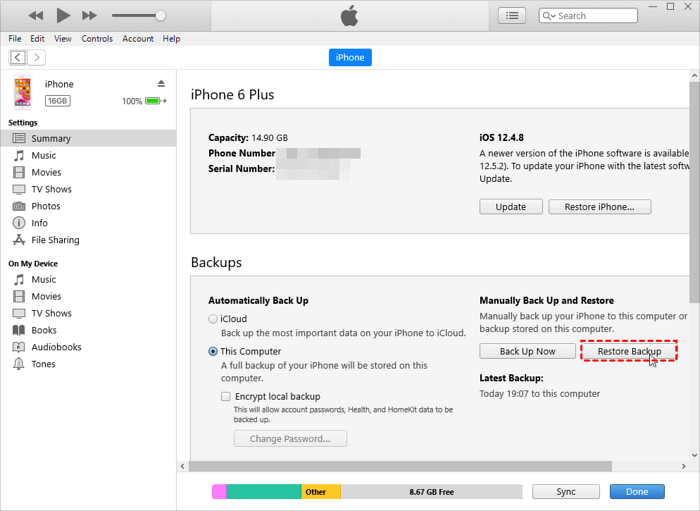
It is simple and efficient to use iTunes now that it's already integrated into the system. However, when it comes to extracting data that has already been deleted, you have to delete all the content and settings before you start extracting all data and choose to extract WhatsApp from iOS using iTunes.
iCloud is an Apple-based toolkit that supports all backup functions with minimal effort. The application runs on a simple interface with no need for any training to manage and run the functions.
The advantage of iCloud is that you can access it on any device if you have the iCloud details, including the Apple ID and the passcode. The application is an online storage toolkit, which means you can use the application to extract WhatsApp from iPhone as long as you have an iOS device and a stable internet connection.
. Here is the procedure:

Is it something that you want to consider? If yes, you need to always have iCloud as your backup option to use this method. It is a toolkit that supports all the backup and recovery functions by extension.
People Also Read4 Ways to Recover Deleted WhatsApp Messages on XiaomiHow to Permanently Delete iPhone WhatsApp Message in 2024
The choice of the option depends on what you have at hand. Apart from FoneDog iOS Data Recovery, the option choice depends on your needs. There are several other applications available in the digital market that you need to try, test and explore their functionality as long as you extract WhatsApp from your iPhone.
Are you ready to take up the challenge? One unique advantage of the toolkit is that you can recover or extract data even if you don't have a backup option. Even if you have a backup option, you can still use the toolkit to manage the functions with minimal effort. Are you now in agreement that you can extract WhatsApp from iPhone with minimal hassle?
Leave a Comment
Comment
iOS Data Recovery
3 Methods to recover your deleted data from iPhone or iPad.
Free Download Free DownloadHot Articles
/
INTERESTINGDULL
/
SIMPLEDIFFICULT
Thank you! Here' re your choices:
Excellent
Rating: 4.7 / 5 (based on 64 ratings)