

By Gina Barrow, Last updated: May 6, 2018
"Why did my text messages disappear on iPhone?"
iPhone text messages disappeared for so many reasons. Find out how to fix iPhone text messages disappeared in this brand new article! Save your time and find back your talk conversation!
If unfortunate events happen that some of your messages get deleted, try to use spotlight search and type in some of the message details. If it appears, it could be that the message is somewhere inside the phone only and not permanently erased.
Files and data on the iPhone are not really erased but rather overwritten. This is why you have greater chances of recovering them back. All you need is to follow the 8 effective methods to fix iPhone messages disappeared we have shared and compiled below.
Part 1. Directly Find Disappeared Text Messages from iPhone (Easily & Automatically)Part 2. 5 Quick Tricks - How to Fix iPhone Messages Disappeared?Part 3. 2 Common Ways to Restore Disappeared MessagesVideo Guide: How to Extract Disappeared Messages from iPhonePart 4. Conclusion
What about if you don't have any backups, will you be able to recover iPhone text messages disappeared? YES. There are a lot of dedicated programs that can recover files like messages from any iOS devices even without backup.
This is because deleted files are not permanently deleted on the iPhone, they stay until being overwritten. Among the best programs, there is one effective and well-trusted software called, FoneDog Toolkit- iOS Data Recovery.
It automatically scans and finds disappeared/deleted messages from your phone's internal memory even after a few days. Download this tool to see if your messages are recoverable for free!
Follow the easy steps below to fix the iPhone messages disappeared issue and recover disappeared messages on iPhone.
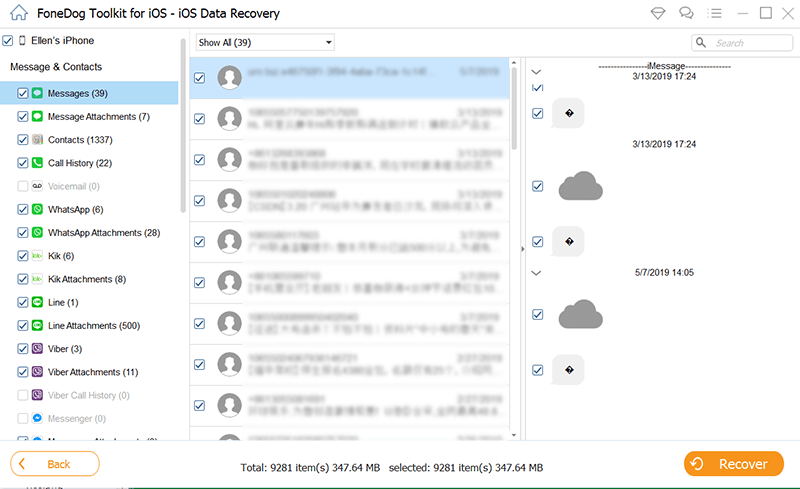
Anyone can use this program even for beginners. You don't need to be an expert in data recovery to get back iPhone messages, all you need here is FoneDog Toolkit.
The best part of this software is that it is compatible with all iOS devices even the latest iPhone 15.
Also, if you have iTunes or iCloud backup, you can recover messages selectively without the need to extract the entire backup contents. Apart from messages, you can easily recover other contents like contacts, call history, photos, and more.
If your text messages from one person disappeared on your iPhone, a quick restart really helps during the times when your iPhone starts to act up or if some apps and settings do not function well.
However, there are issues where you cannot fix with restart, especially these messages disappeared from iPhone but still in storage. In order to fix this problem you might need to perform these troubleshooting steps:

Sometime your messages disappeared after restarting iPhone. Reactivate iMessage can help to fix iPhone text messages disappeared.
Here is how to do it:
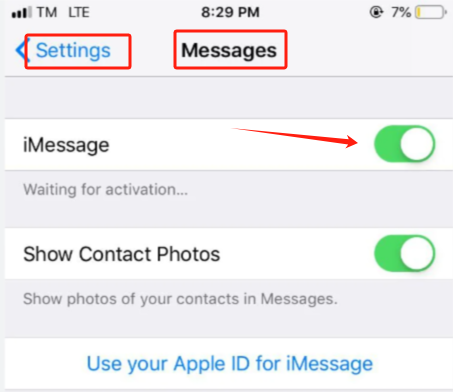
If the messages that you are trying to find was automatically deleted, or the text messages disappear after sending, try checking how long your phone keep your message history and see if you've set it to the maximum possible:
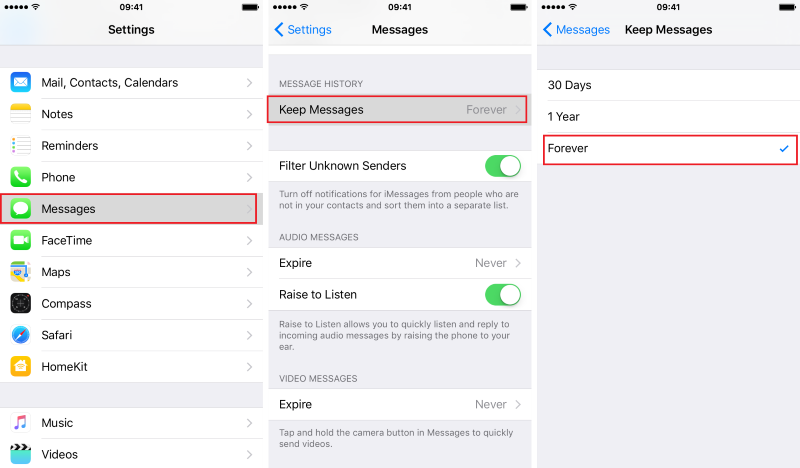
Sometimes the reason can be an unstable network connection. To fix disappeared messages, you can try turning on the Airplane Mode from the Control Center for a while and then turn it off. Check and see if the disappeared messages are back.

When doing the steps above failed, all you need is to perform a hard reboot to fix iPhone messages disappeared, or even fix iPhone messages disappear and reappear issue.
For iPhone X, 8, and 8 Plus to the latest iPhone 15:
For iPhone 7, 7 Plus:
For iPhone 6 and earlier:
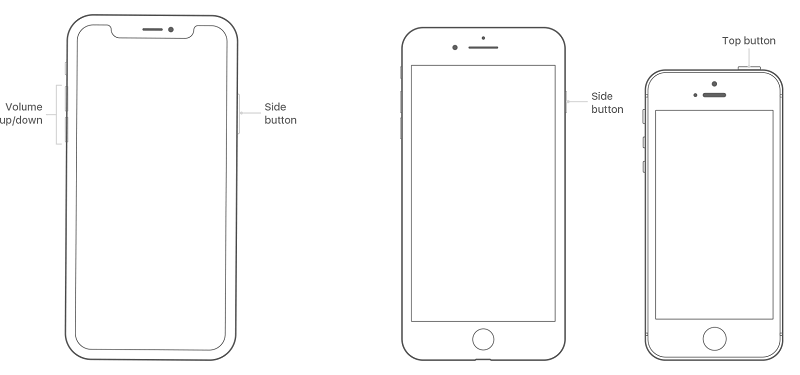
If you have enabled the iCloud Sync feature for iMessage, try to turn it off for a while to let iCloud automatically configure the settings and update the messages for you.
To do this, follow these steps: On your iPhone device, go to Settings > Click your profile > iCloud > Messages. Then, turn the "Messages" off. Wait a few seconds before turning it back on. Now all your messages will be resynced and you can check if your messages have been restored.
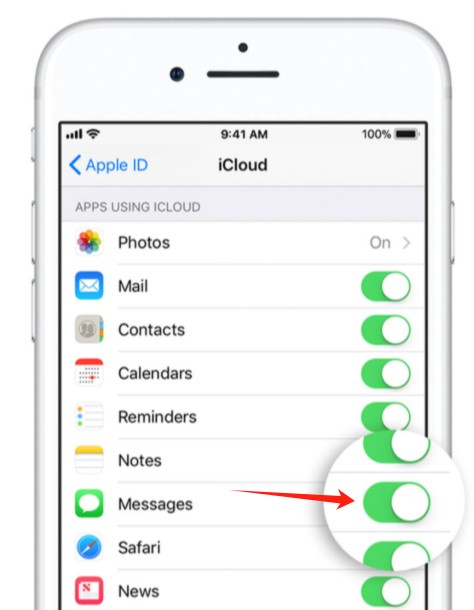
By doing the above steps, all my text messages disappeared on my iPhone will get back. However, if you are still experiencing the said issue, FoneDog- iOS Data Recovery would be a wonderful helper to scan and find all disappeared messages with one click. Free try it here:
If you have backups of those messages, you can also consider restoring from your backups (iTunes or iCloud).
Even if you might have lost some important messages by mistake or by due to an upgrade, luckily you can still restore them by taking from your backups.
However, this will cause data loss on the existing phone files. Restoring from backup means you need to extract the entire backup contents and not the desired messages only.
How do I fix my messages not showing up on my iPhone?
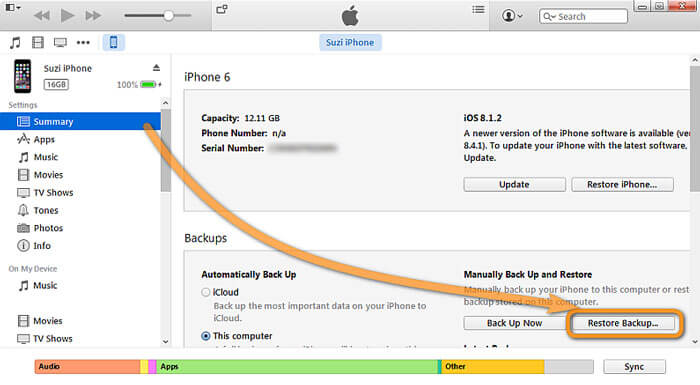
Update the software version of your iPhone first and then erase or wipe out the data and settings on the iOS device before you are able to restore the iCloud backup.
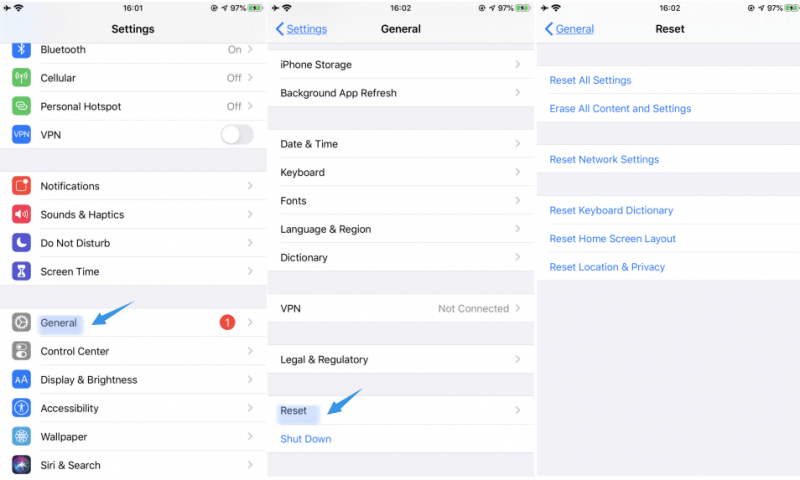
All purchased apps, songs, series, and more will be downloaded and restored after 2 hours provisioning timeframe.
People Also Read3 Ways to Recover Deleted iMessages from iPhoneHow to Recover Deleted Text Messages on iPhone X
Watch this Video Guide which will conduct you recover lost messages from iPhone quickly and safely, why not click and try that.
iPhone text messages disappeared issue is an easy fix when you know what is the root cause. Start by identifying what made the issue and from there, follow the steps above on how to fix the problem. For sure you can resolve the issue in no time.
However, if it really gets deleted and you forgot to take backups, always remember that FoneDog Toolkit- iOS Data Recovery has all the means to recover deleted files. Share it with friends and let them know how effective FoneDog iOS Data Recovery is!
Leave a Comment
Comment

Linda2019-07-31 06:14:27
In the past, I seldom back up my messages and I don't think there is a need to backup them. While these days I found that one of my important messages lost. I don't know how to fix iPhone messages disappeared. One of my friends recommend the FondDog iOS Data Recovery, then I used it. The software is really awesome, and the important message has been recovered. I feel so happy. I truly love this tool!

Bechade2019-03-18 10:25:42
Bonjour j’ai effacé par erreur des messages importants et aimerais savoir comment les récupérer cordialement mne bechade
iOS Data Recovery
3 Methods to recover your deleted data from iPhone or iPad.
Free Download Free DownloadHot Articles
/
INTERESTINGDULL
/
SIMPLEDIFFICULT
Thank you! Here' re your choices:
Excellent
Rating: 4.5 / 5 (based on 79 ratings)