

By Adela D. Louie, Last updated: February 10, 2023
How would you feel if you suddenly lose all your videos on your iPhone? If you have a lot of personal and important videos on your device, you would probably be annoyed. In this article, we are about to learn how to fix videos disappeared from iPhone.
We are going to share with you some of the methods to get back all the videos on your device and make sure that you are well aware of how to get them back as well.
We will also talk about the possible causes of why your videos disappeared on your iPhone, as well as identify where the videos went. We are also going to share with you the best tool that you can use to find ways to recover deleted videos on your iPhone. If you wanted to check out the methods and tools to fix the said dilemma you have to finish this article and see what you can learn.
Part #1: What Happened to The Videos on My iPhone?Part #2: What Can I Do to Recover All The Deleted Videos?Part #3: Let Us Fix Videos Disappeared from iPhone The Easiest WayPart #4: To Summarize It All
There can be a lot of possible reasons why your videos had disappeared on your iPhone, and in this part of the article, we are going to talk about the different factors which may have affected the videos on your device.
These are only some of the possible reasons why your videos have disappeared on your iPhone, although we cannot really determine which one in particular it is better that we have an idea of how to fix videos which disappeared from iPhone. Are you not also curious about where your videos went?
If we are to give a general answer to the question, of where the videos go, we can say that all the videos or photos that we have deleted will be moved to the “Recently Deleted” folder.
All the deleted videos and photos will be in the folder for thirty (30) days and once the 30-day period expired, you will not find them in the album. However, it is still on the iPhone’s system and it will be just there up until a new video has overwritten it.
Read on to know how to fix videos disappeared from iPhone.
Now that we are aware of the possible reasons why your videos suddenly disappeared, the next thing that we have to figure out is the processes to fix videos disappeared from iPhone. We are going to list some of the possible solutions that we can all try to do to be able to see if we can recover all the videos that had disappeared.
There can be cases where someone can accidentally delete photos and videos on your devices. During those times, all the videos that had disappeared can be seen in the “Recently Deleted” album.
Here is the step-by-step procedure that you can try to do to fix videos disappeared from iPhone.

It can also happen that the videos and photos are also hidden. If that is the case, you can proceed to the album that is entitled “Hidden”. The good thing is there is an option for you to unhide the media files anytime you want. If you are using an iPhone that has iOS 14 on it, or later versions, you have the option to hide the “Hidden Album”, so you cannot see it appear in the Photos application completely.
Let us see how can we fix videos disappeared from iPhone on your Mac computer and your iPhone.


Aside from the methods that we have discussed above to be able to fix videos disappeared from iPhone, we are going to share with you the best tool that you can use to fix the dilemma. The tool that we are talking about is called the FoneDog iOS Data Recovery tool.
iOS Data Recovery
Recover photos, videos, contacts, messages, call logs, WhatsApp data, and more.
Recover data from iPhone, iTunes and iCloud.
Compatible with latest iPhone and iOS.
Free Download
Free Download

This tool can do a lot of things to be able to render the step-by-step procedures that will make you recover your videos as well as the other files that are missing.
The FoneDog iOS Data Recovery tool is compatible with both Mac and Windows computers which is why this tool is a reliable partner when it comes to the recovery of the files that have been missing. This tool is also supported by a lot of online messaging applications such as Facebook Messenger, Line, WeChat, Kik, and a lot more. The top video recovery tool for iPhone - FoneDog iOS Data Recovery tool also supports all versions of iOS.
As said before, there are a lot of things that you will love about this tool, in cases when you have forgotten the password of your device, you have lost your device, or you have encountered an error in the system of your device, the worry that you might lose all the videos on the device can be erased through the help of the FoneDog iOS Data Recovery tool.
Also, the tool can also help you retrieve the files that have been lost when your device has been damaged by water or the device has been broken and the said recovery can be done through the use of the FoneDog iOS Data Recovery tool.
There are three options in which you can utilize the FoneDog iOS Data Recovery tool to fix videos disappeared from iPhone, we are going to discuss one of the said options and how to execute them below.
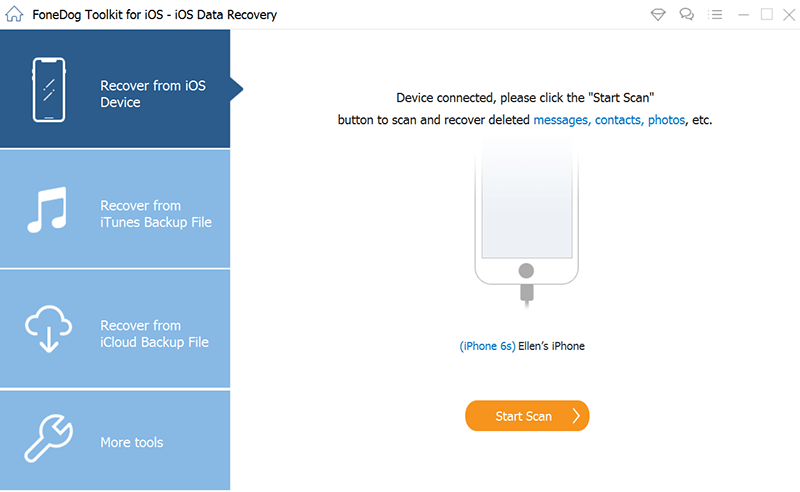
Aside from the discussed option, we also have two other options, one is through the use of the iCloud backups while the other one is through the utilization of the iTunes backups that you have on your device.
People Also ReadHow to Retrieve Deleted Videos without Backup on iPhone 7[2024 update] How to Download Videos from iCloud to iPhone or iPad
We hope that through the ideas and methods that we have shared with you through this article, you can be able to figure out or devise a way to fix videos disappeared from iPhone. You can also safely keep and save all the important videos that are really too private or personal for you.
Leave a Comment
Comment
iOS Data Recovery
3 Methods to recover your deleted data from iPhone or iPad.
Free Download Free DownloadHot Articles
/
INTERESTINGDULL
/
SIMPLEDIFFICULT
Thank you! Here' re your choices:
Excellent
Rating: 4.6 / 5 (based on 87 ratings)