

By Adela D. Louie, Last updated: December 28, 2022
WhatsApp has been unquestionably one of the most prevalent messaging services available today. WhatsApp currently does have more than 1.5 million active users, which demonstrates the application's prominence.
Moreover, WhatsApp could perhaps occasionally pose problems for a variety of reasons. Among the problems that can happen in iOS devices would be the inability to download WhatsApp. Once you've encountered a problem with WhatsApp download but also are searching for quite a dependable solution, you come to the right place.
Throughout this article, we would then disclose how to fix WhatsApp download problems on iPhone as well as maintain communication with your dear ones. One of the recommended tools can easily help you restore your deleted messages on WhatsApp on iPhone!
Part #1: Well Regulated Tool on Fixing WhatsApp Download Problems on iPhone Device - FoneDog iOS Data RecoveryPart #2: Solutions on How to Fix WhatsApp Download Problems on iPhonePart #3: Conclusion
Whether you keep going to have trouble on fix WhatsApp download problems on iPhone, you should seek professional assistance. Throughout this case, we strongly suggest making use of the FoneDog iOS Data Recovery.
iOS Data Recovery
Recover photos, videos, contacts, messages, call logs, WhatsApp data, and more.
Recover data from iPhone, iTunes and iCloud.
Compatible with latest iPhone and iOS.
Free Download
Free Download

One such tool is compact with features users can make use of later, so we will discuss here how you can employ FoneDog iOS Data Recovery to quickly download your important WhatsApp media files. What's more, you can even use this tool to read your deleted messages on WhatsApp.
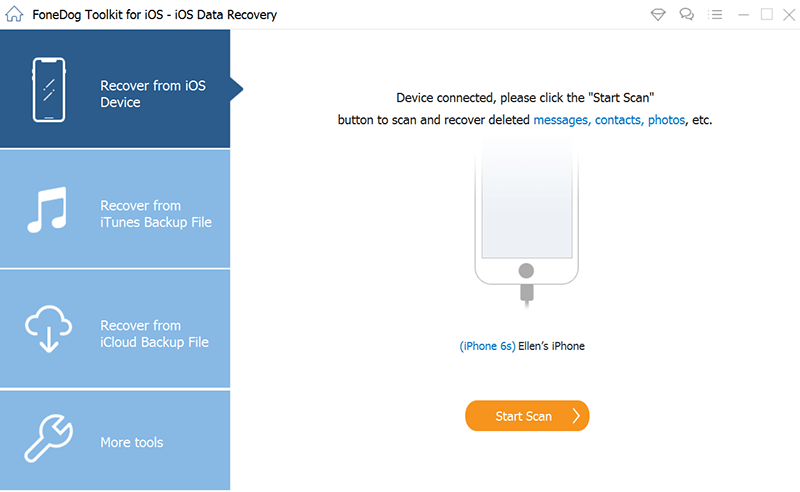
Even before you click on videos but also pictures obtained on WhatsApp, they most often download typically. But even so, several more users encounter the issue that even when they make contact with a media database, they receive a failure notice asserting "Download failed", or perhaps "Download also couldn't accomplish”. So unless you are struggling to fix WhatsApp download problems on iPhone, the solutions listed below would assist you in resolving this media download issue within the WhatsApp application.
Consider switching off as well as after reverting back onto your iPhone's mobile networks. When that doesn't work, facilitate and thereafter deactivate flight mode. You must also ensure that your online plan does seem to be operative but also that you've not reached your data limit.
This is yet another essential storage-related inspection to perform sometimes when WhatsApp and otherwise a different software isn't going to download multimedia content. Because once you strive to save multimedia content and WhatsApp doesn't have direct connections to your device's disk space as well as photos, you would then be shown an error notice.
To accomplish the latter, open the Settings software as well as then choose "Privacy" choice. After that, click upon the "Photos" feature, then and then choose WhatsApp mostly from the application menu but also contribute to making sure "All Photos" has been checked.

Having turned off as well as turning on consequently iPhone could also aid in resolving this issue. Switch off your handset, then verify to determine whether the issue WhatsApp download features has already been returned.
The issue might be on WhatsApp's extreme. Because once WhatsApp cloud services are down, specific capabilities as well as features of such platform might not always work properly. You could also use reliable third-party systems. Disclose any potential issues with said WhatsApp domain controllers.
An even more way to double-check seems to be that your gadget has so far been operating another latest release of WhatsApp. Several other bugs throughout previous versions of the whole application end up causing a few really features to screw up. Updated versions include fixing bugs which then return the approval process to normal operation.
To upgrade WhatsApp to your gadget, simply go into your App Store or Play Store and look for WhatsApp, and hit on the option which indicates “Update”.

If somehow the issue continues when you've already tried all of the aforementioned fixes, try to reset your phone's network configuration, and even more so if you're experiencing difficulties connecting to Wi-Fi and otherwise cellular internet. If you ever use iPhone, simply tap on Settings, then after that hit on the option “General” after that pick the offer that clearly indicates “Transfer or Reset”, afterward after that pick the button that clearly indicates “Reset” and lastly press on the option “Reset Network Settings”.
When you're utilizing an Android operating system, go over to Settings, after which look and tap upon that button that says "Tethering & Sharing", whereupon tap on the tab which then says "Reset Wi-Fi, Mobile Networks, and Bluetooth". Please take into consideration also that proper instructions for each device would then vary considerably.

People Also ReadHow to Extract WhatsApp Messages from iPhone Backup [2024 Guide][2024 Solved] Selectively Recover Lost WhatsApp Messages(Chats) after iOS 14 Update
We hope that the outlined solution presented above would be a great help to fix WhatsApp download problems on iPhone. Either of those, the manual option or the instant option which makes use of the FoneDog iOS Data Recovery, we hope also that you could accomplish it. That’s all for today's pleasant day ahead of you.
Leave a Comment
Comment
iOS Data Recovery
3 Methods to recover your deleted data from iPhone or iPad.
Free Download Free DownloadHot Articles
/
INTERESTINGDULL
/
SIMPLEDIFFICULT
Thank you! Here' re your choices:
Excellent
Rating: 4.6 / 5 (based on 81 ratings)