

By Nathan E. Malpass, Last updated: May 18, 2018
"I just found out that I lost all of my photos. It must be my toddler’s doing. I heard that iPhone photo recovery software can do the trick, and I want to download one for free. Can you recommend an effective software to use?"

Part 1. Causes of Photo Loss in iPhonePart 2. What to Do Before You Download an iPhone Photo Recovery SoftwareVideo Guide: How To Use Free Download Software to Restore Photos from iPhonePart 3. Free Download of The Best iPhone Photo Recovery SoftwarePart 4. Conclusion
Losing your photos can be your worst nightmare. Unfortunately for iPhone users, there are plenty of things that can make that a reality. The most common factors are as follows:
What should notice???
If you have fallen victim to the above scenarios, you must go ahead and start recovering your photos. Place your iPhone on airplane mode, so you won’t receive new messages and calls.
Aside from that, don’t open your apps to keep your gadget from creating new data.This will ensure that your lost photos will stay intact on your iPhone’s memory. You will more likely be able to get back your deleted files if you prevent new data from overwriting old ones.
Before you download a software to retrieve your images, save your breath and try out these tips first. Who knows? These simple steps may just be what you need.
Tip #1: Retrieve Photos by Restarting iPhone.
Turn your iPhone off and then on again. Check the Photos app and see if your lost images are back.

Tip #2: Restore via the Recently Deleted Folder.
Photos that were deleted for the last 30 days are stored in the Recently Deleted Folder. You must look for that folder on your iPhone and access it. Simply head to your Photos app > Albums > Recently Deleted.
You’re lucky if you see your images there. To retrieve them, select your desired photos first. Tap Recover on the bottom-right corner of the screen. You will see these photos on the album where they were previously saved.
If the 2 tips didn’t work out for you, it’s high time that you download an iPhone photo recovery software. Chances are, you want to download one for free. Lucky for you, we have a promising proposition that can solve your problem. Read on to learn more about it.

Here is a video guide for you to retrieve photos from iPhone via a free download software, so why not try by yourself?
If you intend to download a free iPhone photo recovery software, you should download only the best in the market. That’s FoneDog iOS Data Recovery. You can enjoy its impressive features with a 30-day free trial.
It has 3 built-in recovery tools that offer users three different ways to get back their lost images. With these tools, you can restore your photos at ease. It doesn’t matter if you keep backups or not. FoneDog allows you to retrieve data whatever your situation is.
What’s great?
What’s great, too, is that the program supports all iOS devices. It is compatible with the latest iPhone 15, iPhone 15 Pro as well! If you want to get started already, download FoneDog iOS Data Recovery on your Mac or Windows computer.
This is the best method to use if you have failed to keep a backup of your photos. And here is the free download version from FoneDog, you can download and try to restore your precious photos from iPhone.It is easy to operate.
The software will need to scan your iPhone to search for your files. Hit Start Scan to proceed.

The scan will automatically stop once it is complete. You will see various file types on the left tab of the software. Since your goal is to recover photos, open Camera Roll, Photo Stream, Photo Library, and App Photos one by one.
Review their contents with the preview feature of the software. You will see both existing and deleted photos in one window. Tick the items that you want to retrieve.
Once done, simply click the Recover button on the bottom right-hand corner of the window.

Do the following steps if you have created a backup of your iPhone’s files using iTunes.
You may also like:
How Can We Move iPhone Pictures from iPhone to PC
From the available tools, select Recover from iTunes Backup File. The software will search for available iTunes backup files on your computer. Select one from the choices and click Start Scan.
Note that the software will provide you with details such as the name of the device and latest backup date. These will help you decide which backup file to select.

When the scan ends, you will now see a list of file types. You will only need to take a look at these categories: Camera Roll, Photo Stream, Photo Library, and App Photos.
The right side of the interface will show you the photos within those categories. Mark those that you want to restore.
When you’re done, click Recover. This will prompt the software to download the images to your computer.
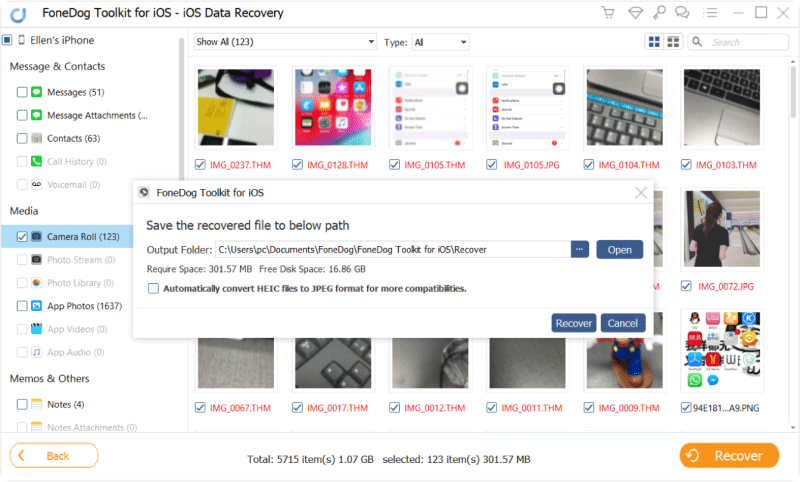
If you have synced your iPhone’s images to iCloud, use this tool.
People also read:
How to Fix and Restore iCloud Notes Not Syncing
Upon running the software, you will see 3 retrieve tools. Select Recover from iCloud Backup File.
You will be required to log in to your iCloud account. To do this, enter your Apple ID and password.

Once logged in, you will see a list of saved backup files on your iCloud. Select the one that you’re confident has your deleted photos.
You may refer to the indicated backup name and latest backup date. Once you have decided on a backup file to scan, press the Download button on the same row.
A small window will appear, containing a list of file types. As you intend to restore your iPhone photos, tick Camera Roll, Photo Stream, Photo Library, and App Photos.
Limiting your choices will make the scanning process faster. Click Next. The software will start to extract files from the backup file.
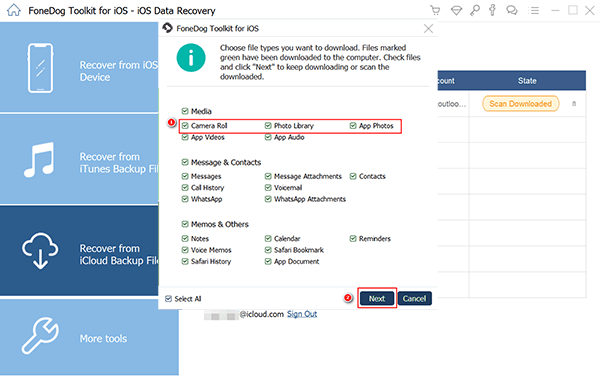
When the scan ends, the software will show you all files under your chosen data types.
Take a look at them and tick the box beside the photos that you want to keep. Once you’re done, click Recover to complete the iPhone photo recovery.
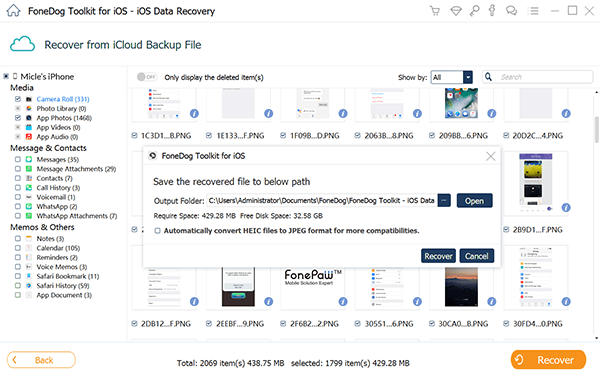
They say that the best things in life are free. That can’t be any truer than for the case of FoneDog iOS Data Recovery. This iPhone photo recovery software features an effective and safe way to retrieve your valuable images.
Your existing files stay protected throughout the process. Our software is malware- and virus-free, so there is absolutely nothing to worry about. Get your 30-day free trial now, and discover why we’re trusted by millions of users.
Leave a Comment
Comment
iOS Data Recovery
3 Methods to recover your deleted data from iPhone or iPad.
Free Download Free DownloadHot Articles
/
INTERESTINGDULL
/
SIMPLEDIFFICULT
Thank you! Here' re your choices:
Excellent
Rating: 4.7 / 5 (based on 106 ratings)