

By Adela D. Louie, Last updated: December 29, 2022
iCloud has always been a cloud-based platform something which makes it possible for you to access data between gadgets. That would save your iPhone photographs into online storage, you might be required to upload pictures to iCloud. For instance, you could be required to transfer images from iCloud into your iPhone in order to restore the images to your handset.
Acquiring pictures from iCloud may appear to be perplexing, particularly considering that there were also so several various methods on how to get photos off iCloud depending on which location you're obtaining the information from and which gadget you're currently using. But you don't have to worry if you use the most recommended tool below. This tool can also help you download your pictures from iCloud to PC.
Whatever your situation, here's how you can have everything completed effortlessly and quickly:
Part #1: Advance Automated Tool on How to Get Photos Off iCloud - FoneDog iOS Data RecoveryPart #2: Various Techniques on How to Get Photos Off iCloudPart #3: Conclusion
In this portion of the article, prior to actually proceeding into the next part which outlined there what are the ways how to get photos off iCloud something more that can really do in a manual process.
Furthermore, whenever you have the urge to move and recover your photos into your iCloud sometimes getting it all consumes a huge amount of time and effort as well. Upon that, as we go deeper into this, we would like to introduce something which you could utilize easily and aid you with this step-by-step procedure. Introducing furthermore, the FoneDog iOS Data Recovery.
iOS Data Recovery
Recover photos, videos, contacts, messages, call logs, WhatsApp data, and more.
Recover data from iPhone, iTunes and iCloud.
Compatible with latest iPhone and iOS.
Free Download
Free Download

Just about all users highly suggest FoneDog iOS Data Recovery, which is excellent for restoring photos, texts from WhatsApp, emails, those contacts, clips, and perhaps other media and also data formats managed to find on your device. Furthermore, one such file recovery software has always been capable of recovering disk images and many other lost data. For example, it can help you to easily get your old iCloud photos back without reset.
This really does, in fact, support a broad range of iOS different versions. Enough that, to be using this software much farther, adhere into the directions outlined below as well:
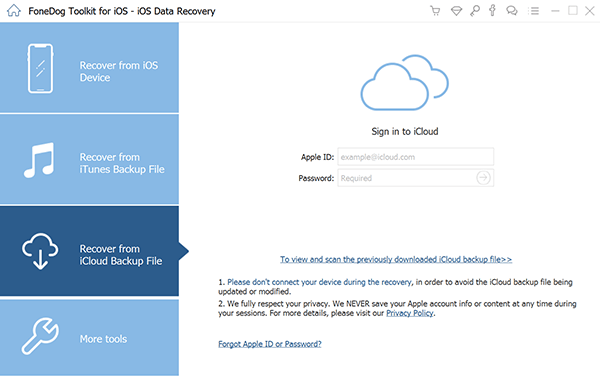
Perhaps you've spent so long protecting your photos exclusively throughout the cloud as well as now wanting to ensure you have quite a duplicate freed up effectively onto your iPhone.
And perhaps even maybe you recently purchased the latest iPad and you'd like to put your pictures and videos on it as well. Just what the instance might well be, there are numerous methods for getting photos from iCloud.
Here’s how to get photos off iCloud:
Enabling iCloud Pictures onto your iOS handset and would then selecting to access full duplicates of photographs right from the iCloud into iPhone would be the simplest method for offloading photographs within the iCloud into iPhone.
One such method, but even so, might very well offload most photographs and videos within this iCloud into the very your iPhone instantaneously, and users will be unable able to access photographs into your gadget preferentially. Because unless you tend to favor to consider moving particular pictures from iCloud toward the iPhone, proceed to the subsequent technique.
Check that your iPhone as well as iCloud share the exact same username and password, and ensure that you have sufficient extra room on your gadget to indeed save those iCloud pictures and videos. Then, proceed with the steps below and then access photos right from the iCloud and also iPhone.
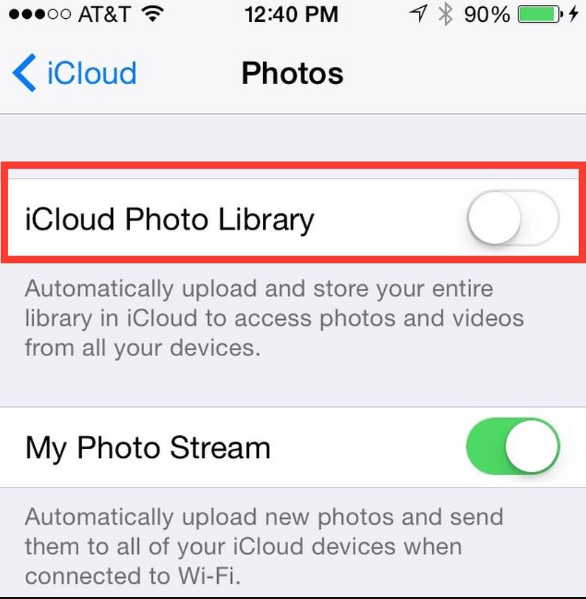
When you obtain iCloud pictures for your iPhone using iCloud.com, you can keep moving photos preferentially. Furthermore, you could perhaps obtain pictures and videos right from iCloud towards into PC or perhaps Mac while using iCloud.com.
To access as well as collect photos from iCloud into iPhone using iCloud.com just follow the directions provided:
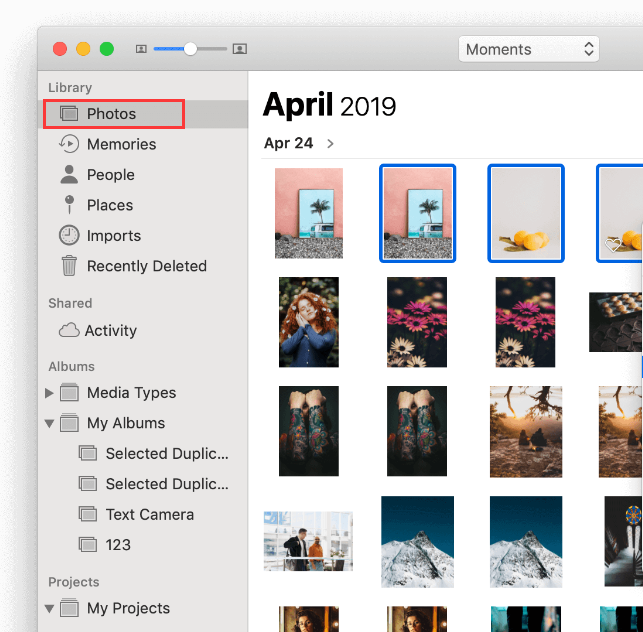
The majority of newly released iOS gadgets include a solely devoted Photo Library functionality. You could perhaps simply use this tool to offload files of your iPhone photographs into your iCloud Archive.
The above simplifies the process of syncing photographs from multiple platforms toward only one iCloud account as well as giving them access from anywhere. With the exception of iCloud backup, this procedure is substantially better and easier, and indeed the Photo Library functionality can be used in a variety of ways.
The steps listed below can be followed to gain knowledge on how to get photos off iCloud into iPhone such as through Photo Library:
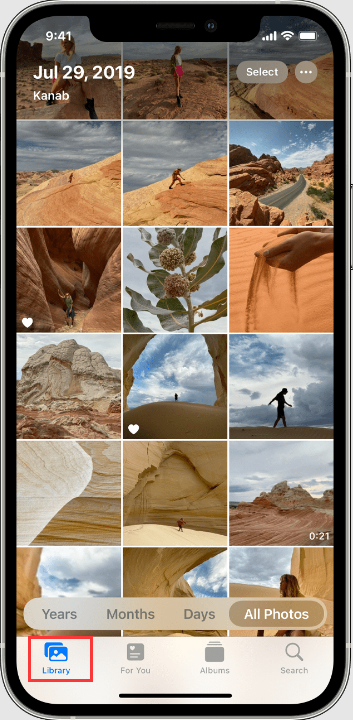
If somehow the number of images you would really like to get off within the iCloud to your computer was much less than over 1,000, you may employ this technique to choose as well as fetch up to 999 photographs out from iCloud into your computer. When you require more than 1,000 pictures, proceed with the following process developed throughout this guide.
Although if you modify the default configurations, those iCloud Photos might be accessed to something like "Downloads" folder located on your computer.
People Also Read3 Easy Ways to View and Download/Extract Photos from iCloudBest Ways on How to Delete Photos from iCloud in 2024
To sums all this up, we hope this aids your knowledge and wishing you will then get those photos. Providing such an outline for how to get photos off iCloud, there will be a manual and the speedy one. If ever you have then trouble with the other process, you can always rely on FoneDog iOS Data Recovery. That’s all have a wonderful day.
Leave a Comment
Comment
iOS Data Recovery
3 Methods to recover your deleted data from iPhone or iPad.
Free Download Free DownloadHot Articles
/
INTERESTINGDULL
/
SIMPLEDIFFICULT
Thank you! Here' re your choices:
Excellent
Rating: 4.6 / 5 (based on 97 ratings)