

By Vernon Roderick, Last updated: May 24, 2018
Have you saved a thousand photos on your phone? These may be screenshots of your unforgettable holiday, a screenshot of your friend or boyfriend/girlfriend, or even a note you took from a blackboard written by a teacher, or a note you took down from a classmate's notebook. It’s great to capture and save some good moments, right? But what if you accidentally break your iPhone, what about all the photos in the phone? How to get pictures off a broken Phone? Below we will show you how to get photos from a broken iPhone.
Part 1. Get off Pictures from Broken iPhone via FoneDog iOS Data RecoveryVideo Guide: How to Extract Pictures from a Broken iPhonePart 2. Other way to Recovery of Pictures from a Broken iPhonePart 3. Conclusion
Start by downloading a Mac version on your PC, which is a free download version, And then with few clicks, the FoneDog iOS Data Recovery will help your restore images from the broken phone.
To start off, you need to download and install the toolkit on our website then launch it. When the program is launched, the left bar will give you several options on how to get pictures off a broken iPhone. Simply choose the first one Recover from iOS Device.
make sure you successfully your iPhone device first to the computer. After choosing the Recover from iOS Device option by FoneDog, you can now start scanning your device. Simply tap Start Scan. The program will then give you the result of the scan.

Files are organized by categories which can be found on the left bar. To recover photos, simply go to the Media and the program will provide you with information about the number of backup files and deleted files.
Since we are going to recover photos from a broken iPhone, in the Media category, tap Camera Roll. A pop-up will then appear saying “Save the recovered file to below path” you can choose where you want to save the soon to be recovered file to your computer.

Then hit Recover. However, if you think recovering all files will be a burden to you, you can also choose which photo to recover by simply clicking on each picture. Then, hit Recover and wait for it to finish the process and then check the folder on your computer. You will now get photos back.

A free download button for you to have a trial.
Again, make sure the device is connected to the computer.
From the left bar, this time choose the second option Recover from iTunes Backup File.
The program will show a list of backups that you performed before along with their date and device name. Click Start Scan.

The same with the previous process, you will be shown with results from the Scan. Choose the photos from the Camera Roll under Media category, set wherein the computer you want to save the recovered file, and hit Recover. Wait for the process to be done and verify the photos on your computer.

While your iPhone device is connected to the computer, choose the third option Recover from iCloud Backup File. In the program’s interface, you will be asked to log in to your iCloud account. Make sure it is the same account as the broken iPhone you want to extract the pictures from.

Then, the same again with the previous processes, you have the option to recover any type of file from your iCloud backup files, you will also be given an information about how many backups you did and how many are deleted. From here on extract the photos to preview and the files and for you to be able to easily choose which photos to recover from to avoid the long process of recovering the files.
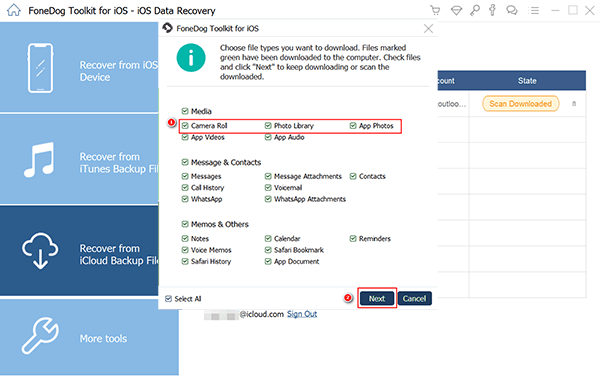
Also, since photos and other media are one of the heaviest files there is, make sure you have enough room for storage for the files that are going to be recovered. After selecting which file to recover, simply tap Recover then wait for the process again to be done. Do not use or touch anything yet until the process is done to be safer.
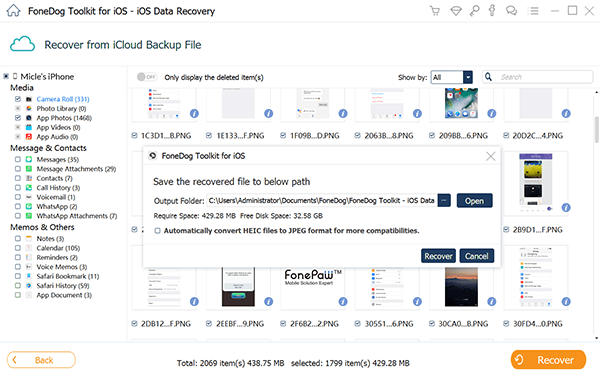
In this video guide, you can quickly master the skill to restore photos from an iPhone device. Don't believe? Just click on the video and watch and find the answer by yourself.
First to recover pictures from a broken iPhone, check If the iPhone is Synced or iCloud. Check whether there is the latest backup on iCloud that could contain the pictures you want. If you had turned on iCloud, the photos could also be backed up to iCloud.So you can restore pictures from the backup files. An example is shown below. The same suit the iTunes Backup to recover lost photos.
You are very lucky if your device is in sync with your iCloud account. This method is pretty much a piece of cake if you did back up your device before everything went down. This is why it is very important to back up your data make sure that problems like this will not cost you something, and most especially stress.To get pictures off a broken phone, you should:Go to Settings and tap iCloud option.Go to the photos section. By default, the photos section is turned on if you used an iCloud account. Just simply toggle it off.Then turn it back on. This is just to 'refresh' your photos section in your iCloud account.Verify if the photos are back to your phone.

Losing data because a broken iPhone is undoubtedly one of the most annoying things to happen. And it is more annoying if you do not have the know-how retrieve them back. We hope these methods helped you in recovering any data that you lost. Now, you have already have got pictures off a broken iPhone, so why don't tell them and share with your family and friends this FoneDog iOS Data Recovery works very well for your problem.
Leave a Comment
Comment
iOS Data Recovery
3 Methods to recover your deleted data from iPhone or iPad.
Free Download Free DownloadHot Articles
/
INTERESTINGDULL
/
SIMPLEDIFFICULT
Thank you! Here' re your choices:
Excellent
Rating: 4.7 / 5 (based on 59 ratings)