

Step 1. Download, install, and launch FoneDog iOS Data Recovery, then you will find a pop-up window. You can click "Free Trial" to try the product first.
Step 2. To enjoy all functions, click "Buy Now" to get a registration code. After purchase, you will receive an email with your registration code. Then, go back and click "Register". After that, you will see several products and you need to click the "Register" button next to "iOS Data Recovery" to activate the software.
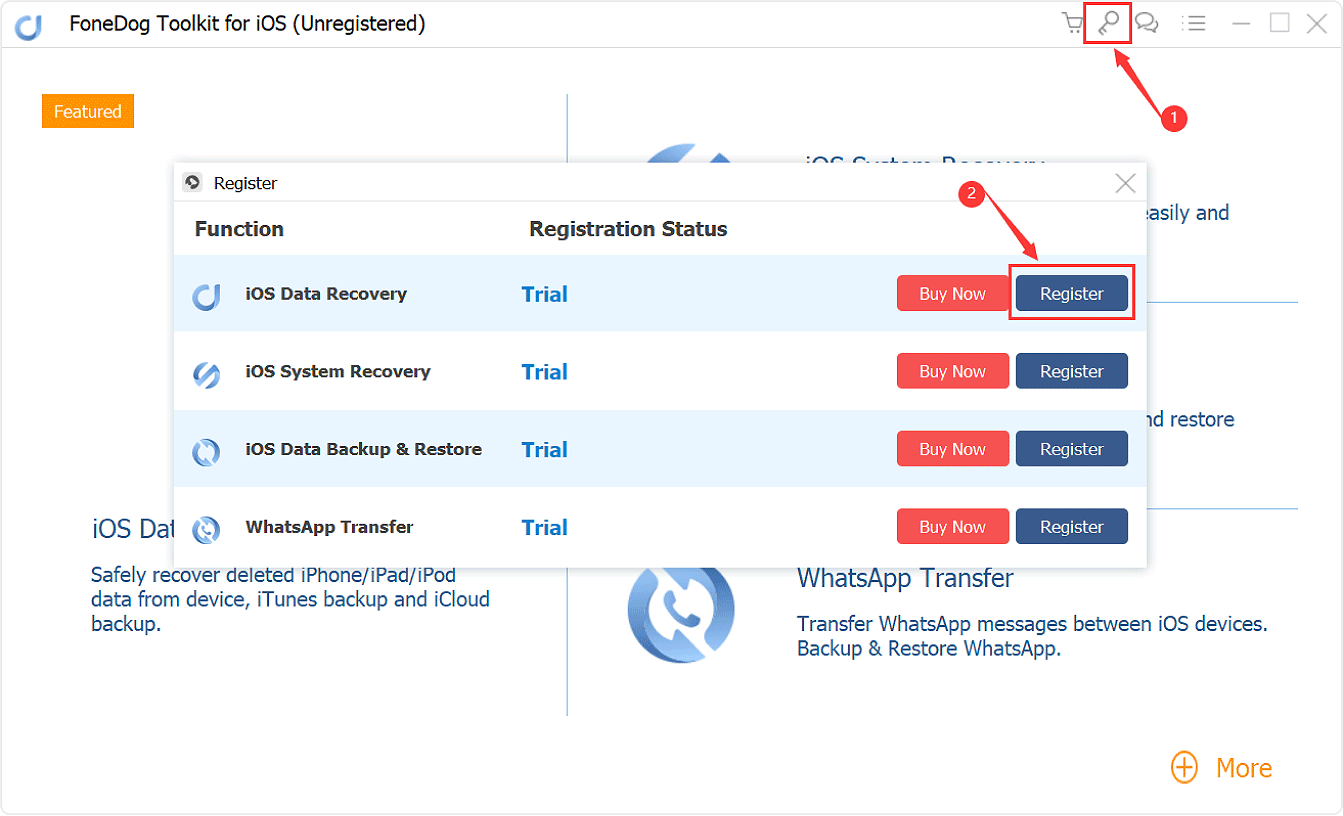
Tip: You can also tap the key icon on the top side of the interface to register.
Step 3. Fill in the "Email Address" and "Registration Code" columns, and click "OK" to finish registration.
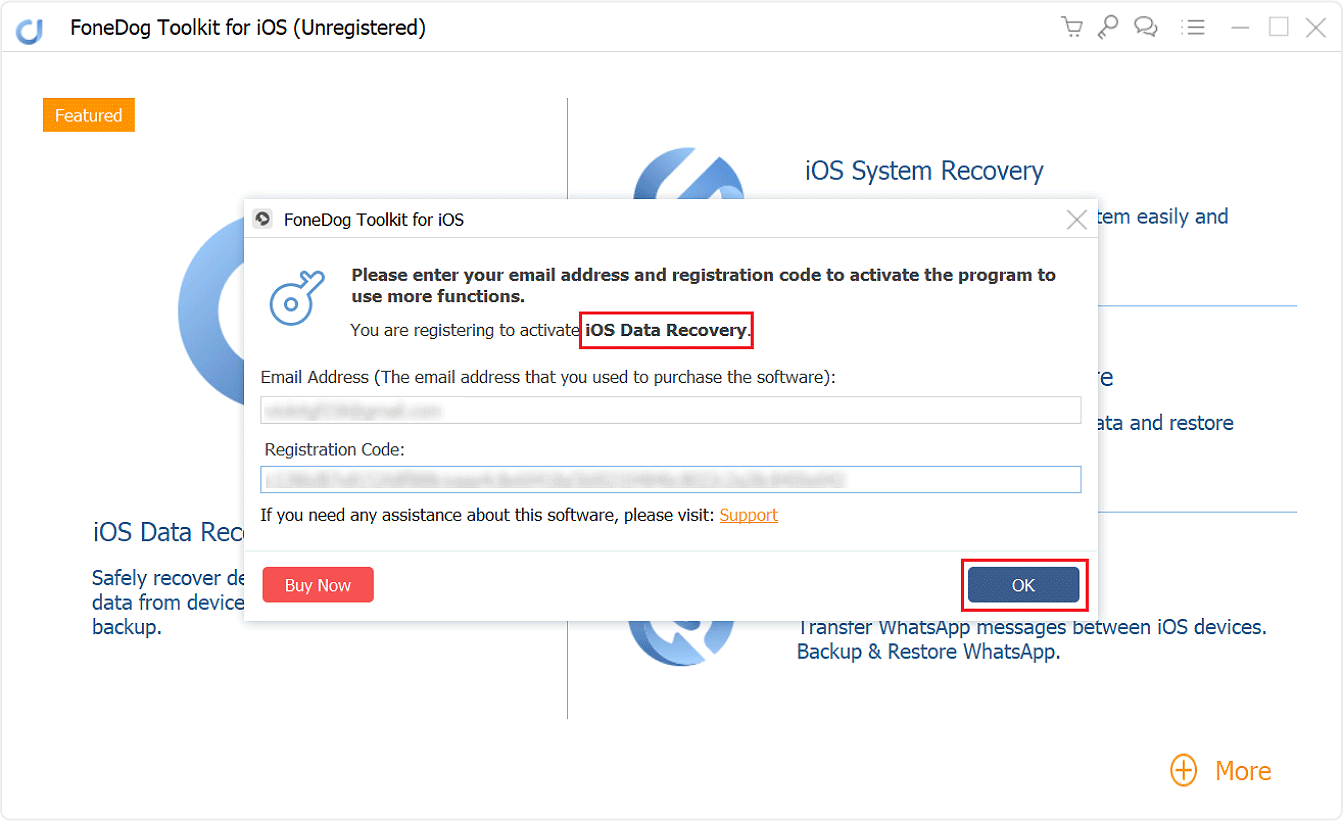
Now all functions are unlocked and you can start to recover your iOS data. If the registration is rejected, you are supposed to confirm whether you have filled in the correct email address and registration code.
Method 1: How to Recover Deleted Data from iPhone Directly.
Step 1: Launch FoneDog - iOS Data Recovery and Connect iOS Device to Computer.
Download and install FoneDog - iOS Data Recovery. Run the software on your computer and connect your iDevice to your computer by a USB cable. Then choose "Recover from iOS Device" from the left tab and click "Start Scan".

Step 2. Scan and Preview The Deleted Data.
After you click "Start Scan" button, the program will start scanning your iPhone, iPad or iPod touch to scan for lost files. The scanning process may last a few minutes, depending on the number of files on your iDevice.

Step 3. Recover Your Deleted Data from iOS Device to PC.
You can choose all the data or just some files you want to restore. Choose the data then simply click the "Recover" button, then select a path to recover your data. The program will restore your data to computer quickly and safely.

Method 2: How to Restore Lost Files from iTunes Backup.
Step 1. Select iTunes Backup and Start Scanning Data.
Launch FoneDog - iOS Data Recovery on your computer. Choose the option "Recover from iTunes Backup File".
The software will detect all iTunes backup files on this computer and display them in the window. Then chose the one you need and click "Start Scan >>" to start scanning iTunes backup files.

Step 2. Preview and Restore Deleted Files from iTunes Backup.
The scan process will take a few minutes to extract all data from the iTunes backup file. When it finished, all the scanned data including Photos, Contacts, Messages are shown in categories at the left side.
You can preview them one by one before recovery. Then you can selectively mark and recover the files you want by clicking the "Recover" button at the bottom.

Method 3: How to Recover Deleted Files from iCloud Backup.
Step 1. Choose Option and Sign in iCloud.
Launch FoneDog - iOS Data Recovery, choose the recovery mode of "Recover from iCloud Backup File" on the dashboard.
Then you'll see the iCloud log in interface. Enter your iCloud account and password to login. FoneDog takes your privacy seriously. This software won't keep any information about your account and your privacy will be well-protected.

Step 2. Choose File Type and Download iCloud Backup.
After you logged into iCloud, the program can find all iCloud backup files in your account. Then you can choose the one where you're going to recover data and tab on the "Download" button.

Step 3. Preview The Files and Restore to Computer.
The Scan process will last a few minutes. Once it finishes, you can preview almost all data in your iCloud backup file, like videos, contacts, messages, photos, call logs and more.
You can check them one by one and tick the item you want to recover. Simply click the "Recover" button to restore the data to your computer.
