

By Vernon Roderick, Last updated: July 11, 2018
This article will be discussing how to see what is on your iCloud!
When it comes to managing the backups inside your iCloud, it is first important to know what is stored inside. Knowing the contents of the backup will help you in better determining what is important and what can be disposed of already.
This will help in properly managing your iCloud Storage and be able to free up some space. This is why this article will be discussing how to see what is inside your iCloud and help you identify the data you want to keep and those that you can already get rid of.
If you mistakenly deleted data from your iPhone, you can learn how to recover deleted data from your iPhone without iCloud backup.

After coding software for a few years, we have created an iOS tool that is powerful and useful.
Here is a tip for you: Download FoneDog iOS Data Recovery to access iCloud and view what is in it. It also has the feature of recovering your lost data without any backup.
From iCloud, you can only see how much storage that each category has taken up. But with FoneDog, you are able to view all the iCloud backup data in detail. You can even selectively restore the backup if needed. Click the button here to try it:
If you want to see what is in iCloud by yourself, we have some other ideas and solutions below.
Part 1. What Can Be Seeing Inside Your iCloud?Part 2. How Do I See What's in My iCloud in Detail?Video Guide: How Do I View What in My iCloud?Part 3. Conclusion.
How do I see what's in my iCloud? There are three ways that people can view the contents of their iCloud, either through an iPhone device or online, through the icloud.com website, and through a professional tool. If you need to view the iCloud backup content in detail, read along to see Part 2.
The first way that people can see what’s inside their iCloud is through the iCloud website. It is actually simple and easy to access their data through the website and here’s how it is done:

Aside from the website, you can also view the contents of your iCloud through your iPhone device. It is also simple and easy to view the contents and here is how you can do it:
You can also decide on deleting that backup or select the particular data to be included in future backups
Tips: How to Get Photos Back after the Factory Reset (iPhone/iPad)
These are just two of the many ways people can view the contents of their iCloud, they are effective, but there’s a bit of a problem in viewing it this way. The problem is that viewing the backup contents of your iCloud via iPhone or the iCloud website won’t allow you to see all the data in the backup file.
How to see all data in the backup file and it will be discussed in the next section.
To be able to view all of the files and data found in the backup of your iCloud can be done with a backup viewer and one of the best in the market is the iOS Data Recovery of FoneDog Mobile Solution Provider.
The program is designed to allow you to recover their data like contacts, photos, videos, messages, and more. It can recover data either through iPhone, iTunes, or iCloud.
iCloud lets you store files on it. Since FoneDog is designed to recover files, it will also allow you to fully view all the files found in your iCloud. Download and Try the FoneDog iOS Data Recovery by clicking the download button below.
To use it to see what's in my iCloud, follow these simple steps:
After these steps, you will be able to see what files are on your iCloud clearly.
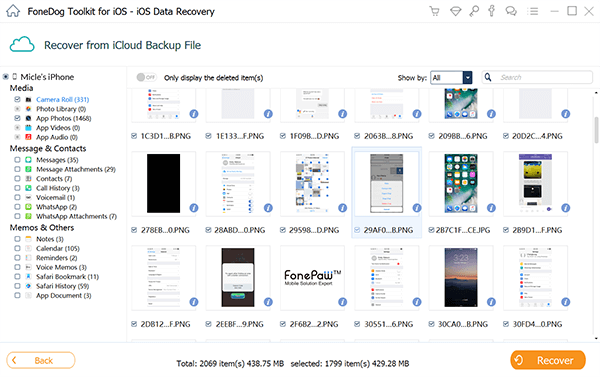
The first step is to install FoneDog’s iOS Data Recovery and launch it. Once it has launched, you will need to choose the Recover from iCloud Backup File mode then click it. You will be directed to the iCloud log main interface where you need to enter your account and password to log in.
Don’t worry about privacy, as FoneDog’s software doesn’t keep important information like account name and password so you are assured that you are protected.
Once logged in, you will be able to see all of the backup files found in your iCloud account.
Bonus Tip:
If you meet enabled two-step verification or two-factor authentication on iDevices, it is in need to disable them first and access into again following the guide above!

You just need to choose which backup file you want to view then click on the Download button then Next so the program can start scanning the iCloud data. Once the scan is done, you will now be able to preview almost all of the data found in the iCloud backup file.
From here, you can now view all of the backup files that you have, from your photos and videos found on Camera Roll and on App Photos to your Messages, as well as its attachments. You can see files you saved in Notes, Calendars, Reminders, and more.

Once you’re done viewing, you can now decide whether or not you want certain data to be recovered and sent to your computer or not.
The iOS Data Recovery is compatible to be used with the latest devices like iPhone XS, iPhone XR, iPhone XS Max, iPhone X, iPhone 8 Plus, and iPhone 8. It will also work with the iOS 12. It is also free to try, so you’ll be able to test it out without any risk at all.
People also like to ask:
How to Recover Deleted Call History from iCloud Backup File

Click this player below and watch how the FoneDog iOS Data Recovery work for you to view all data in your iCloud backup files
It is important that you know the contents of your iCloud Storage account to help you in managing it better. Knowing what is inside of iCloud will help you decide better on which data you can still keep and which data you can already get rid of to free up more space for new backup files.
Now, you can check what’s inside your iCloud Storage, either through your iPhone device or through the iCloud website. It is simple and easy to do so, but there’s just one problem here. Viewing the content through iPhone or iCloud won’t allow you to completely see all of the data you have on the backup files.
This will make it harder to decide if the data should already be removed or not. But with the help of FoneDog’s iOS Data Recovery, you will be able to see all of the data inside the backup file found in your iCloud account.
The program is designed to allow you to recover lost data, either through iPhone, iTunes, or iCloud. Since it is a recovery program, it is designed to allow you to see almost all of the available data in your backup file to allow you to decide which data will be included in the recovery.
The iOS Data Recovery will allow you to really see all of the data you have in a backup file and be able to gauge their importance and see if they should remain in your iCloud or not.
So if you want to see all of the files you have in your iCloud, I suggest trying out the iOS Data Recovery from FoneDog.
Leave a Comment
0 Comment
iOS Data Recovery
3 Methods to recover your deleted data from iPhone or iPad.
Free Download Free DownloadHot Articles
/
INTERESTINGDULL
/
SIMPLEDIFFICULT
Thank you! Here' re your choices:
Excellent
Rating: 4.5 / 5 (based on 84 ratings)