

By Nathan E. Malpass, Last updated: October 17, 2023
Our photos are more than just snapshots; they're windows to the past, capturing precious moments, milestones, and memories we hold dear. With iCloud, Apple's cloud storage service, you have a secure and convenient way to store and access your treasured photo collection from anywhere, on any device.
Before you're going to share your iCloud photos, you need a smooth way on how to access iCloud photos, you're in the right place.
In this article, we'll take you through the ins and outs of accessing your iCloud photos, demystifying the process so you can effortlessly browse, manage, and share your visual memories. Whether you're using an iPhone, iPad, Mac, or even a Windows PC, we've got you covered with easy-to-follow steps, expert tips, and troubleshooting advice to ensure you have a seamless iCloud photo experience.
So, let's embark on this journey to unlock the secrets of accessing your iCloud photos like a pro!
Part #1: Methods on How to Access iCloud PhotosPart #2: The Best Tool on How to Access iCloud Photos: FoneDog iOS Data RecoveryConclusion
Accessing your iCloud photos through iCloud.com is one of the most straightforward methods, allowing you to view and manage your photo library from any web browser, whether you're on a computer or a mobile device. Follow these simple steps to get started:

By following these steps, you can easily access your iCloud photos via iCloud.com, regardless of the device you're using. This method is particularly useful if you're not on an Apple device or if you need to access your photos from a friend's or public computer. Stay tuned for more methods on how to access your iCloud photos in this comprehensive guide.
If you want to access your iCloud photos on a new or freshly reset Apple device, restoring an iCloud backup is the way to go. This method allows you to recover all your photos and data from a previous iCloud backup. Here's how to access iCloud photos by restoring iCloud backup:
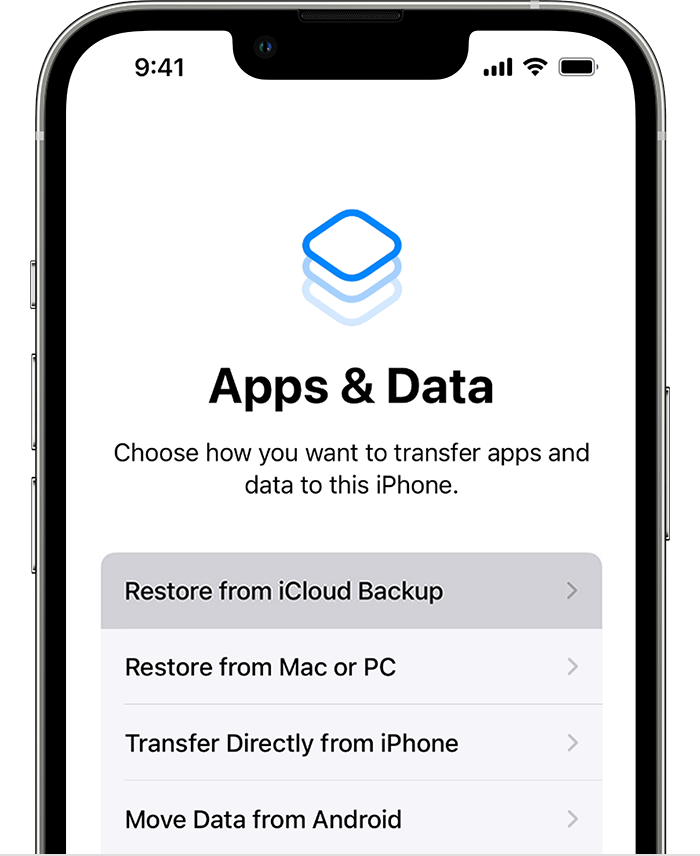
Keep in mind that this method restores your entire device to the state it was in when the backup was created. It's a great way to access iCloud photos on a new or reset device, but it will replace any existing data on your device with the data from the backup.
By following these steps, you can easily access your iCloud photos by restoring an iCloud backup to your Apple device. This method ensures that you have all your photos and data readily available on your device, just as they were when the backup was made. Stay tuned for more methods on how to access your iCloud photos in this comprehensive guide.
When it comes to accessing iCloud photos with ease and efficiency, FoneDog iOS Data Recovery stands out as an exceptional iPhone 15-supported tool. This powerful software provides various modes for data recovery, including the "Recover from iCloud Backup" mode, which allows you to access your iCloud photos quickly and selectively.
iOS Data Recovery
Recover photos, videos, contacts, messages, call logs, WhatsApp data, and more.
Recover data from iPhone, iTunes and iCloud.
Compatible with latest iPhone and iOS.
Free Download
Free Download

Here's a detailed guide on how to access iCloud photos using this tool:
Start by downloading and installing FoneDog iOS Data Recovery on your computer. Once the installation is complete, launch the program.
From the main interface, select the "Recover from iCloud Backup" mode. You'll be prompted to sign in to your iCloud account.
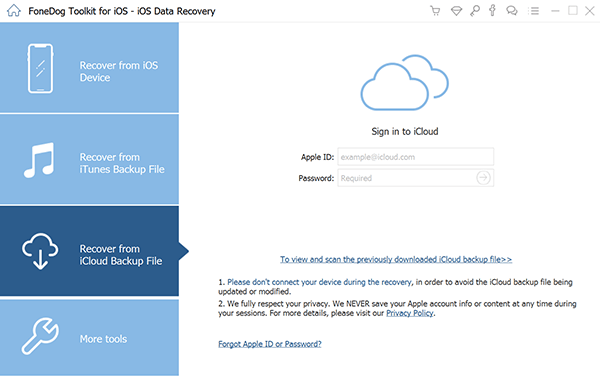
Enter your Apple ID and password associated with the iCloud account containing the photos you want to access. FoneDog iOS Data Recovery takes your privacy seriously, and your login credentials are used solely for authentication purposes.
After signing in, FoneDog iOS Data Recovery will display a list of your iCloud backups. Choose the backup that contains the photos you wish to access and click "Download".
Once the selected backup is downloaded, you can select the specific data types you want to recover. In this case, make sure to tick "Photos" or "Camera Roll" to recover your iCloud photos.
Click the "Next" button, and the program will start scanning the chosen iCloud backup for the selected data types, including your photos. This process may take a few minutes, depending on the size of the backup.
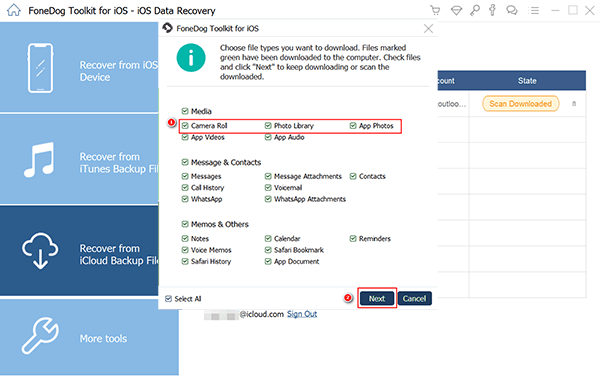
Once the scan is complete, you can preview all the photos found in the iCloud backup. FoneDog iOS Data Recovery allows you to selectively choose the photos you want to recover. Simply click on the photos you wish to retrieve, and then click "Recover" to save them to your computer.
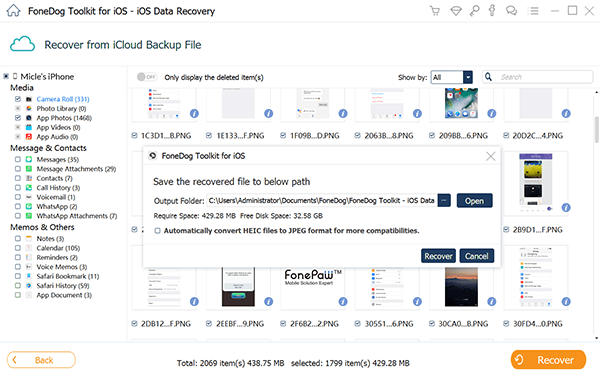
The recovered photos will be saved to your computer in a folder you specify. You can now access and enjoy your iCloud photos on your computer, share them, or transfer them to your iOS device if needed.
FoneDog iOS Data Recovery's "Recover from iCloud Backup" mode provides a convenient and secure way to download your iCloud photos to the computer. Whether you've accidentally deleted photos or need to retrieve them for any other reason, this tool simplifies the process and gives you full control over your data.
In addition to photos, FoneDog iOS Data Recovery can also help you recover other types of data, such as contacts, messages, videos, and more, making it a comprehensive solution for iOS data recovery. With its user-friendly interface and powerful features, it's an excellent choice for accessing and recovering iCloud photos and other valuable information.
People Also ReadTroubleshooting Guide: Fixing iCloud Photos Updating StuckAre Your Photos Missing From iCloud Photo Library? Here’s the Real Fix! [2023 Updated]
Accessing your iCloud photos is an essential skill for any Apple device user, whether you want to cherish your cherished memories, share photos with friends and family, or retrieve lost data. In this comprehensive guide, we've explored several methods to help you effortlessly access your iCloud photos:
By following these methods, you can choose the approach that best suits your needs and circumstances. Whether you prefer the simplicity of iCloud.com, need to set up a new device, or require advanced data recovery capabilities, you now have the knowledge to access your iCloud photos with confidence.
Remember that your photos are precious memories, and it's essential to keep them safe and accessible. Regularly back up your iOS devices to iCloud to ensure that you never lose those moments that matter most.
As technology continues to evolve, staying informed and adept at managing your digital assets, like iCloud photos, becomes increasingly vital. Embrace these methods, and you'll have the power to relive, share, and safeguard your memories with ease. Happy photo browsing!
Leave a Comment
Comment
iOS Data Recovery
3 Methods to recover your deleted data from iPhone or iPad.
Free Download Free DownloadHot Articles
/
INTERESTINGDULL
/
SIMPLEDIFFICULT
Thank you! Here' re your choices:
Excellent
Rating: 4.8 / 5 (based on 98 ratings)