

By Nathan E. Malpass, Last updated: January 5, 2024
You may want to download voice memos to listen to them on other gadgets offline. The voice memos may also be dear to you, so you may not want to lose them just in case the iPhone misbehaves. If this is the case, you need to learn how to download voice memos from iPhone effortlessly.
In this article, we will look at three ways you can do this, and since this is an iOS device, we will look at two Apple-based toolkits that support this and a third-party application that supports the Recovery of iOS data. With the toolkit, you can recover voice memos on iOS devices. Are you ready to know more about the approaches we are about to discuss? Continue reading and get to know more information.
Part #1: How to Download Voice Memos from iPhone Using iTunesPart #2: How to Download Voice Memos from iPhone Using iCloudPart #3: How to Download Voice Memos from iPhone Using FoneDog iOS Data RecoveryConclusion
iTunes is a digital solution from the Apple family that also support the Recovery and storage of iData. It's simple as a backup toolkit and also ideal as one of the approaches on how to download voice memos from iOS. But how to download voice memos from iPhone? Before downloading first you need to access voice memos on iTunes. Here is the procedure to use to access the voice memos.
That simple application is ideal for all users, irrespective of their experience level.
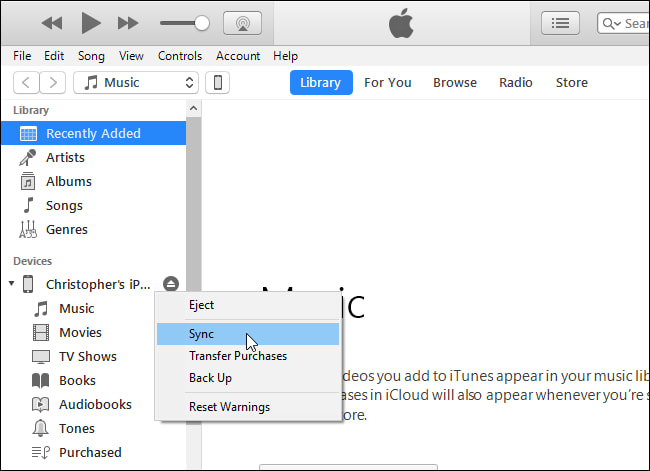
How to download voice memos from iPhone? iCloud can deal with this. iCloud is an Apple-based toolkit that supports all Recovery and storage on iData. The advantage of this application is that it's online based, making it easy to access any of the data from any of the storage devices as long as you have a stable internet connection and the iCloud details, including the Apple ID and the password. It also works when you use it as your primary backup option. Here is the procedure to use when you want to know how to download voice memos from iOS.
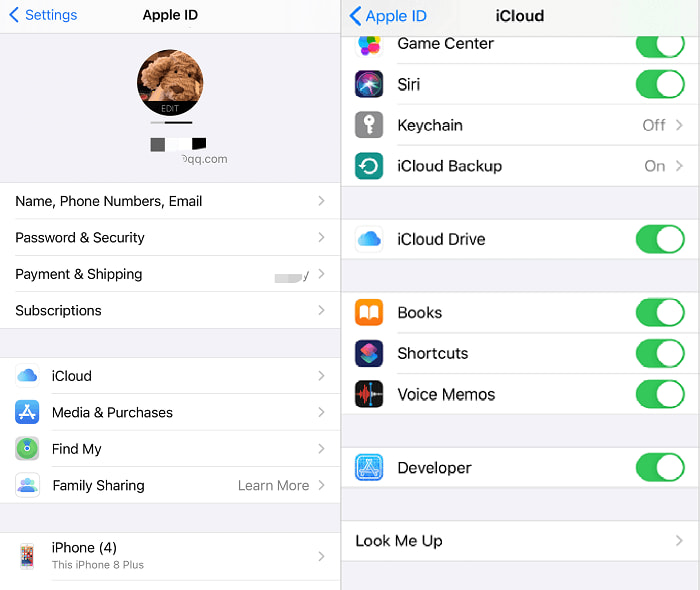
Is that simple? Do you need to go for special training to use it to download your voice memos?
FoneDog iOS Data Recovery demonstrates you how to download voice memos from iPhone. It supports all data recovery functions with minimal effort. The application works on a simple interface ideal for all users. It comes with three modes: Recovery from iOS Device, Recovery from iTunes Backup, and Recovery from iCloud Backup. If iTunes and iCloud are your primary backup options, then the last two modes work perfectly well. The toolkit supports the Recovery of all data types, including photos, voice memos, audiobooks, files, videos, contacts, and messages.
iOS Data Recovery
Recover photos, videos, contacts, messages, call logs, WhatsApp data, and more.
Recover data from iPhone, iTunes and iCloud.
Compatible with latest iPhone and iOS.
Free Download
Free Download

A unique advantage of the application is the ability to recover data from social media platforms. Some social channels supported on the interface include WhatsApp, Facebook Messenger, Line, Wechat, and Kik. Some of the additional functions of the digital solution including:
With all the great and workable features, how simple is it to run the recovery functions of the toolkit?
Download, install and open FoneDog iOS Data Recovery on your computer and connect the iPhone to the PC using the USB data cable until the application detects the iOS device. Click the "Recover from iOS Device" the first option among the three modes.
Click the "Start Scan" icon and wait for the digital toolkit to complete the scanning process, allowing a preview of all lost and existing files.
Choose the voice memos you want to recover, click "Recover," and wait for the process to complete.

At this point, you can access the voice memos and save them in your desired storage location.
People Also Read3 Ways to Get Voice Memos off iPhone without iTunes2024 Guide: How to Copy Voice Memos from iPhone to PC
The choice of approach depends on what works for you at that time. If you are looking for a digital solution among the hundreds in the digital market, then FoneDog iOS Data Recovery is the best and most reliable application, thanks to the advanced features discussed above. However, you aren't limited to its use; you can explore more and more options to have a diverse view to know more on how to download voice memos from iPhone. Are you still in doubt that you have unlimited approaches to access voice memos offline?
Leave a Comment
Comment
iOS Data Recovery
3 Methods to recover your deleted data from iPhone or iPad.
Free Download Free DownloadHot Articles
/
INTERESTINGDULL
/
SIMPLEDIFFICULT
Thank you! Here' re your choices:
Excellent
Rating: 4.5 / 5 (based on 90 ratings)