

By Nathan E. Malpass, Last updated: March 2, 2023
iTunes is your go-to application when it comes to all data recovery functions. We can check voice memos on iTunes. Do you know there are other applications that you can explore as a way how to get voice memos off iPhone without iTunes? This article looks at three options you can explore to achieve this. Continue reading and get all information for your trial, testing, and final approval.
Part #1: How to Get Voice Memos off iPhone without iTunes but using EmailPart #2: How to Get Voice Memos off iPhone Without iTunes but using DropboxPart #3: How to get Voice Memos off iPhone without iTunes using FoneDog iOS Data RecoveryConclusion
Sometimes we need to move voice memos from iPhone to PC, but don't forget that email is a good storage toolkit as much as it’s known for communication. That is one of the simplest ways and means how to get voice memos off iPhone without iTunes. Here is the simple procedure:
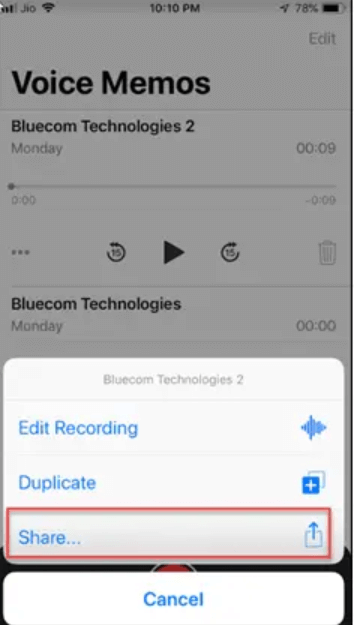
If you are looking for a storage toolkit that supports online access, then Dropbox is a must-have digital solution that teaches you how to get voice memos off iPhone without iTunes. The application runs on a simple interface and is ideal for achieving this. Here is the procedure for its usage:
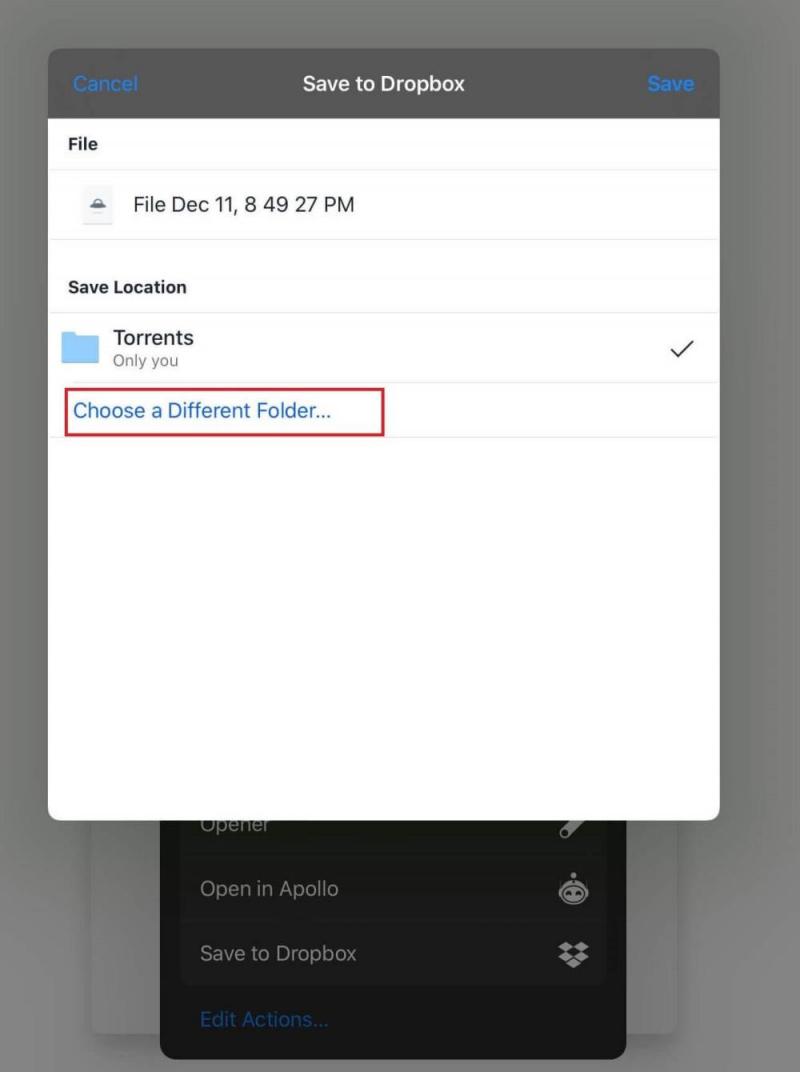
Do you need to get any special training to use DropBox? Definitely, not thanks to the simplicity of its functions.
FoneDog iOS Data Recovery comes in handy to manage all data recovery functions with minimal effort. The application runs on a simple interface with no need for special training to operate it. The application supports all recovery data types, including contacts, messages, photos, videos, applications, and voice notes.
It comes with a social media integration that allows you to extract data from the supported social channels, including WhatsApp, Kik, Line, WeChat, and Facebook Messenger. It also has no limit on the iOS versions and the iOS devices. Some of the supported iDevices include iPad, iPod, and iPhone. Here are some of the additional functions of the toolkit.
iOS Data Recovery
Recover photos, videos, contacts, messages, call logs, WhatsApp data, and more.
Recover data from iPhone, iTunes and iCloud.
Compatible with latest iPhone and iOS.
Free Download
Free Download

Here is the simple procedure on how it works:
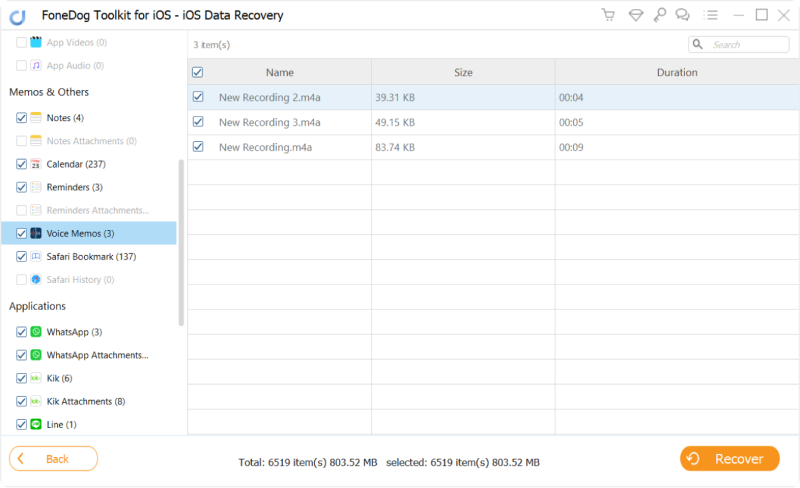
That is how simple and interactive it is how to get voice memos off iPhone without iTunes.
People Also ReadHow to Download Voice Memos from iPhone 2024[TIPS + EXPLANATION] Does iCloud Back Up Voice Memos?
You now have several options to explore for getting voice memos off iPhone without iTunes. The choice of the option depends on what you have at hand. When looking for software, there are several options in the digital market that you need to explore, try and test and prove the application's functionality.
In your search, you will still notice that FoneDog iOS Data Recovery is your go-to application for all data recovery operations. There is no harm in trying and testing several options as long as, at the end of the operation, you have options on how to get voice memos off iPhone without iTunes. Are you still in doubt that you can do this? The choice is yours; try, test, and explore to get the best out of what the market has to offer.
Leave a Comment
Comment
iOS Data Recovery
3 Methods to recover your deleted data from iPhone or iPad.
Free Download Free DownloadHot Articles
/
INTERESTINGDULL
/
SIMPLEDIFFICULT
Thank you! Here' re your choices:
Excellent
Rating: 4.8 / 5 (based on 93 ratings)