

By Nathan E. Malpass, Last updated: November 22, 2023
WhatsApp serves as a treasure trove of memories, containing countless conversations, cherished photos, and videos. However, unforeseen events like phone upgrades, accidental data loss, or device malfunctions may lead us to seek ways to retrieve this precious data. Fortunately, WhatsApp provides an automatic backup feature that regularly saves your chat history and media to your device's storage or cloud services.
In this article, we delve into the world of how to open WhatsApp backup file and explore the techniques to access these essential files. Whether you want to restore your messages on a new device or retrieve a specific conversation you mistakenly deleted, we've got you covered. Join us on this journey as we unlock the secrets of opening WhatsApp backup files with ease, ensuring that your valuable data remains secure and readily available whenever you need it. Let's get started!
Part #1: Can I Directly Implement How to Open WhatsApp Backup File?Part #2: How to Open WhatsApp Backup File By Reinstalling WhatsAppPart #3: Best Method: How to Open WhatsApp Backup File on Computer with FoneDog iOS Data Recovery
Unfortunately, you cannot directly open and view the contents of WhatsApp backup files by simply clicking on them. WhatsApp backup files are not in a human-readable format, as they are encrypted and compressed to ensure the security and integrity of your data. These backup files are stored with specific extensions like ".crypt" or ".db.crypt" depending on your device and backup settings.
To access and view the contents of WhatsApp backup files, you'll need to follow a series of steps, which involve restoring the backup to a WhatsApp application on your device. This process allows the WhatsApp app to decrypt and restore the backup contents, making them accessible within the app.
Restoring a WhatsApp backup file to the WhatsApp application on your device is the key to accessing and viewing its contents. Here is how to open WhatsApp backup file by reinstalling WhatsApp:
Before proceeding, ensure that you have enabled WhatsApp's backup feature. To do this, open WhatsApp on your device and go to "Settings" > "Chats" > "Chat backup." Verify that you have set up automatic backups and know the date of the most recent backup.
To restore a backup, you'll first need to uninstall WhatsApp from your device. Don't worry; this process won't delete your backup files. Go to your device's app settings, find WhatsApp, and select "Uninstall."
Head to your device's app store, search for WhatsApp and reinstall it. Once installed, open WhatsApp and verify your phone number, following the on-screen instructions. Make sure to use the same phone number you used for the previous WhatsApp backup.
During the verification process, WhatsApp will automatically detect any available backups associated with your phone number. When prompted, select "Restore" to initiate the restoration of your data from the latest backup file.
WhatsApp will now begin restoring your chat history and media from the backup file. The time required for this process depends on the size of your backup and the speed of your internet connection. Ensure your device stays connected to the internet and has sufficient battery life.
Once the restoration is complete, you can access your chats, photos, videos, and other media within the WhatsApp application. Your conversations will be restored to the state they were in at the time of the last backup.
Congratulations! You have successfully opened your WhatsApp backup file by restoring it to the WhatsApp app. Now you can browse through your messages, reminisce about old conversations, and continue chatting with your contacts seamlessly.
Remember to periodically back up your WhatsApp data to ensure you have the most recent data available for recovery in case of any unfortunate incidents. With these steps, you can always have your WhatsApp data safe and accessible whenever you need it. Happy chatting!
FoneDog iOS Data Recovery is a reliable and efficient software designed to help iOS users recover lost or deleted data from their iPhone, iPad, or iPod touch, also help you to know how to open WhatsApp backup file. The tool supports various data types, including WhatsApp messages, contacts, photos, videos, messages, call history, and more. With FoneDog iOS Data Recovery, you can take it as iOS backup viewer on your computer, allowing for seamless data recovery and management.
iOS Data Recovery
Recover photos, videos, contacts, messages, call logs, WhatsApp data, and more.
Recover data from iPhone, iTunes and iCloud.
Compatible with latest iPhone and iOS.
Free Download
Free Download

FoneDog iOS Data Recovery offers a user-friendly interface and a simple recovery process. The "Recover from iOS Device" mode allows you to directly recover data from your iPhone, iPad, or iPod touch without requiring any previous backups. Here's how to use this mode:
Download and install FoneDog iOS Data Recovery on your computer. Launch the program to access its main interface.
Use a USB cable to connect your iPhone, iPad, or iPod touch to the computer. Ensure you have the latest version of iTunes installed on your computer to ensure a successful connection.
On the main interface, choose the "Recover from iOS Device" mode from the available recovery options.
Once your iOS device is detected, click on the "Start Scan" button to initiate the scanning process. The software will then start analyzing and scanning your device for recoverable data.

After the scan is complete, you will see a list of recoverable data categories, including messages, contacts, photos, videos, and more. You can preview the items within each category to ensure you are recovering the right data.
Select the WhatsApp data you want to recover by ticking the checkboxes next to each item. You can choose specific conversations or attachments to recover or select all items for a complete restoration.
After selecting the desired data, click on the "Recover" button. FoneDog iOS Data Recovery will prompt you to choose a location on your computer to save the recovered data. Choose a suitable destination and let the software perform the recovery process.
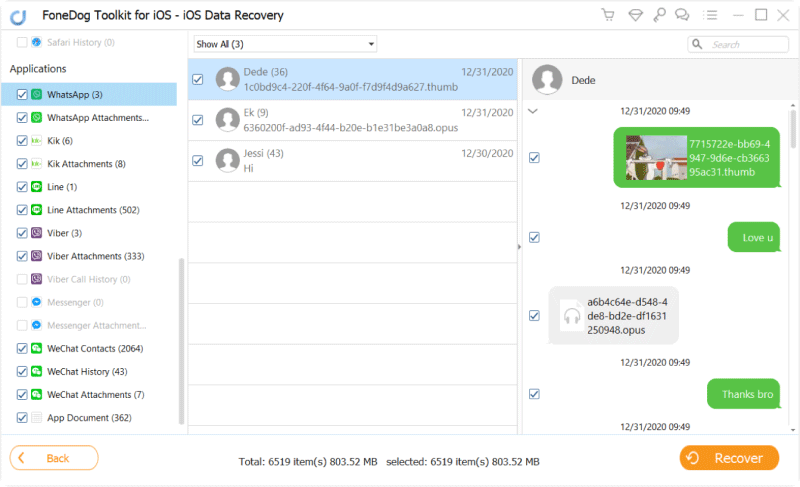
Once the recovery process is finished, you will receive a confirmation message. You can then access the recovered WhatsApp data on your computer and, if needed, transfer it back to your iOS device.
People Also Read2023 Guide: How to Export WhatsApp Chat from iPhoneHow to Save WhatsApp Voice Messages from iPhone in 2023?
Using the "Recover from iOS Device" mode in FoneDog iOS Data Recovery ensures a straightforward and efficient data recovery process, providing you a way of how to open WhatsApp backup file, including messages, attachments, and other data directly from your iOS device.
Leave a Comment
Comment
iOS Data Recovery
3 Methods to recover your deleted data from iPhone or iPad.
Free Download Free DownloadHot Articles
/
INTERESTINGDULL
/
SIMPLEDIFFICULT
Thank you! Here' re your choices:
Excellent
Rating: 4.7 / 5 (based on 74 ratings)