

By Nathan E. Malpass, Last updated: August 21, 2023
Have you ever found yourself in a situation where you desperately needed to retrieve a deleted text message from your iPhone? Whether it's a vital piece of information, an important conversation, or simply satisfying your curiosity, the ability to read deleted iPhone messages can be a game-changer. Fortunately, there are ways to uncover these hidden gems and learn how to read deleted iPhone messages, even if they seem lost forever.
In this article, we will guide you through the intricacies of reading deleted iPhone messages, providing you with the knowledge and tools necessary to unlock this valuable information. We'll explore various methods that can help you recover deleted text messages, regardless of whether you have a backup or not. So, if you're ready to unveil the secrets that lie within your iPhone, let's dive into the world of retrieving and reading deleted messages.
Part #1: Can You Still Recover Deleted iPhone Messages?Part #2: How to Read Deleted iPhone Messages And Retrieve Them Back?Part #3: The Best Method on How to Read Deleted iPhone Messages: FoneDog iOS Data RecoveryConclusion
Not just how to read deleted iPhone messages, have you ever wondered if it's still possible to recover deleted text messages from your iPhone? Whether it's an important piece of information or a sentimental conversation, the thought of permanently losing those messages can be distressing. So, can you still recover deleted iPhone messages?
The answer is yes. Despite the deletion, there are methods available that can help you retrieve those lost messages. In this article, we will explore the possibilities and shed light on the techniques that can assist you in recovering deleted iPhone messages.
One of the simplest ways to recover deleted iPhone messages is by utilizing the "Recently Deleted" folder, which acts as a temporary storage for deleted items before they are permanently removed. Here's how to read deleted iPhone messages and retrieve deleted messages using this method:
Within the "Recently Deleted" folder, you will find all the messages that have been deleted within the last 30 days. Here, you can select individual messages or entire conversations and choose to restore them by following these steps:

It's important to note that messages and conversations older than 30 days are permanently deleted and cannot be recovered through this method. However, if the messages you are looking for were deleted recently, the "Recently Deleted" folder can be a valuable tool to retrieve them without much hassle.
Does iCloud back up iPhone text messages? Sure! If you have enabled iCloud Backup on your iPhone, you can leverage this feature to recover deleted messages. Here's how you can do it:
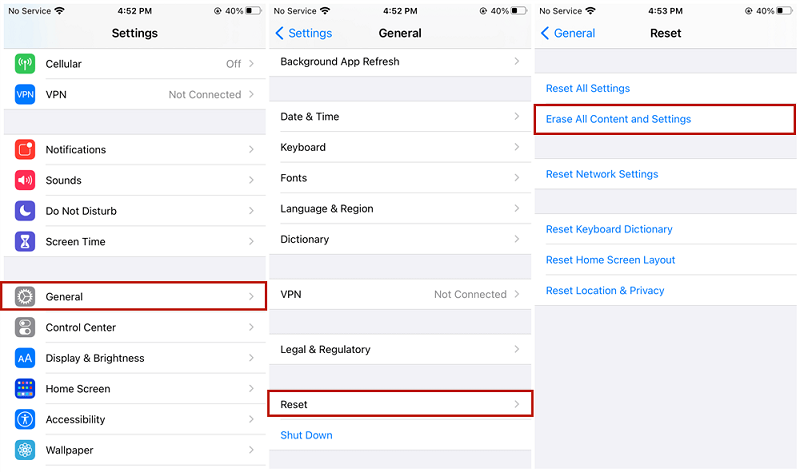
Note: Performing this step will erase all the data and settings on your iPhone. Therefore, it's crucial to ensure you have a recent backup of your device before proceeding.
Using iCloud Backup allows you to restore your iPhone to a previous state, including the deleted messages, as long as you have a backup available. The whole process is super convenient that you can even restore your iPhone from iCloud backups off an Internet connection.
It's important to note that this method will replace all the existing data on your iPhone with the data from the selected backup.
If you regularly back up your iPhone using iTunes (on Windows) or Finder (on Mac), you can use these tools to recover deleted messages. Here's how to read deleted iPhone messages using iTunes or Finder:
Using iTunes (Windows) or Finder (Mac):
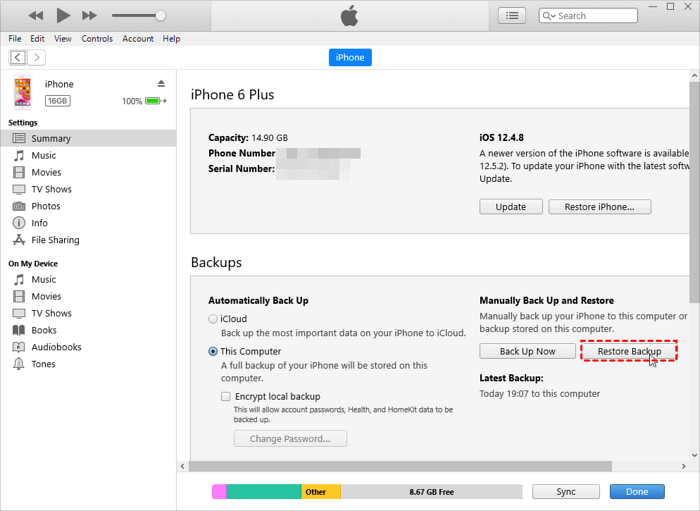
Using iTunes or Finder allows you to restore your iPhone using a previous backup that contains the deleted messages. However, keep in mind that this method will replace all the existing data on your iPhone with the data from the selected backup.
It's important to note that if you use encrypted backups, you'll need to provide the correct password to access the backup and recover the deleted messages.
Many popular messaging apps like Viber, WhatsApp, and Messenger offer their own built-in backup options. If you use these apps and have previously enabled their backup feature, you can recover deleted messages using these backups. Here's how you can do it for each app:

By utilizing the built-in backup features of these messaging apps, you can recover deleted messages without relying on your iPhone's general backup. However, it's crucial to ensure that you have previously enabled the backup options within the respective apps.
While the previously mentioned methods are effective for how to read deleted iPhone messages and recovering deleted iPhone messages, one standout solution is FoneDog iOS Data Recovery. This powerful software offers a comprehensive approach to data recovery, including a specific option to recover deleted messages directly from the iOS device itself.
iOS Data Recovery
Recover photos, videos, contacts, messages, call logs, WhatsApp data, and more.
Recover data from iPhone, iTunes and iCloud.
Compatible with latest iPhone and iOS.
Free Download
Free Download

Let's dive into the details of the "Recover from iOS Device" option provided by FoneDog iOS Data Recovery.
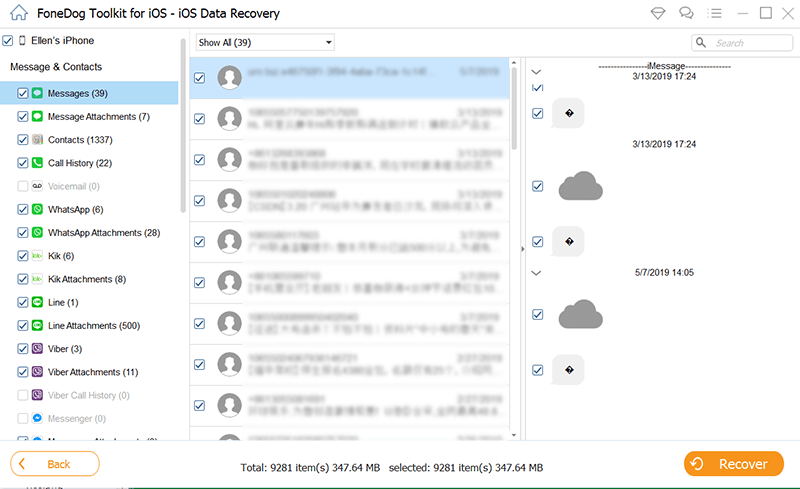
FoneDog iOS Data Recovery's "Recover from iOS Device" option offers a convenient and efficient way to read and retrieve deleted iPhone messages without the need for a backup. With its advanced scanning capabilities and intuitive interface, FoneDog iOS Data Recovery ensures a high success rate in recovering deleted messages and other valuable data from your iPhone.
People Also ReadHow to Print WhatsApp Messages on iPhone: 2023 GuideHow to Save WhatsApp Voice Messages from iPhone in 2023?
In conclusion, while there are various methods available on how to read deleted iPhone messages and recover deleted iPhone messages, the FoneDog iOS Data Recovery software with its "Recover from iOS Device" option stands out as a reliable and effective solution. By utilizing this powerful tool, you can regain access to your deleted messages and prevent the loss of crucial information.
Leave a Comment
Comment
iOS Data Recovery
3 Methods to recover your deleted data from iPhone or iPad.
Free Download Free DownloadHot Articles
/
INTERESTINGDULL
/
SIMPLEDIFFICULT
Thank you! Here' re your choices:
Excellent
Rating: 4.7 / 5 (based on 69 ratings)