

By Gina Barrow, Last updated: November 29, 2021
“My friend suggested that I use Google Drive for my WhatsApp backup and so I did. But I don’t know how to read a WhatsApp Backup from Google Drive on a PC. Can you help?”
WhatsApp is one of the most secure messaging apps we use right now. It comes with many amazing messaging and calling features such as group chats and calls, sending voice records, and sharing locations, and many more. The encryption feature is what most people look for in WhatsApp because this makes them assured that even the app developers do not see or copy their conversations.
We are all aware that there are many ways you can backup WhatsApp. However, not everyone knows how to read a WhatsApp backup from Google Drive on a PC. This is because the conversations are secured with end-to-end encryption. This means that you cannot use a computer or any third-party application to read your convo thread unless you restore the backup on your device and use the same account. Currently, there is no ideal method to read your WhatsApp backup from Google Drive on a PC. What you can do is restore the backup from Google Drive and restore it on your mobile phone.
Part 1. How to Restore WhatsApp from Google Drive to iPhonePart 2. How to Restore WhatsApp iCloud backup to iPhonePart 3. How to Recover a Deleted WhatsApp Conversation?Part 4. Summary
Most iPhone users find it challenging to recover their WhatsApp backup from Google Drive to iPhone because Google Drive is utilized by Android users.
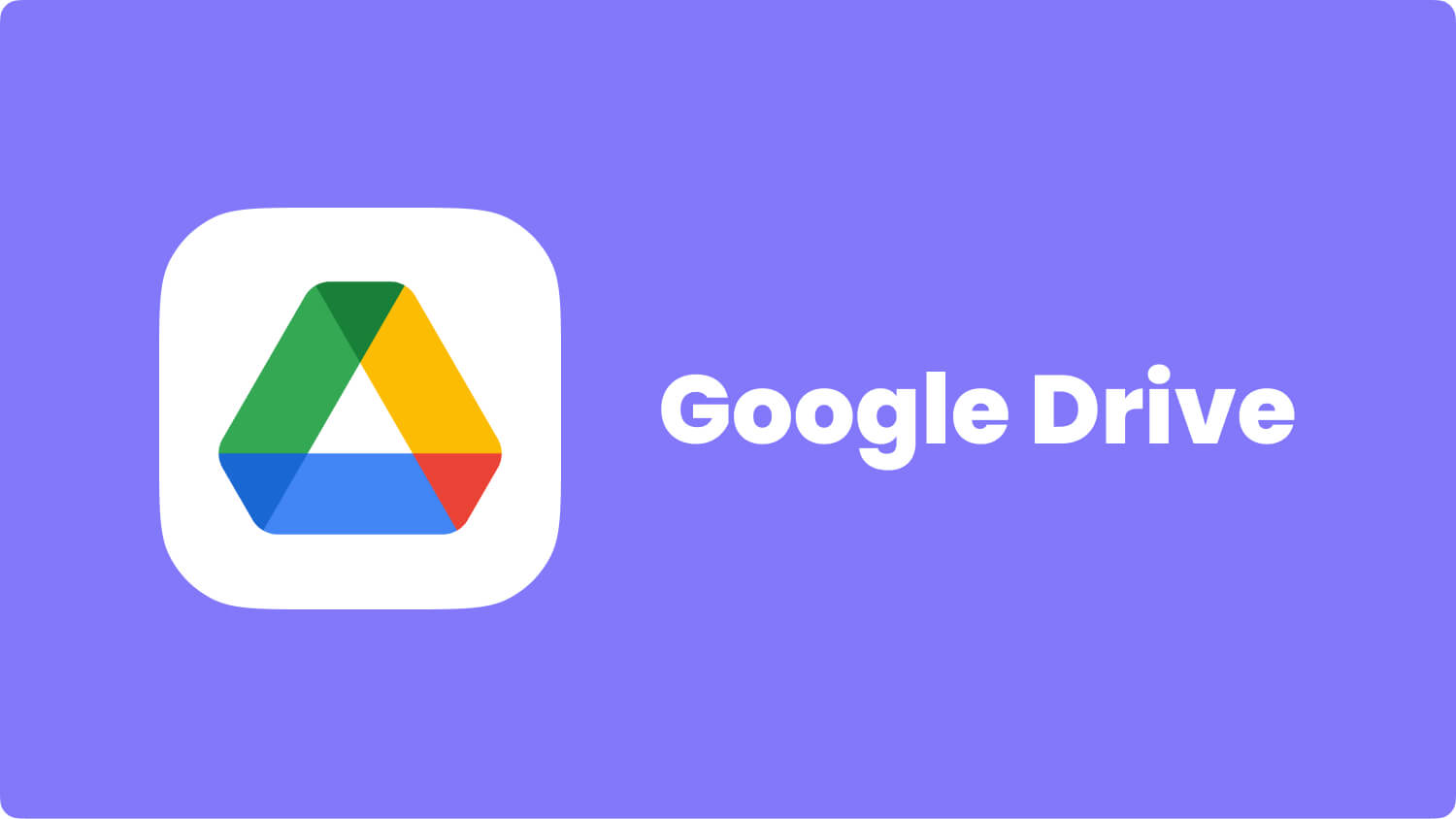
And as of now, there is no direct restoration from Google Drive to iPhone. Google Drive is incompatible with the iOS platform and iOS makes use of their iCloud service for the WhatsApp backup. It would be much easier if you transfer your WhatsApp backup to iCloud from Google Drive.
Or you can email your WhatsApp conversation to yourself to keep a copy of the messages and their attachments.
When restoring a WhatsApp iCloud backup to iPhone, make sure that you are using the same phone number and a backup really exists. To check your backup, open WhatsApp and proceed to Settings. Tap on Chats then tap Chat Backup.
Now that you have verified that a backup is existing delete and reinstall WhatsApp on the iPhone. During the installation process, restore your chat history from an iCloud backup. Verify your phone number and follow the guide on how to restore your chat history.
Remember that the phone number you used for backing up and restoring should be the same. There is no way that you can restore the chat history from another WhatsApp account. However, it is possible to have backups for various WhatsApp accounts saved in the same iCloud account, this is because backups are tied to individual phone numbers.
If you want to restore an encrypted conversation, make sure that you are using the correct key.
After all the confusion regarding reading the WhatsApp backup from Google Drive on a computer, a few of your messages may have been deleted. Again, the only way that you can recover the deleted messages would be to extract and restore your iCloud WhatsApp backup.
Doing so will cause further inconvenience since the newly added chats will be erased and will be overwritten by the backup. The best method to recover a deleted WhatsApp conversation is to use FoneDog iOS Data Recovery software.
iOS Data Recovery
Recover photos, videos, contacts, messages, call logs, WhatsApp data, and more.
Recover data from iPhone, iTunes and iCloud.
Compatible with latest iPhone and iOS.
Free Download
Free Download

This third-party tool will enable you to recover deleted files directly from the device, or from the iTunes backup, and even from the iCloud backup. The difference is that this software permits you to perform selective recovery.
You don't need to extract the entire backup or recover all the deleted files from the iPhone, you can just pick the most important ones. For this example, we will explore the Recover Directly from Device method to retrieve a deleted WhatsApp Conversation.
Here are the steps:
Click the link to download and install FoneDog iOS Data Recovery. Follow the onscreen guide to successfully install the software. Click the Recover Directly from the Device option.

The next thing you need to do is to connect your iPhone using a USB cable. Once connected, let FoneDog iOS Data Recovery scan your device and recover deleted content.
After FoneDog iOS Data Recovery scanned your entire iPhone, it will extract and display all the deleted files on the computer screen. Head over to the WhatsApp messages and attachments category and find the deleted conversation you had.

Tick the box/es beside each conversation and click the Recover button. Set a folder path to save the files and then click the Recover button to confirm.
There is no way that you can read your WhatsApp Backup from Google Drive on a PC. This is because WhatsApp provides end-to-end encryption. The backup you made will be restored to the same account under the same mobile number and on an Android phone.
It is impossible to backup your WhatsApp data to Google Drive using your iPhone because it uses iCloud Drive instead. To restore a chat history on your iPhone, you need to delete WhatsApp and reinstall it. A trigger to restore from a backup will pop up and ask you to restore your iCloud backup. Doing this can cause data overwriting and delete newer messages. To make the most of your WhatsApp, you can recover a deleted WhatsApp convo by using FoneDog iOS Data Recovery. This software gives you the freedom to recover a single file or the entire recovered items. All it takes is for you to download and install this software.People Also ReadWhatsApp Chat Transfer: Moving Data Between DevicesWhatsApp Chat Download: How To Grab Your Messages
Leave a Comment
Comment
iOS Data Recovery
3 Methods to recover your deleted data from iPhone or iPad.
Free Download Free DownloadHot Articles
/
INTERESTINGDULL
/
SIMPLEDIFFICULT
Thank you! Here' re your choices:
Excellent
Rating: 4.8 / 5 (based on 72 ratings)