

By Nathan E. Malpass, Last updated: September 21, 2023
In today's hyper-connected world, WhatsApp has become an essential tool for communication. With its numerous features and ease of use, it has become a platform that keeps us connected to our friends, family, and colleagues.
However, there are situations where you might want to know how to read WhatsApp messages without opening them and letting the sender know that you've seen them. Whether it's to maintain privacy, gather information, or simply buy yourself some time to respond, this article will delve into the stealthy tricks that allow you to read WhatsApp messages without opening them.
By understanding the inner workings of WhatsApp and utilizing some clever strategies, you can exercise greater control over your interactions on the platform. In this article, we will explore various methods and tools, especially a top iPhone data recovery app that will enable you to discreetly read messages while preserving your privacy and preventing the sender from knowing that you have already accessed their message.
From turning off read receipts and using notifications to employing third-party apps and utilizing widgets, we will guide you through the steps to read WhatsApp messages without triggering the infamous blue tick. So, if you're ready to dive into the realm of stealthy messaging, let's explore the tricks that can help you maintain your privacy while staying connected on WhatsApp.
Part #1: How to Read WhatsApp Messages without Opening ThemPart #2: How to Read WhatsApp Messages without Opening: Using FoneDog iOS Data RecoveryConclusion
One of the simplest and most convenient methods on how to read WhatsApp messages without opening them is by taking advantage of the preview feature available on most smartphones. This feature allows you to glimpse the content of the message directly from the notification panel without triggering the read receipt or indicating to the sender that you have seen their message.
Here's how you can utilize this method:
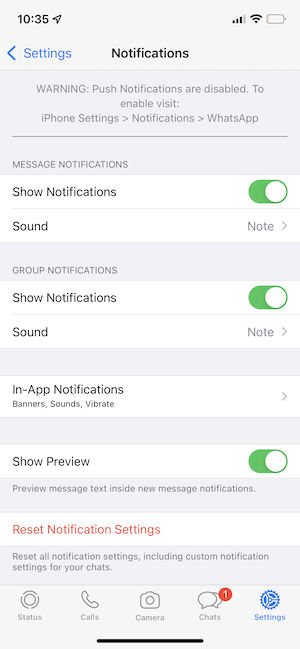
By utilizing the preview feature of WhatsApp notifications, you can discreetly read incoming messages without triggering read receipts or opening the app itself. This method works particularly well when you want to quickly glance at messages without the sender knowing that you've seen them. However, it's worth noting that this method only provides a limited preview of the message, and you may not be able to view longer or more detailed messages using this approach.
If you own an iPhone with 3D Touch capabilities, you can leverage this feature to read WhatsApp messages without actually opening the app. This method provides a convenient way to preview messages directly from your device's home screen.
Here's how you can utilize this method:

By utilizing the 3D Touch feature on your iPhone, you can conveniently preview WhatsApp messages without opening the app and without triggering read receipts. This method allows you to quickly assess the content of the messages and decide whether you want to respond immediately or take your time to compose a thoughtful reply.
Please note that this method is specific to iPhones that support 3D Touch. If your iPhone does not have 3D Touch capabilities, you may explore alternative methods mentioned in this article to read WhatsApp messages without opening them.
Another effective method on how to read WhatsApp messages without opening the app is by utilizing third-party widgets. Widgets provide a convenient way to access specific app functionalities directly from your device's home screen or widget panel, allowing you to preview messages without triggering read receipts.
Here's how you can use third-party widgets to read WhatsApp messages without opening them:
Using third-party widgets can be a convenient way to read WhatsApp messages discreetly without opening the app. These widgets provide a glimpse of the message content and allow you to stay updated without triggering read receipts. However, it's important to choose reputable and trusted widget apps from official app stores to ensure the security and privacy of your data.
WhatsApp Web is a feature that allows you to access your WhatsApp account through a web browser on your computer. While primarily designed for desktop use, you can leverage WhatsApp Web to read messages without opening them on your smartphone.
Here's how you can use WhatsApp Web to read WhatsApp messages without opening them:

Using WhatsApp Web allows you to read WhatsApp messages without opening them on your smartphone, providing a larger screen and a more convenient browsing experience. It also helps maintain privacy, as the read receipts and online status on your phone will not be triggered while using WhatsApp Web.
Please note that to use WhatsApp Web, your smartphone needs to be connected to the internet, and both your phone and computer must have a stable internet connection. Additionally, ensure that you only use WhatsApp Web on trusted devices and networks to safeguard your personal information.
FoneDog iOS Data Recovery is a reliable third-party software that can be used to recover various types of data, including WhatsApp messages, from iOS devices. By utilizing the "Recover from iOS Device" mode, “How to read WhatsApp messages without opening them” is no longer an issue.
iOS Data Recovery
Recover photos, videos, contacts, messages, call logs, WhatsApp data, and more.
Recover data from iPhone, iTunes and iCloud.
Compatible with latest iPhone and iOS.
Free Download
Free Download

Here's how you can use FoneDog iOS Data Recovery to grab WhatsApp messages and read them yourself:
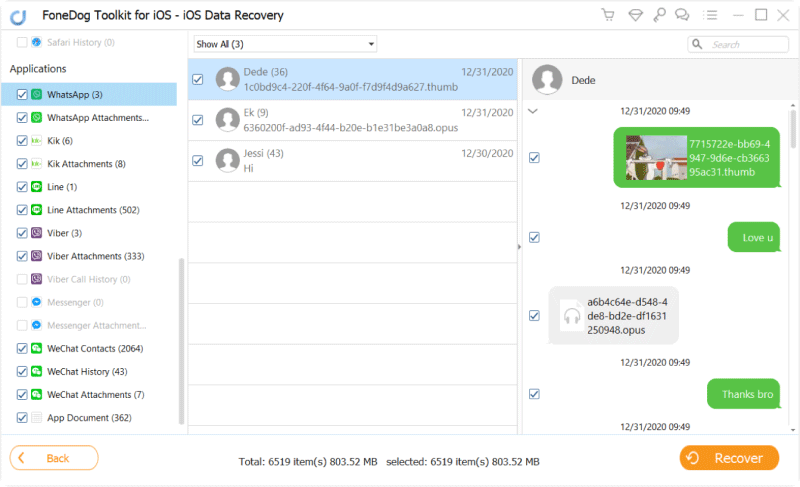
By using FoneDog iOS Data Recovery, you can extract WhatsApp messages from your iPhone and read them directly on your computer. This method provides a way to access and review WhatsApp conversations discreetly, without triggering read receipts or opening the app on your device.
People Also Read2023 Guide: How to Save Audio from WhatsApp on iPhone?How to Print WhatsApp Messages on iPhone: 2023 Guide
In this article, we have explored several effective methods on how to read WhatsApp messages without opening them, allowing you to maintain your privacy, control your responses, and discreetly stay updated on your conversations. Whether you prefer using built-in features like notification previews and 3D Touch, leveraging third-party widgets, or utilizing tools like WhatsApp Web and FoneDog iOS Data Recovery, there are various options available to suit your needs.
By disabling message previews, utilizing widgets, or leveraging the power of third-party software like FoneDog iOS Data Recovery, you can read WhatsApp messages without triggering read receipts or revealing your activity to the sender. These methods provide you with the flexibility to review and prioritize messages according to your preference and respond at your convenience.
Among the methods discussed, FoneDog iOS Data Recovery stands out as a comprehensive solution for extracting WhatsApp messages from iOS devices. With its "Recover from iOS Device" mode, you can recover WhatsApp messages and read them directly on your computer, ensuring complete privacy and control over your interactions.
FoneDog iOS Data Recovery offers a user-friendly interface, reliable data recovery capabilities, and a secure approach to extracting WhatsApp messages without compromising the integrity of your device or data.
Leave a Comment
Comment
iOS Data Recovery
3 Methods to recover your deleted data from iPhone or iPad.
Free Download Free DownloadHot Articles
/
INTERESTINGDULL
/
SIMPLEDIFFICULT
Thank you! Here' re your choices:
Excellent
Rating: 4.7 / 5 (based on 66 ratings)