

By Nathan E. Malpass, Last updated: September 7, 2017
"Is there way to recover some vital photos from iPhone that didn't sync to iTunes backup before, help me please ~~~"
Today, most of the people considered smartphones as their necessity in life. They did not only used smartphones for its basic purpose like for communication but it also offers them to give light to their daily activities by adding wonderful and useful features that can help a person to be even more productive in their lives.
Smartphones come in two choices, the Android smartphones that operate the Android system that was developed by Google and the iOS operating system exclusively made for the Apple brand. Although there is little difference between the two operating systems in smartphones, their functions and uses cannot differ with each other. But interesting, both Android and iOS users would wasily lose their photos for various reasons.
This article will discuss the most common problem with an iPhone smartphone user encounter in their lives and will provide you a solution of how to recover deleted photos on iPhone without backups, just spending an ample time and by following the doable easy steps that would help you to recover deleted or lost pictures from your iPhone device.
In the following guide, you will see the 3 must-do steps for recommendations of how to recover deleted photos from iPhone. Let's go!
Step 1. Check "Recently Deleted" to Recover Deleted Photos from iPhoneStep 2. Retrieve Deleted Photos from iPhone with Data BackupsStep 3. [No Backups] Recover Deleted Photos with iOS Data Recovery ToolVideo Guide: How to Recover Permanently Deleted Photos from iPhoneConclusions
How to recover deleted photos from iPhone 5/6/7/8/X/11/SE? There are three must-do steps you can get:
For iPhone users, if you accidentally delete your photos, don't worry, the deleted data will be generally saved on your iPhone. You are just supposed to tick the photos you need and then hit the "Recovery" button. That's because before the deleted photos is permanently removed from your iPhone, they will be temporarily stored in the "Recently Deleted" album. Thus, the first step you must do for iPhone photo recovery is to check whether you could directly recover the lost photos through "Recently Deleted".
Here is how to recover deleted photos from iPhone in "Recently Deleted" album:
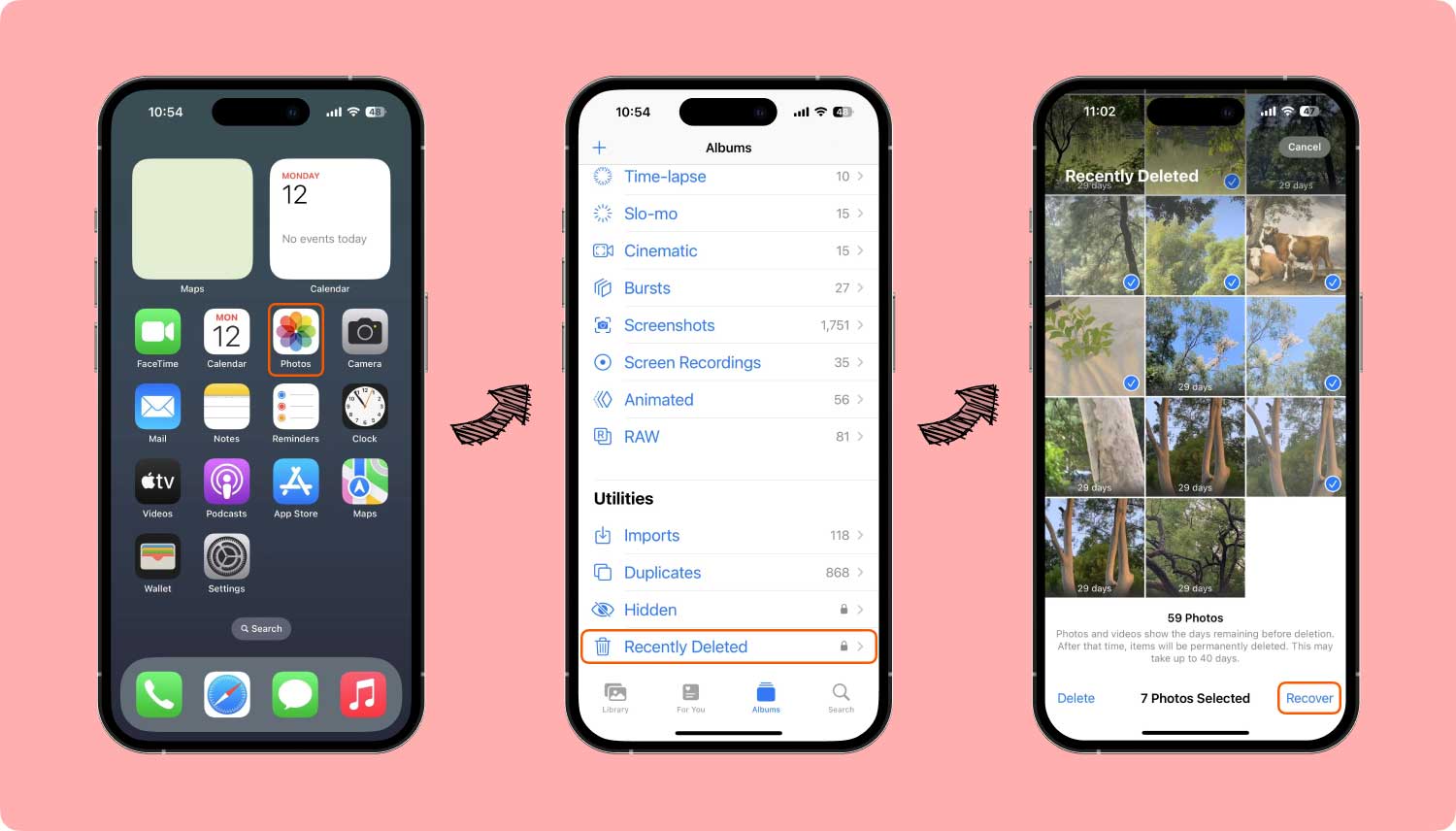
This is a common recovery method of recently deleted photos on iPhone. Can I recover permanently deleted photos from my iPhone? Yes sure. Just go forward to step 2 below.
Just like anyone of us, we keep photos and videos in our smartphones. Especially that when we are using an iPhone, we are secured that the system has its backup because iPhone has its iTunes backup.
However, it is not all the time that we synchronized them and does the internet connection automatically does its job or work. Important files like pictures really matter to us, as we do have personal reasons why we do it; some people take photos to share it with social medias, other take photos of their products that they are going to sell online, while some depend on their report presentation through photo documentation. No one knows how important and how it matters to you that pictures there located at your Gallery on your smartphone. All you wanted is to never lose it no matter what.
But how about unexpected events happen and your pictures on your iPhone deleted? You have secured a backup, yes, but unfortunately, the ones you really wanted to keep did not make it? Have you ever thought about it? We cannot deny the possibility that situation such as this likely to happen in our life and good thing we are here to provide a recovery solution for you.

As I've mentioned it to you a while ago, the first that we must do in securing our important files from our smartphones and tablets is to have a backup of it. There are lots of back-ups available on the internet, and Apple devices also have its own backup. But always make sure to synchronize it from time to time. That's an alternative tip. Another possible way to retrieve your files is by surfing the internet and to find a good recovery software. But still, you must be wiser in choosing the right one as there are many recovery software available on the internet.
A good recovery software must be safe and easy to use, secured, and guaranteed to retrieve all your deleted files from your device and FoneDog Toolkit- iOS Data Recovery qualifies these criteria. FoneDog Toolkit- iOS Data Recovery has been trusted by its clients, have received good reviews and was rated 5-Star by its satisfied clients. Aside from that, it is easy to use, you only have to follow the instructions given to you.
This is the ultimate step for you of how to recover deleted photos from iPhone if the former steps could not help. Now, if you could not recover the photos through "Recently Deleted" album or you have no data backup to help iPhone photos recovery, you are still fortunately get your data backup with the help of a reliable iPhone data recover program, for instance, FoneDog iOS Data Recovery.
FoneDog Toolkit- iOS Data Recovery is the first recovery software made for iPad and iPhone that can retrieve all your deleted files on your IOS devices such as Messages, Call Logs, Audio Files, Videos, Photos, Contacts, and WhatsApp files directly from your device. FoneDog Toolkit- iOS Data Recovery is the first recovery software that has been rated high by the iOS industry. With a little donation and by following the steps diligently, FoneDog Toolkit- iOS Data Recovery will guarantee you to retrieve all your deleted files.
iOS Data Recovery
Recover photos, videos, contacts, messages, call logs, WhatsApp data, and more.
Recover data from iPhone, iTunes and iCloud.
Compatible with latest iPhone 11, iPhone 11 pro and the latest iOS 13.
Free Download
Free Download

To begin with, assuming that you already had downloaded FoneDog Toolkit- iOS Data Recovery and continue to follow the steps given below:
Launch the already downloaded FoneDog toolkit on your computer. Connect your iOS device to your computer using the USB cable. Then, click the "Data Recovery" and select "Recover from iOS Device" option.
Tips:
You are required to download the latest version of iTunes before running FoneDog toolkit. However, do not launch iTunes when running FoneDog toolkit to avoid automatic syncing. To disable the automatic syncing in iTunes, follow these steps: launch iTunes > Preferences > Devices, check "Prevent iPods, iPhones, and iPads from syncing automatically".
This step is about scanning your lost data from your device. To scan your lost and deleted files from your iPhone device, click “Start Scan”. This process may take you few minutes depending on a number of files that your device contain. You can also click the “Pause” button once you see the data you were intended to recover to stop the process and to proceed to the next step.
In this step you can now preview the scanned data, both existing and lost data of your iOS device will be displayed in categories. You can also filter out the deleted data on your iOS device by swiping the “Only display the deleted items” option to ON. You can also preview the found data by clicking the file type on the left side. At the top right of the window, you can see there a search box where you can search for a specific file by typing the keyword (e.g. Photos).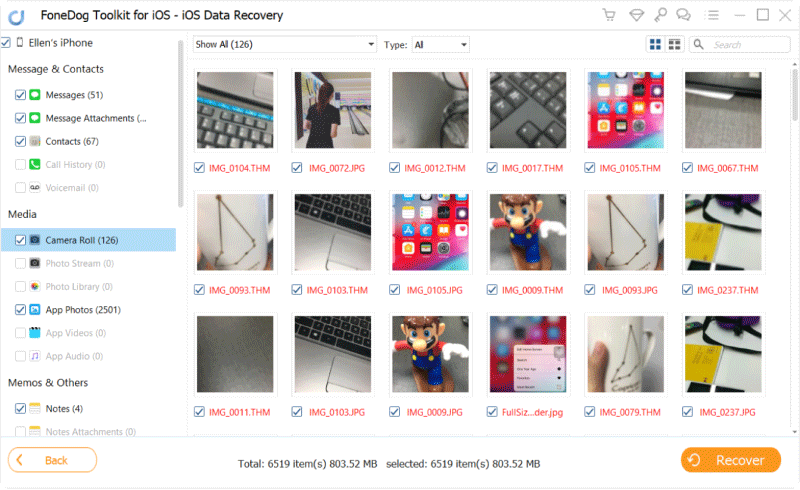
Once you find your intent Pictures to recover, put a checkmark in front of the box to select them. And then, at the bottom right of the window, click the “Recover” button. The recovered Pictures will automatically save to your computer except for text messages, iMessage, contacts, or notes where you have two options when you click Recover. A pop-up will ask you to "Recover to Computer" or "Recover to Device", for example, if you want to put these contacts back to your PC device, click "Recover to Computer".
And there you have it! You were now able to retrieve your deleted photos from your Apple device. FoneDog toolkit- iOS Data Recovery will provide you the service that your smartphone device needs. I hope this article helps you to provide a solution for your IOS devices problems.
Any similar situations and scenarios like this that involve problem regarding your iOS device system, do not hesitate to visit the full website of FoneDog toolkit- iOS Data Recovery and follow the steps instructed. Do not also forget to rate FoneDog toolkit- iOS Data Recovery and provide us a review about your experience using our software.
Leave a Comment
Comment
iOS Data Recovery
3 Methods to recover your deleted data from iPhone or iPad.
Free Download Free DownloadHot Articles
/
INTERESTINGDULL
/
SIMPLEDIFFICULT
Thank you! Here' re your choices:
Excellent
Rating: 4.6 / 5 (based on 93 ratings)