

By Nathan E. Malpass, Last updated: August 18, 2023
In the age of instant sharing and fleeting moments, Snapchat has become one of the most popular social media platforms. It allows us to capture and share unique experiences with our friends and loved ones through photos and videos. However, what happens when accidentally those precious Snapchat photos disappeared from your iPhone? Is there a way to recover them? The answer is a resounding yes!
Fortunately, there are several techniques you can try on how to recover deleted Snapchat photos on iPhone. Whether it's a nostalgic selfie, a funny moment, or beautiful scenery, this article will guide you through the process of retrieving those valuable images. So, let's delve into the world of digital forensics and explore the various methods to unlock and restore your deleted Snapchat photos on your iPhone.
Part #1: Runner-Up Methods: How to Recover Deleted Snapchat Photos on iPhonePart #2: Best Method on How to Recover Deleted Snapchat Photos on iPhoneConclusion
One of the first places to check for deleted Snapchat photos on your iPhone is the "Recently Deleted" album. This feature is built into the Photos app and serves as a temporary storage space for deleted photos before they are permanently erased. Here are the steps on how to recover deleted Snapchat photos on iPhone using this method:
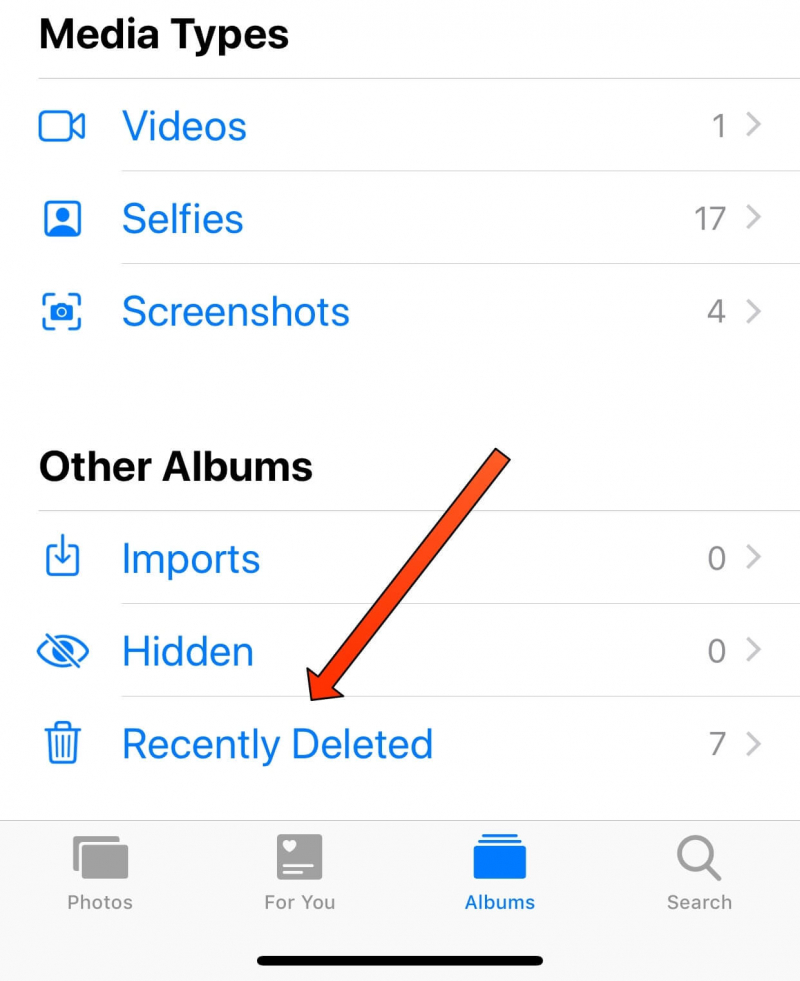
Note: The "Recently Deleted" album retains deleted photos for a limited time, typically 30 days before they are permanently deleted. It's crucial to act promptly to increase your chances of successful recovery. If you've already deleted the photos from this album or they are no longer available, don't worry. There are alternative methods to explore, which we will cover in the next sections.
If you couldn't find your deleted Snapchat photos in the iPhone's Recently Deleted album, don't lose hope just yet. Snapchat has its own built-in feature called Memories, which serves as secure cloud storage for your saved Snaps and Stories? Here's how you can recover deleted Snapchat photos using the Memories feature:

Note: The Memories feature in Snapchat retains saved Snaps and Stories as long as you haven't manually deleted them. It's important to remember that this method will only work if you had previously saved the Snapchat photo using the Memories feature.
If you have enabled iCloud Backup on your iPhone, there's a chance that your deleted Snapchat photos are still recoverable. iCloud Backup creates a backup of your device's data, including photos, and allows you to restore it to a previous state. Follow these steps on how to recover deleted Snapchat photos on iPhone using iCloud Backup:
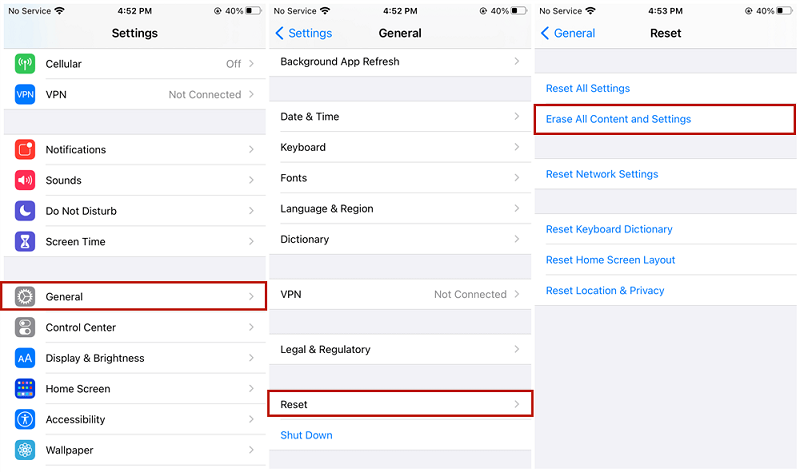
Note: Restoring from an iCloud Backup will replace all the data on your iPhone with the data from the backup, so make sure you have a recent backup and understand that any new data created after the backup will be lost.
If you have backed up the iPhone previously using iTunes on your computer, you may be able to recover your deleted Snapchat photos through iTunes Backup. Here's how to do it:
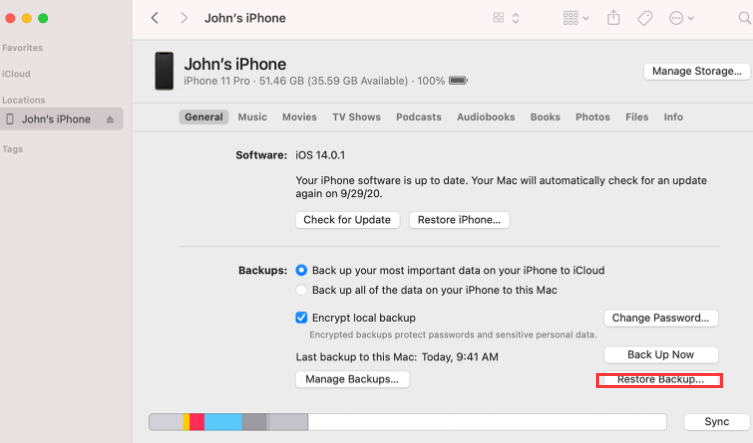
Note: Restoring from an iTunes Backup will replace all the data on your iPhone with the data from the backup. Ensure that you have a recent iTunes backup and understand that any new data created after the backup will be lost. Additionally, remember to regularly back up your iPhone to iTunes to ensure you have the most recent backup available for recovery purposes.
Restoring your iPhone without backups, is it workable? If you have exhausted all other methods and are still unable to recover your deleted Snapchat photos on iPhone, reaching out to the Snapchat Support Team directly may be your best option. Here's how to recover deleted Snapchat photos on iPhone by submitting a ticket or requesting assistance:

Note: It's important to keep in mind that while the Snapchat Support Team may be able to offer guidance or assistance, there is no guarantee of recovering deleted photos. Therefore, it is crucial to regularly back up your important Snapchat photos to avoid permanent loss in the future.
When it comes to how to recover deleted Snapchat photos on iPhone, one of the most reliable methods is using a specialized iOS data recovery tool like FoneDog iOS Data Recovery. This professional software is designed to scan your iPhone and retrieve various types of deleted data, including Snapchat photos.
iOS Data Recovery
Recover photos, videos, contacts, messages, call logs, WhatsApp data, and more.
Recover data from iPhone, iTunes and iCloud.
Compatible with latest iPhone and iOS.
Free Download
Free Download

Here are the steps to use FoneDog iOS Data Recovery for photo recovery:
Download and install the FoneDog iOS Data Recovery software on your computer. Launch the program once the installation is complete.
Use a USB cable to connect your iPhone to the computer. Ensure that you have trusted the computer on your iPhone when prompted.
On the FoneDog iOS Data Recovery main interface, select the "Recover from iOS Device" option.
Click on the "Start Scan" button to initiate the scanning process. The software will now scan your iPhone for deleted Snapchat photos.
Once the scanning is complete, you will see a list of recoverable data categories. Navigate to the "Photos" or "App Photos" section, and you should find your deleted Snapchat photos. You can preview each photo to verify its content.
Select the Snapchat photos you want to recover and click on the "Recover" button. Choose a location on your computer to save the recovered photos.
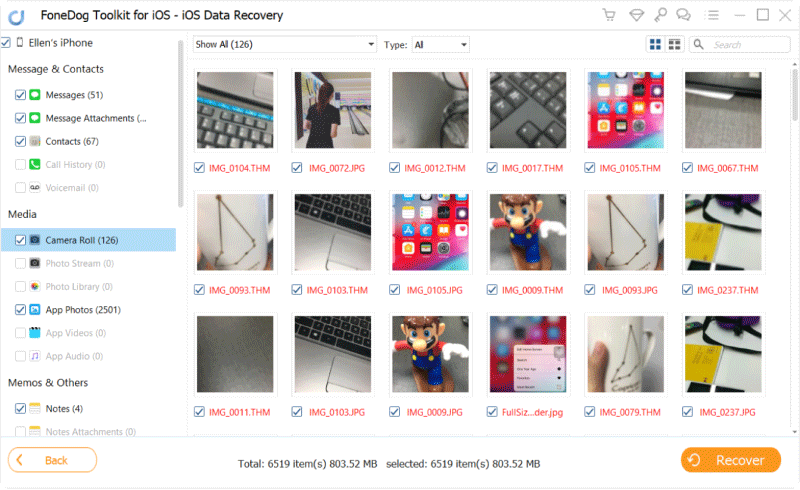
After the recovery process is complete, you can access your recovered Snapchat photos on your computer. You can transfer them back to your iPhone or store them safely.
Note: It's essential to stop using your iPhone or adding new data to it once you realize your Snapchat photos are deleted. This prevents overwriting the deleted data, increasing the chances of successful recovery.
People Also ReadDetailed Steps! How to FaceTime on Snapchat [2023 Guide]How to Recover Permanently Deleted Videos from iPhone?[2023]
FoneDog iOS Data Recovery offers a user-friendly interface and a high success rate on how to recover deleted Snapchat photos on iPhone. It's a reliable solution for retrieving your precious memories and ensuring that they are not lost forever.
Leave a Comment
Comment
iOS Data Recovery
3 Methods to recover your deleted data from iPhone or iPad.
Free Download Free DownloadHot Articles
/
INTERESTINGDULL
/
SIMPLEDIFFICULT
Thank you! Here' re your choices:
Excellent
Rating: 4.6 / 5 (based on 73 ratings)