

By Nathan E. Malpass, Last updated: March 8, 2024
Notes serve as virtual memory banks for our thoughts, ideas, and important details. However, the heart-wrenching moment when you realize you've permanently deleted notes on your iPhone can be overwhelming. The conventional wisdom suggests relying on iCloud for data recovery, but what if your iCloud backup disappears?
Fear not, as this article is your beacon of hope. We delve into the realm of iPhone data recovery, providing you with actionable insights on how to recover permanently deleted notes on iPhone without iCloud. Get ready to unlock the potential of your iPhone and restore those vital snippets of information that seemed lost forever.
Part #1: Can You Still Recover Permanently Deleted Notes without iCloud?Part #2: How to Recover Permanently Deleted Notes on iPhone without iCloudPart #3: How to Recover Permanently Deleted Notes on iPhone without iCloud Using FoneDog iOS Data RecoveryPart #4: FAQs – Recovering Permanently Deleted Notes on iPhone without iCloud
Before we talk about how to recover permanently deleted notes on iPhone without iCloud, let’s talk about its possibility. Notes not syncing on your iPhone can be felt like an irreversible setback, but the good news is that recovery is often still possible, even without the reliance on iCloud backups.
The journey to reclaiming your lost notes, however, is not without its challenges. Here, we explore the possibility of recovering permanently deleted notes and identify key factors that can significantly contribute to the success of the recovery process.
Understanding these factors is vital before embarking on the journey to recover permanently deleted notes. In the subsequent sections, we'll guide you through actionable steps and recommended tools to enhance your chances of successful note recovery on your iPhone.
If you've been diligent about creating regular backups of your iPhone through iTunes, you may be in luck. iTunes serves as a robust repository of your device's data, including notes. Follow these step-by-step instructions to initiate the recovery process:
Step #1: Connect Your iPhone to Your Computer
Using a USB cable, connect your iPhone to the computer where you regularly sync with iTunes. Launch iTunes if it doesn't open automatically.
Step #2: Select Your Device in iTunes
Once connected, locate and select your iPhone within the iTunes interface. You can find it in the top-left corner of the screen.
Step #3: Choose "Restore Backup"
Navigate to the "Summary" tab, where you'll find an option labeled "Restore Backup". Click on this option to proceed.
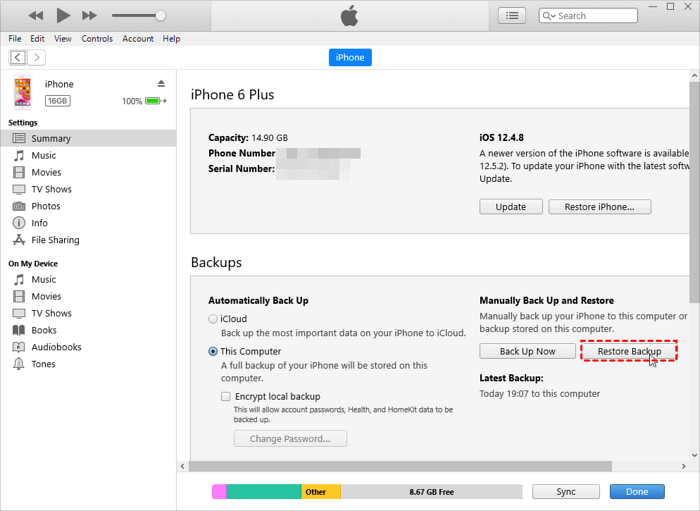
Step #4: Select the Relevant Backup
A list of available backups will appear. Choose the backup that predates the deletion of your notes. Keep in mind that selecting a recent backup ensures you retrieve the most up-to-date information.
Step #5: Begin the Restoration Process
Click on the "Restore" button, initiating the restoration process. This may take some time, so be patient and avoid disconnecting your iPhone during this period.
Step #6: Complete the Setup
Once the restoration is complete, your iPhone will restart. Follow the on-screen instructions to complete the setup, including entering your Apple ID and password.
Step #7: Check Your Notes
After completing the setup, check the Notes app on your iPhone to verify if the permanently deleted notes have been successfully recovered.
Note: Keep in mind that using iTunes for recovery will replace all existing data on your iPhone with the data from the selected backup. Ensure you choose the correct backup to avoid unintended data loss.
If you're running macOS Catalina or later, iTunes has been replaced by Finder for device management. Follow these steps on how to recover permanently deleted notes on iPhone without iCloud, by using Finder:
Step #1: Connect Your iPhone to Your Mac
Using a USB cable, connect your iPhone to your Mac. Ensure that your Mac is running macOS Catalina or a later version.
Step #2: Open Finder
Launch Finder on your Mac. You should see your iPhone listed in the Finder sidebar under "Locations".
Step #3: Select Your iPhone in Finder
Click on your iPhone's name under the "Locations" section. This will open a new Finder window dedicated to your device.
Step #4: Choose "Restore Backup"
In the Finder window for your iPhone, locate and click on the "Restore Backup..." button. This initiates the backup restoration process.
Step #5: Select the Relevant Backup
A list of available backups will be displayed. Choose the backup that contains the notes you want to recover. Consider the timestamp to select a backup that predates the deletion.
Step #6: Begin the Restoration Process
Click the "Restore" button to commence the restoration process. This may take some time, and it's crucial not to disconnect your iPhone during this period.
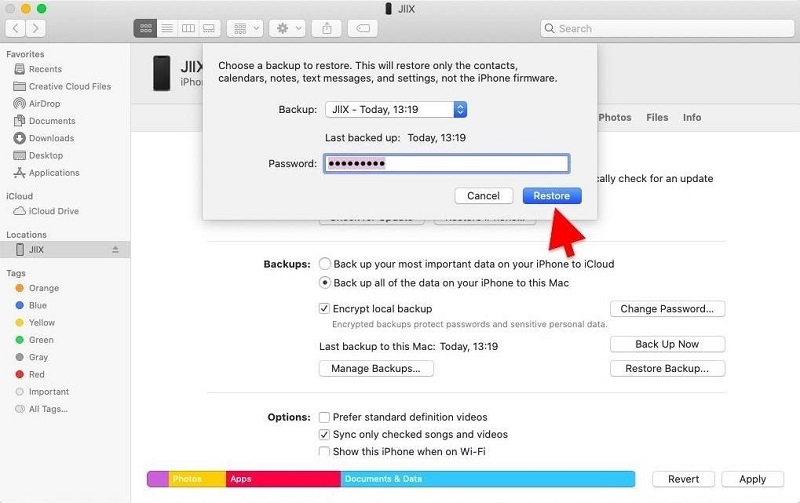
Step #7: Complete the Setup
After the restoration is complete, your iPhone will restart. Follow the on-screen instructions to complete the setup, including entering your Apple ID and password.
Step #8: Check Your Notes
Once the setup is complete, open the Notes app on your iPhone to verify if the permanently deleted notes have been successfully recovered.
Note: Similar to using iTunes, utilizing Finder for recovery will replace all existing data on your iPhone with the data from the selected backup. Choose the correct backup to avoid unintended data loss.
Before you explore external methods, it's crucial to check if your deleted notes might still be lingering in the Recently Deleted folder within the Notes app. Follow these steps to recover notes directly from the app:
Step #1: Open the Notes App
Launch the Notes app on your iPhone.
Step #2: Navigate to Recently Deleted
In the Notes app, tap on "Recently Deleted" at the bottom of the screen. This folder holds notes that have been deleted recently.
Step #3: Select the Notes to Recover
Within the Recently Deleted folder, you'll see a list of deleted notes. Tap on "Edit" in the top-right corner, then select the notes you want to recover.

Step #4: Recover the Notes
After selecting the desired notes, tap on "Recover" to move them back to the main Notes section.
Step #5: Check the Main Notes Section
Return to the main Notes section of the app and confirm if the recovered notes are now visible.
Note: Deleted notes are retained in the Recently Deleted folder for a limited period. If too much time has passed since the deletion, this method may not be effective.
While exploring these built-in recovery methods, if you're still unable to retrieve your permanently deleted notes, don't despair. The next sections will delve into third-party recovery tools that offer advanced solutions for retrieving lost data on your iPhone without iCloud.
FoneDog iOS Data Recovery is a powerful third-party tool designed to assist in the recovery of lost or deleted data on iOS devices.
iOS Data Recovery
Recover photos, videos, contacts, messages, call logs, WhatsApp data, and more.
Recover data from iPhone, iTunes and iCloud.
Compatible with latest iPhone and iOS.
Free Download
Free Download

With a user-friendly interface and advanced scanning capabilities, it proves to be an effective solution for those seeking to recover permanently deleted notes on their iPhone without relying on iCloud. In this section, we will explore the features, steps, and provide a mini conclusion for using FoneDog iOS Data Recovery.
Features:
Follow these steps on how to recover permanently deleted notes on iPhone without iCloud, by using FoneDog iOS Data Recovery:
Step #1: Download and Install FoneDog iOS Data Recovery
Step #2: Connect Your iPhone to the Computer
Step #3: Launch FoneDog iOS Data Recovery
Step #4: Select the Data Type
Step #5: Scan Your iPhone for Deleted Notes
Step #6: Preview and Select Notes for Recovery
Step #7: Recover and Save the Notes

FoneDog iOS Data Recovery offers a reliable and user-friendly iPhone 15-supported solution for recovering permanently deleted notes on your iPhone without iCloud. Its features, including selective recovery and preview functionality, provide a tailored and secure approach to retrieving valuable information.
Whether you've accidentally deleted notes or faced an unexpected data loss scenario, FoneDog iOS Data Recovery stands as a valuable ally in the quest to recover and safeguard your important notes.
Q1: Can I recover permanently deleted notes without a backup?
Yes, it's possible to recover permanently deleted notes without a backup, but success depends on various factors. Methods such as using iTunes/Finder, checking the Recently Deleted folder in the Notes app, or employing third-party tools like FoneDog iOS Data Recovery can help retrieve lost notes.
Q2: How long do notes stay in the Recently Deleted folder?
The Recently Deleted folder in the Notes app retains deleted notes for a limited period, typically 30 days. After this duration, the notes are permanently deleted and cannot be recovered using this method.
Q3: What if I don't have a recent iTunes/Finder backup?
If you don't have a recent iTunes or Finder backup, your options may be limited. In such cases, third-party recovery tools like FoneDog iOS Data Recovery become valuable, as they can perform in-depth scans and recover deleted notes directly from your device.
Q4: Can I recover notes if I've updated my iPhone to a new iOS version?
The iOS version on your device can impact recovery success. It's generally advisable to attempt recovery on the same iOS version or a newer one. Some recovery tools, like FoneDog iOS Data Recovery, are designed to be compatible with various iOS versions and can adapt to different device configurations.
Q5: Is it possible to recover selectively with third-party tools?
Yes, many third-party recovery tools, including FoneDog iOS Data Recovery, offer selective recovery options. This allows you to choose specific notes for recovery, minimizing the risk of unnecessary data overwrites.
Remember to proceed with caution and prioritize the safety of your data during the recovery process. If in doubt, seek professional assistance or reach out to the customer support of the chosen recovery tool for guidance.
People Also ReadExport Notes from iPhone to Computer: The Ultimate GuideUnlocking the Secrets: How to Recover Locked Notes on iPhone
Leave a Comment
Comment
iOS Data Recovery
3 Methods to recover your deleted data from iPhone or iPad.
Free Download Free DownloadHot Articles
/
INTERESTINGDULL
/
SIMPLEDIFFICULT
Thank you! Here' re your choices:
Excellent
Rating: 4.7 / 5 (based on 62 ratings)