

By Vernon Roderick, Last updated: May 6, 2020
Even with the technology that Apple has developed for the iPhone series, it still doesn’t guarantee that photos cannot be lost. No matter what, photos can still be deleted either by accident or through a malfunction in the system. As such, it is crucial to know how to avoid, or at least how to reverse the underlying problem of data loss.
In this article, I will explain six possible ways on how to recover permanently deleted photos from iPhone that do not require you to spend money on the solution. Let’s start with our first method.
#1 How to Recover Deleted Photos from iPhone Free#2 Recover Permanently Deleted Photos from Photos App Recently Deleted#3 Recover Permanently Deleted Photos from iCloud Photos Recently Deleted#4 How to Recover Permanently Deleted Photos from iCloud Backup#5 How to Recover Permanently Deleted Photos from iTunes Backup#6 How to Recover Permanently Deleted Photos from iPhone BackupBottom Line
Can I recover permanently deleted photos from my iPhone without backup? As usual, the most effective way to accomplish something is by using a specialized tool. Our case right now isn’t any different.
We would also make use of a third-party tool on how to recover permanently deleted photos from iPhone. In particular, I recommend FoneDog iOS Data Recovery.
iOS Data Recovery is part of the FoneDog iOS Toolkit. It specializes in recovering files lost in an iOS device, and that includes the iPhone. These files can be video, music, photo, and more. As such, it is the perfect tool for the job. Here are the steps on how you can use the tool:
iOS Data Recovery
Recover photos, videos, contacts, messages, call logs, WhatsApp data, and more.
Recover data from iPhone, iTunes and iCloud.
Compatible with latest iPhone 11, iPhone 11 pro and the latest iOS 13.
Free Download
Free Download

Connect your iPhone device to your computer. Make sure the FoneDog Toolkit for iOS is already open. Now from the left panel, select Recover from iOS Device then click on the Start Scan button.
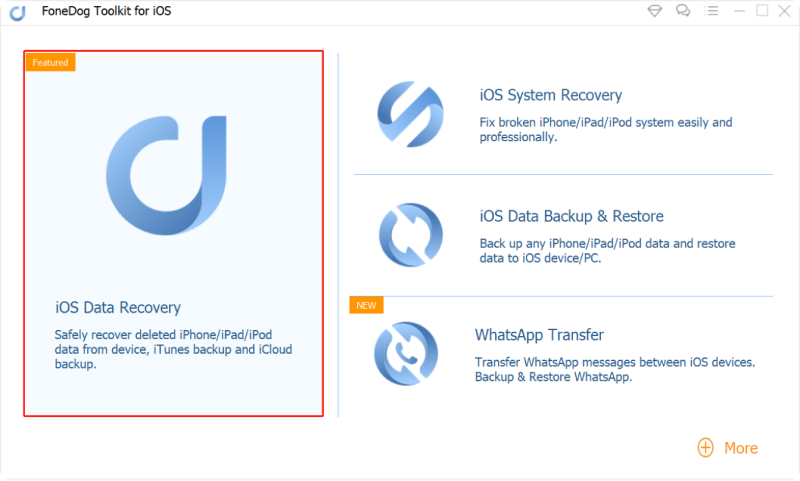
The iPhone device should be scanned automatically once the button is pressed. It will take a few minutes depending on the files that are being scanned. You will then get a list of files once the scanning finishes.

After the scan finishes, there will be a lot of files popping up. Click on the Camera Roll tab from the left panel to get a look at photos. Now simply click on the corresponding boxes of each photo to select them then click on Recover. Next, navigate to where you want to save the photos, then click on Recover again.

That’s pretty much how to recover permanently deleted photos from iPhone. It allows you to recover photos, as well as other files. Unfortunately, you will have to take the risk of downloading a 3rd party tool. If that doesn’t suit you, the next entry might be more preferable.
Although you need to be wary of accidentally deleting your photos, there’s nothing to be worried about if the event was very recent. In this case, you can use a feature on the Photos app of the iPhone, the Recently Deleted folder.
This folder stores files that were recently deleted, as the name suggests. It will stay there 40 days after the deletion. As such, it is one way on how to recover permanently deleted photos from iPhone. Here are the steps on how you can use this method:
Note: Inside the folder, you will see the items that were recently deleted, as well as the time they have left.
This allows you to recover your files if you’ve only just deleted them recently. This is perfect if the cause is accidental deletion. But that’s not the only method on how to recover permanently deleted photos from iPhonethat involves recently deleted photos.
If the Photos app has a Recently Deleted folder, you can expect other apps to have such a directory as well. In this case, it would be the iCloud Photos.
iCloud Photos is known to be a storage for photos. Photos stored in this storage can only be accessed through the internet, and that is what sets it apart from the Photos app.
Fortunately, iCloud Photos also has a Recently Deleted area, and just as you would expect, it is similar to the previous section. Here’s how to recover permanently deleted photos from iPhoneusing such feature on iCloud Photos:
This is very similar to method #2, so it shouldn’t be hard to know how to recover permanently deleted photos from iPhonewith this. However, remember that you won’t be able to recover files that were deleted due to a malfunction, or ones that were deleted for over 40 days.
In that case, you have to rely on another method. As luck would have it, iCloud still has one more method on how you can recover files.
As you may already know, backups were made so you can restore the files that were lost by extracting them from the backup.
With that said, it is definitely one method of learning how to recover permanently deleted photos from iPhone. There are three ways to create a backup.
Let’s start with iCloud since you already have experience with this platform. First, we will have to reset your phone to access the iCloud Backup and Restore option. Here’s how you can do it:
Once the phone is reset, you will be taken to the setup screen. This is when you will need to learn how to recover permanently deleted photos from iPhone. Follow these steps if you are ready:
Note: You can determine which backup is by checking the data from which it is created.
After following these steps, you should be able to get back the files that you have lost. Now let’s proceed to another way to create backups and recover from them.
iTunes also has a method of creating backups. The main difference between this and the previous method is that you will need a computer. either way, here are the steps you need to follow:
Note: iTunes should automatically detect the device and display information about it on the iTunes window.
This should automatically recover your photos and even files of different formats and types. The only disadvantage of learning how to recover permanently deleted photos from iPhoneusing this method is that it is only available on certain versions of iTunes.
If you don’t want to be hindered by the version of your iTunes app, then you might find it reassuring to know that you can also learn how to recover permanently deleted photos from iPhonethrough another means.
This involves using Finder on your computer, and it won’t be needing iTunes. As such, it has higher availability. Here are the steps that you need to follow:
This will prompt the computer to restore your iPhone to the latest backup. With this, you now know how to recover permanently deleted photos from iPhoneusing backups. With these three methods of using backups, it shouldn’t be too hard for you anymore.
You don’t have to be troubled by the fact that data loss is slowly creeping its way into your iPhone. With these methods on how to recover permanently deleted photos from iPhone, you should be able to rest easy knowing that you have a way to prevent further damage to your data.
Nevertheless, you still have to remember that being careful can also contribute to slimming your chances of encountering data loss.
Leave a Comment
Comment
iOS Data Recovery
3 Methods to recover your deleted data from iPhone or iPad.
Free Download Free DownloadHot Articles
/
INTERESTINGDULL
/
SIMPLEDIFFICULT
Thank you! Here' re your choices:
Excellent
Rating: 4.7 / 5 (based on 61 ratings)