

By Nathan E. Malpass, Last updated: September 6, 2023
In the fast-paced digital age, text messages have become a vital part of our communication landscape. They hold sentimental value, critical information, and irreplaceable memories. However, it's not uncommon to accidentally delete these messages, especially on advanced devices like the iPhone 15.
Whether it's due to a mistaken tap, a software glitch, or a hasty cleaning spree, disappearing iPhone text messages can be distressing. But fear not! Thanks to advancements in data recovery techniques and tools, there's a ray of hope on how to recover permanently deleted text messages on iPhone 15.
In this comprehensive guide, we'll delve into the intricacies of text message recovery, exploring various methods that can help you retrieve those precious messages you thought were lost forever.
From utilizing built-in features to employing third-party software, we've got you covered. Before you give in to despair, take a deep breath, and let's explore the avenues that can lead to the restoration of your deleted text messages.
Part #1: How to Recover Permanently Deleted Text Messages on iPhone 15Part #2: The Best Way on How to Recover Permanently Deleted Text Messages on iPhone 15Conclusion
Losing important text messages from your iPhone 15 might feel like a nightmare, but there's a silver lining: iCloud backups. Apple's iCloud service automatically backs up your device's data, including text messages, allowing you to potentially recover deleted messages without resorting to third-party tools.
Here's a step-by-step guide on how to recover permanently deleted text messages on iPhone 15 via iCloud:
Go to your iPhone's settings and tap on your Apple ID at the top. Select "iCloud" and then tap on "Manage Storage" or "Storage". Look for "Backups" and select your device. Ensure that the backup includes the date when the text messages were still present.
If you haven't already set up your iPhone, turn on the device and follow the initial setup instructions until you reach the "Apps & Data" screen. Choose "Restore from iCloud Backup" and sign in to your iCloud account. Select the backup that contains the text messages you want to recover.
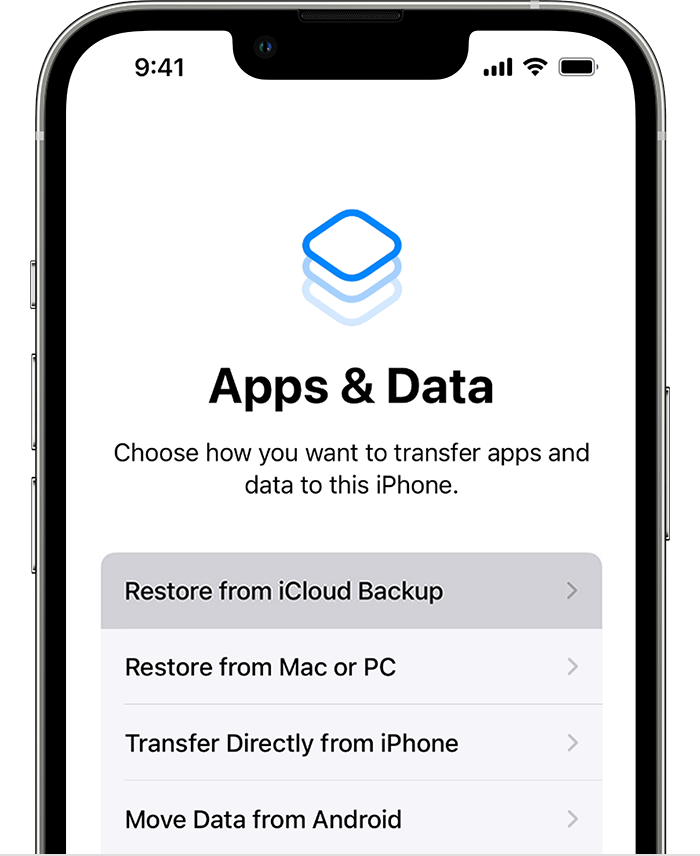
Your iPhone will start restoring from the iCloud backup. This process might take some time, depending on the size of the backup and your internet speed. Once the restoration is complete, your iPhone will restart, and you should find the deleted text messages back in their original place.
Note: Restoring from an iCloud backup means your device will revert to the state it was in when the backup was made. This could lead to data loss if you've made changes since the backup.
While recovering deleted text messages through iCloud backups is a convenient option, it's not always foolproof. If you haven't been consistently backing up your iPhone or if the backup doesn't contain the messages you need, don't worry. In the next section, we'll explore another method that might come to your rescue: recovering from iTunes backups.
If unfortunately, your iCloud backup is not available, another viable option is to turn to iTunes backups. iTunes allows you to create full backups of your iPhone's data, and these backups include text messages that were present at the time of backup. Here's how to proceed:
Launch iTunes on your computer. If you don't have iTunes installed, you can download it from the Apple website. Use a USB cable to connect your iPhone 15 to your computer.
Once your device is connected, you should see an iPhone icon in the upper-left corner of the iTunes window. Click on it to access your device's summary page.
In the "Backups" section, select "This Computer" and then click on "Back Up Now". This will create a new backup of your iPhone on your computer.
If you've deleted text messages and want to recover them from a specific backup, click on "Restore Backup" in the same "Backups" section. A list of available backups will appear. Choose the backup that was made before the text messages were deleted.
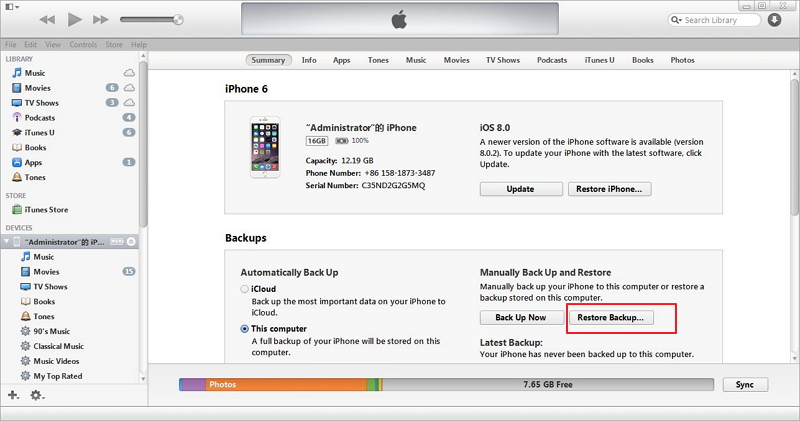
iTunes will begin the restoration process, which may take some time depending on the size of the backup. Once the restoration is complete, your iPhone will restart, and the deleted text messages should be back on your device.
Note: Restoring from an iTunes backup will overwrite your device's current data with the data from the backup. Make sure you've backed up any recent changes before proceeding.
Using iTunes backups to recover deleted text messages can be effective if you have a recent backup that contains the messages you're looking for. However, if you're still unable to retrieve your deleted text messages using this method, don't lose hope. In the following sections, we'll explore alternative solutions that involve using specialized third-party tools for data recovery.
When it comes to recovering permanently deleted text messages on your iPhone 15, you might find an unexpected ally in your mobile network carrier. Some carriers store a copy of your text messages on their servers, allowing you to potentially retrieve messages that were deleted from your device. Here's how to recover permanently deleted text messages on iPhone 15 using Mobile Network Carrier:
Get in touch with your mobile network carrier's customer support. You can usually find their contact information on their official website or by calling their customer service line.
Explain your situation to the customer support representative. Inquire whether they have the ability to retrieve deleted text messages from their servers and whether there's any time limit for this retrieval.
If your carrier can assist, they might ask for details such as the date and time of the messages you want to recover. Be prepared to provide this information to facilitate the process.
Follow the instructions provided by your carrier to initiate the text message retrieval process.
Depending on your carrier's procedures, it might take some time for them to retrieve the requested messages. Once the messages are retrieved, your carrier will typically send them to your device as regular text messages.
Using your mobile network carrier as a means to recover deleted text messages can be a hit or miss, but it's worth exploring if other methods haven't yielded the desired results. Keep in mind that this option might not be available in all cases, so it's important to consider it as part of a comprehensive approach to data recovery.

While it might not seem like a technical solution, sometimes the most straightforward approach can yield surprising results. If you've accidentally deleted a crucial text message on your iPhone 15, consider reaching out to the person who sent you the message. They might still have a copy of the text on their device, allowing them to resend it to you.
Here's how to recover permanently deleted text messages on iPhone 15 by contacting the person who sent the messages:
Recall who sent you the text message you've deleted. This could be a family member, friend, colleague, or anyone who communicates with you via text.
Reach out to the sender via text, call, or any other means of communication. Politely explain that you've accidentally deleted the message and ask if they still have a copy of it on their device.
If the sender still has the text message, kindly ask if they could resend it to you. Express your gratitude for their assistance.
Once you receive the recent text message, make sure to save it in a safe place on your device.
While this method might not be applicable in all scenarios, it's worth a try, especially when the deleted text message is of high importance and urgency. Sometimes, human interaction can be the most effective way to recover information that has been accidentally lost.
When all else fails and you're unable to recover your deleted text messages through conventional methods, turning to specialized third-party data recovery software might be your best bet. One such powerful tool is FoneDog iOS Data Recovery, designed to help you retrieve lost data, including text messages, from your iPhone 15. Here's how to use it:
iOS Data Recovery
Recover photos, videos, contacts, messages, call logs, WhatsApp data, and more.
Recover data from iPhone, iTunes and iCloud.
Compatible with latest iPhone and iOS.
Free Download
Free Download

FoneDog iOS Data Recovery is iPhone 15 supported and is a reputable and user-friendly software that specializes in recovering various types of data from iOS devices. Whether your messages were deleted accidentally, due to a software update, or a device malfunction, FoneDog can scan your device and offer you a chance to restore your precious text messages.
How to recover permanently deleted text messages on iPhone 15 using FoneDog iOS Data Recovery:

Benefits of FoneDog iOS Data Recovery:
People Also ReadHow to Retrieve Deleted Messages on iPad [2023 GUIDE]How to Read Deleted iPhone Messages Easily in 2023
This article has taught you how to recover permanently deleted text messages on iPhone 15. In conclusion, recovering permanently deleted text messages on your iPhone 15 requires a multifaceted approach.
From utilizing iCloud and iTunes backups to seeking assistance from your mobile carrier and even relying on specialized software like FoneDog iOS Data Recovery, you have various options at your disposal. By combining these methods and considering the circumstances of your data loss, you can increase your chances of successfully retrieving your valuable text messages.
Leave a Comment
Comment
iOS Data Recovery
3 Methods to recover your deleted data from iPhone or iPad.
Free Download Free DownloadHot Articles
/
INTERESTINGDULL
/
SIMPLEDIFFICULT
Thank you! Here' re your choices:
Excellent
Rating: 4.6 / 5 (based on 107 ratings)