

By Nathan E. Malpass, Last updated: December 4, 2023
Text messages have become more than just a means of communication; they are repositories of cherished memories, vital information, and personal conversations. Losing these precious messages, whether through accidental deletion or device issues, can be a heart-wrenching experience.
But fear not, as this comprehensive guide will walk you through the process on how to recover permanently deleted text messages on iPhone. We'll explore both official and best free-download third-party text recovery software methods, ensuring that your treasured conversations are never lost in the digital abyss again. So, let's delve into the world of iPhone data recovery and unlock the secrets to retrieving those seemingly lost messages.
Part #1: How to Recover Permanently Deleted Text Messages on iPhonePart #2: How to Recover Permanently Deleted Text Messages on iPhone: Best ToolConclusion
Losing important text messages can be a distressing experience, but if you've been diligent about creating regular iTunes backups of your iPhone, there's hope. In this section, we'll walk you through the steps to recover permanently deleted text messages using your iTunes backups.
Step #1: Connect Your iPhone to Your Computer
Start by opening iTunes on the computer where you have your iPhone backups stored. Use a USB cable to connect your iPhone to the computer. iTunes should recognize your device.
Step #2: Choose the Relevant Backup
In iTunes, locate and click on your connected iPhone icon. This will take you to the device summary page. Under the "Backups" section, you'll find the "Restore Backup" option. Click on it to proceed.
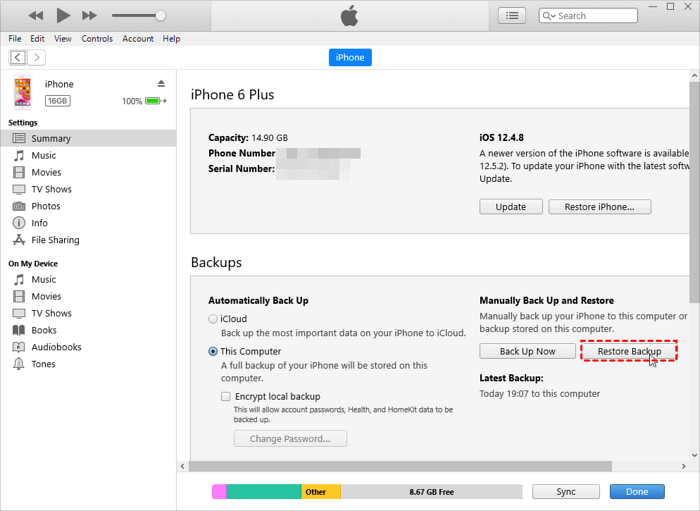
Step #3: Restore Your iPhone
A pop-up window will appear, displaying a list of available backups. Choose the backup that you believe contains the deleted text messages you want to recover and click "Restore". iTunes will start the restoration process. This may take some time, so be patient and make sure not to disconnect your iPhone during this process.
Step #4: Check Your Recovered Messages
Once the restore is complete, your iPhone will restart. Check your messages app to see if the deleted text messages have been recovered.
While using iTunes backups can be an effective way to recover deleted text messages, keep in mind that this method will replace your current iPhone data with the data from the selected backup. So, make sure you're willing to lose any recent data that wasn't included in the backup.
If you prefer not to overwrite your current iPhone data, or if you don't have an iTunes backup available, you can still recover permanently deleted text messages using iCloud backups. Here's how to recover permanently deleted text messages on iPhone using iCloud:
Step #1: Check Your iCloud Backup
Open the "Settings" app on your iPhone. Tap on your Apple ID at the top of the screen. Scroll down and select "iCloud". Tap on "Manage Storage" followed by "Backups". Choose the device you're trying to recover messages on. Review the date of your last iCloud backup. Make sure it's from a time when the text messages you want to recover were still on your device.
Step #2: Erase Your iPhone (Temporary Step)
Go back to the main Settings page. Scroll down and select "General". Scroll to the bottom and choose "Reset". Tap "Erase All Content and Settings". This action will temporarily erase your iPhone but is necessary for the recovery process.
Step #3: Restore from iCloud Backup
After erasing your iPhone, you'll see the initial setup screen. Follow the on-screen instructions until you reach the "Apps & Data" screen. Select "Restore from iCloud Backup". Sign in to your iCloud account using your Apple ID and password. Select the iCloud backup that corresponds to the time when the text messages you want to recover were still on your device.
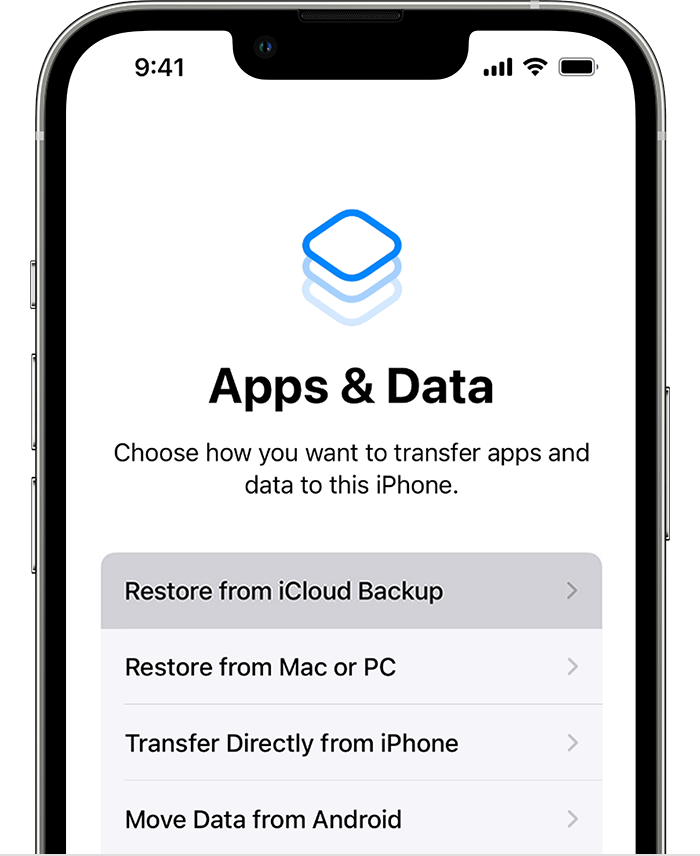
Step #4: Wait for the Restore to Complete
Your iPhone will now begin restoring from the selected iCloud backup. This process may take some time, depending on the size of the backup and your internet connection. Once the restore is complete, follow the on-screen instructions to set up your device, including restoring apps and settings.
Step #5: Check Your Recovered Text Messages
After the setup is finished, check your Messages app to see if the deleted text messages have been successfully recovered.
This method allows you to recover deleted text messages from iCloud without losing your current data. However, it requires a recent iCloud backup that includes the messages you want to retrieve. If you regularly back up your iPhone to iCloud, this can be a reliable way to recover your lost messages.
If you've exhausted your options with iTunes and iCloud backups and still need to recover permanently deleted text messages on your iPhone, consider reaching out to your mobile network service provider. While they may not have access to the content of your messages, they can often assist you in obtaining certain information that might help you recover your messages.
Here's what you can do:
Step #1: Contact Customer Support
Look up the customer support contact information for your mobile network service provider. This can usually be found on their official website or on your billing statement. Reach out to their customer support through phone or email, depending on their available contact methods.
Step #2: Explain Your Situation
When you reach a customer support representative, explain that you have accidentally deleted important text messages from your iPhone and need their assistance in recovering them. Be prepared to provide your account details, including your phone number, account holder's name, and any other information they may request to verify your identity.
Step #3: Inquire About Message Retrieval
Politely inquire if they have any options or logs that might help recover your deleted messages. Some mobile network providers keep records of text message metadata, such as timestamps and recipient numbers, which might assist in reconstructing your conversation. Understand that mobile network service providers are subject to privacy regulations, and they may not be able to provide the content of your messages. However, they might offer assistance in other ways.
Step #4: Follow Their Guidance
If the customer support representative provides you with any instructions or requests, follow them promptly to increase your chances of recovering your deleted text messages. Remember that the process may take some time, and the outcome is not guaranteed. Be patient and cooperative throughout the communication with your service provider.
While this method may not always lead to the recovery of the actual text messages, it's worth trying, especially if you believe that your mobile network service provider may have valuable information that can help you reconstruct the missing messages. Keep in mind that they are bound by privacy laws and may not be able to access or provide the actual content of your text messages.
Starting from iOS 16, Apple introduced a feature that allows users to recover deleted text messages from a "Recently Deleted" folder, similar to how photos and videos are managed. Here's how to recover permanently deleted text messages on iPhone using this feature:
Step #1: Access the "Recently Deleted" Folder
Launch the Messages app on your iPhone. Tap the back arrow (<) in the top left corner until you reach the list of folders. Find and select the "Recently Deleted" folder within the list.
Step #2: Recover Deleted Text Messages
In the "Recently Deleted" folder, you will see a list of text messages that have been deleted within a certain time frame. To recover a deleted text message, tap on it to select it. After selecting the messages you want to recover, tap the "Recover" button usually located at the bottom right corner of the screen. A pop-up will appear asking if you want to recover the selected messages. Confirm by tapping "Recover".

Step #3: Check Recovered Messages
After the recovery process is complete, go back to your main Messages app to check if the deleted text messages have been successfully recovered.
The "Recently Deleted" folder is a useful built-in feature for recovering deleted text messages on iOS 16 and later versions. However, keep in mind that messages in this folder are not stored indefinitely, and they will be permanently deleted after a set period (typically 30 days). If you don't find your deleted messages in this folder, you may need to explore other recovery methods.
When all else fails, or if you're dealing with a situation where traditional methods like backups and built-in features can't help, turning to third-party data recovery software can be a lifesaver. One of the leading tools in this category is FoneDog iOS Data Recovery, a powerful and user-friendly solution for recovering deleted text messages on your iPhone.
iOS Data Recovery
Recover photos, videos, contacts, messages, call logs, WhatsApp data, and more.
Recover data from iPhone, iTunes and iCloud.
Compatible with latest iPhone and iOS.
Free Download
Free Download

Why Choose FoneDog iOS Data Recovery?
Here's how to recover permanently deleted text messages on iPhone using FoneDog iOS Data Recovery:
Step #1: Install and Launch FoneDog iOS Data Recovery
Begin by downloading and installing FoneDog iOS Data Recovery on your computer. It's available for both Windows and Mac. After installation, launch the software.
Step #2: Connect Your iPhone
Use a USB cable to connect your iPhone to your computer. If a pop-up appears on your iPhone, asking if you trust this computer, click "Trust" to establish the connection.

Step #3: Select Recovery Mode
In FoneDog iOS Data Recovery, select the "Recover from iOS Device" mode.
Step #4: Scan Your iPhone
Click the "Start Scan" button to initiate the scanning process. FoneDog will analyze your iPhone's data.

Step #5: Preview and Recover Deleted Messages
Once the scan is complete, you'll see a list of recoverable data categories on the left side of the screen. Click on "Messages" to preview the deleted text messages. Choose the deleted text messages you want to recover. You can select individual messages or entire conversations. After selecting the messages, click the "Recover" button. Choose a destination on your computer to save the recovered messages.
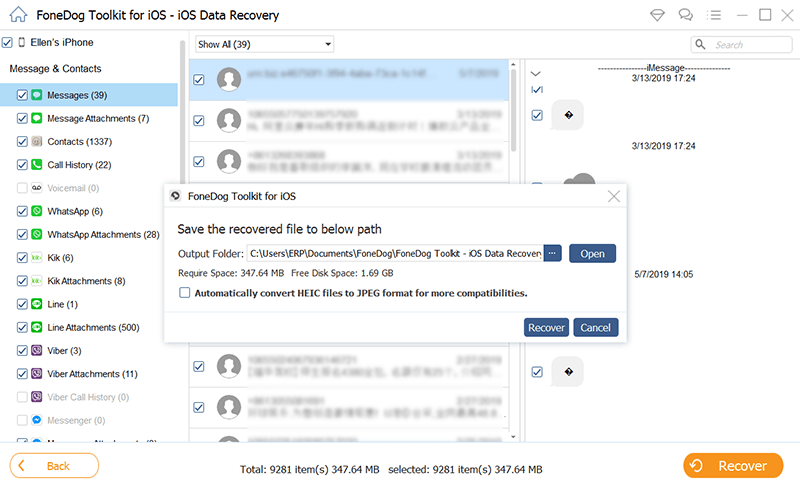
Step #6: Complete the Recovery Process
FoneDog iOS Data Recovery will confirm the successful recovery of your selected text messages. Click "OK" to finish the process.
Step #7: Check Recovered Messages
Now, you can open your Messages app on your iPhone or view the recovered messages on your computer to ensure that your deleted text messages have been successfully retrieved.
FoneDog iOS Data Recovery's "Recover from iOS Device" option provides a straightforward and effective way to retrieve permanently deleted text messages from your iPhone, even if you don't have backups available. It's a versatile tool that can be a lifesaver when you need to recover precious data from your iOS device.
People Also ReadCan You Recover Permanently Deleted Photos? Top Ways Here![2023] How to Recover Permanently Deleted Voicemail iPhone?
Losing important text messages from your iPhone can be a distressing experience, but it's not the end of the road. In this comprehensive guide, we've explored various methods on how to recover permanently deleted text messages on iPhone and ensure that your cherished conversations are never lost for good.
When other methods fail, third-party software like FoneDog iOS Data Recovery can be a lifesaver. This tool offers a user-friendly interface and multiple recovery modes, including "Recover from iOS Device," which allows you to retrieve deleted text messages directly from your iPhone without overwriting your data.
Leave a Comment
Comment
iOS Data Recovery
3 Methods to recover your deleted data from iPhone or iPad.
Free Download Free DownloadHot Articles
/
INTERESTINGDULL
/
SIMPLEDIFFICULT
Thank you! Here' re your choices:
Excellent
Rating: 4.6 / 5 (based on 109 ratings)