

By Nathan E. Malpass, Last updated: October 8, 2023
Losing important call logs from your iPhone can be quite distressing, especially when you need to reference a specific conversation or contact. While you may have heard about data recovery methods that involve using a computer, there are actually convenient ways to on how to retrieve deleted call log iPhone without computer.
Whether you accidentally deleted call history or encountered an unexpected glitch, this article will guide you through effective methods to recover your deleted call logs effortlessly. In this guide, we'll explore various approaches that enable you to recover deleted call logs on your iPhone without relying on a computer.
From utilizing iCloud backups to using third-party recovery apps, we'll cover step-by-step instructions to ensure you can easily retrieve your call history and maintain a seamless record of your communications.
So, if you're looking for ways to restore your deleted call logs hassle-free, read on to discover the solutions that put you back in control of your valuable data.
Part #1: How to Retrieve Deleted Call Log (iPhone) without ComputerPart #2: How to Retrieve Deleted Call Log (iPhone) Using the Computer: FoneDog iOS Data RecoveryConclusion
Losing call logs on your iPhone can be a frustrating experience, but the good news is that you can recover them using various methods, even without the need for a computer. One such method involves recovering your iPhone call history from iCloud. If you've been backing up your device regularly to iCloud, you might be able to retrieve your deleted call logs effortlessly. Here's how:
Open the Settings app on your iPhone. Tap on your Apple ID at the top of the screen. Select "iCloud" and then "Manage Storage" or "Storage". Under "Backups", you should see a list of devices backed up to iCloud. Ensure that your iPhone has a recent backup that includes the call logs you want to recover.
Go to "Settings" > "General" > "Reset". Choose "Erase All Content and Settings". This action will erase your device's data, so make sure you have a backup.
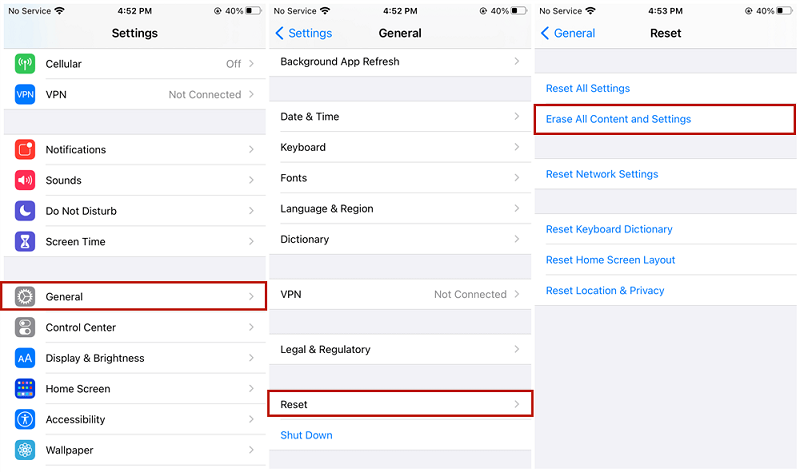
After your device restarts, you'll see the "Apps & Data" screen. Choose "Restore from iCloud Backup". Sign in to your iCloud account with the Apple ID you used for the backup. Select the appropriate backup that contains the deleted call logs.
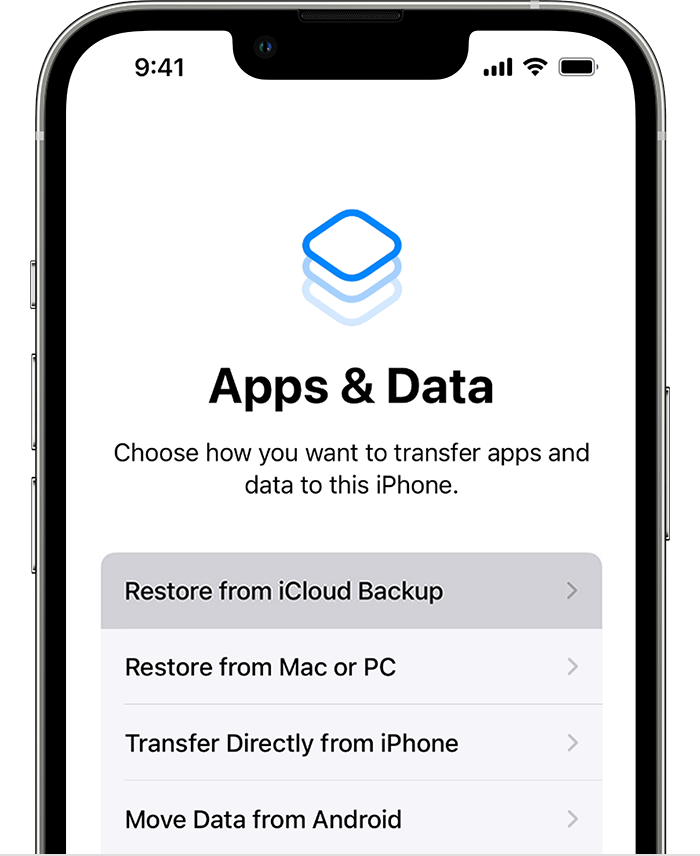
Your iPhone will now begin restoring from the selected iCloud backup. This process might take some time, depending on the size of the backup and your internet connection.
Once the restoration is complete, your iPhone will restart, and you should find the deleted call logs restored to your device.
Restoring from an iCloud backup will replace all data on your device with the data from the backup. This means that any data created or modified after the backup date will be lost.
By following these steps, you can recover deleted call logs on your iPhone using an iCloud backup without needing a computer. However, keep in mind that this method restores the entire device from the chosen backup, so make sure you're aware of the implications before proceeding.
If you're looking to recover deleted call logs from your iPhone without the use of a computer, another viable option is to get in touch with your mobile network carrier. Mobile carriers often maintain records of call history, including call logs, for a certain period of time.
By contacting your carrier's customer support, you may be able to retrieve the deleted call logs associated with your account. Here's how to retrieve deleted call log iPhone without computer by contacting mobile network carrier:
Locate your mobile carrier's customer service contact information. This is typically available on the carrier's official website or on your monthly bills. Have your account details, such as your account number, phone number, and any other relevant information, ready before you contact the carrier.
Call the customer support number provided by your mobile carrier. Follow the prompts to connect with a representative or choose the option related to billing or technical support. Explain that you need assistance in recovering deleted call logs from your iPhone. Provide the necessary account details and any relevant information about the call logs you wish to retrieve.
The customer support representative might ask you to verify your identity as the account holder. This is a security measure to ensure your privacy. Once your identity is confirmed, provide specific details about the call logs you're trying to recover. This could include dates, times, and the contact numbers involved.
The customer support representative will initiate a request to retrieve the call logs from their records. Depending on the carrier's policies and procedures, it might take some time for the request to be processed.
Once the carrier's team retrieves the requested call logs, they will provide you with the relevant information. This may include details of the calls, such as date, time, duration, and contact numbers.
The availability of recovered call logs from your mobile carrier depends on their data retention policies. Call logs might only be available for a limited time, so it's advisable to contact them as soon as you realize you need to recover the deleted logs.
Contacting your mobile network carrier is a straightforward way to recover deleted call logs without involving a computer. Keep in mind that the process and turnaround time might vary depending on the carrier's policies and procedures. This method is especially useful if you haven't backed up your device or if the deleted call logs are not included in your existing backups.

Now that you’ve learned how to retrieve deleted call log (iPhone) without computer, let’s talk about how to do it with a computer. While recovering deleted call logs directly from your iPhone without a computer is convenient, there are times when using specialized software on a computer can offer more comprehensive recovery options.
One such tool is FoneDog iOS Data Recovery, a powerful iPhone 15-supported software solution that allows you to recover various types of data, including deleted call logs, from your iPhone.
iOS Data Recovery
Recover photos, videos, contacts, messages, call logs, WhatsApp data, and more.
Recover data from iPhone, iTunes and iCloud.
Compatible with latest iPhone and iOS.
Free Download
Free Download

Here's how to retrieve deleted call log iPhone without computer using FoneDog iOS Data Recovery:
Visit the official FoneDog website and download the iOS Data Recovery software for your Windows or Mac computer. Install the software by following the on-screen instructions.
Launch FoneDog iOS Data Recovery on your computer. Use a USB cable to connect your iPhone to the computer.
In the software interface, choose the "Recover from iOS Device" option. Click "Start Scan" to initiate the scanning process.

Once the scan is complete, the software will display a list of recoverable data types. Select "Call History" to view the deleted call logs. You can preview the call logs to identify the ones you want to recover.
Check the boxes next to the call logs you wish to recover. Click the "Recover" button to start the recovery process. Choose a location on your computer to save the recovered call logs.
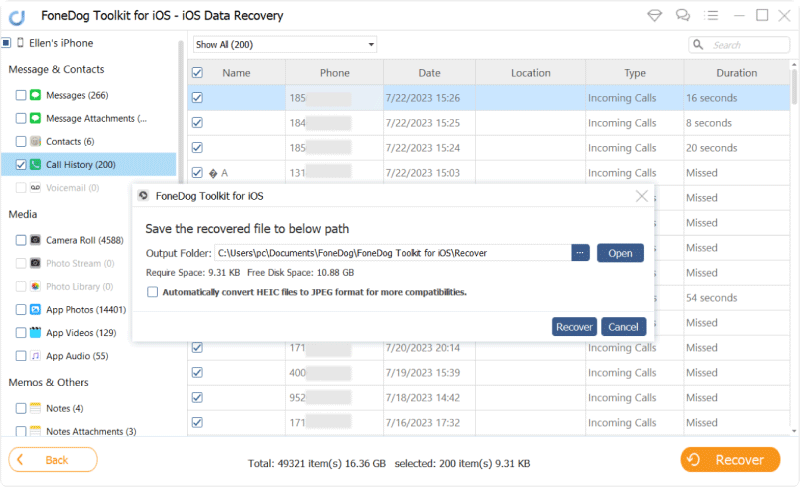
FoneDog iOS Data Recovery allows you to recover various types of data, including call logs, messages, contacts, photos, and more.
Ensure that your iPhone remains connected to the computer throughout the recovery process.
The success of recovery depends on factors such as the time elapsed since the call logs were deleted and the state of your iPhone's storage.
FoneDog iOS Data Recovery is a reliable solution for recovering deleted call logs from your iPhone without any backup. It offers an array of features and capabilities that make the recovery process efficient and effective. Remember that it's essential to take immediate action to recover deleted call logs to increase the chances of successful retrieval.
People Also ReadRecover Deleted Call History/Logs from iPhoneX/XR/11 [2023 Update]How to Recover Deleted Call History on iPhone from iTunes?
In this guide, we've explored various methods on how to retrieve deleted call log iPhone without computer. By leveraging iCloud backups and contacting your mobile network carrier, you can regain access to valuable call history effortlessly. These methods are especially useful when you're on the go and don't have access to a computer.
While recovering call logs without a computer offers convenience, keep in mind that using specialized software like FoneDog iOS Data Recovery on a computer provides more comprehensive recovery options, especially for complex cases.
Remember, the key to successful call log recovery lies in prompt action. Whether you choose the iCloud route, carrier assistance, or computer-based recovery, following the provided steps diligently will help you retrieve crucial call logs and maintain a seamless record of your communication history.
Leave a Comment
Comment
iOS Data Recovery
3 Methods to recover your deleted data from iPhone or iPad.
Free Download Free DownloadHot Articles
/
INTERESTINGDULL
/
SIMPLEDIFFICULT
Thank you! Here' re your choices:
Excellent
Rating: 4.8 / 5 (based on 107 ratings)