

By Gina Barrow, Last updated: December 28, 2021
Your backup is the first thing you can go to in case you want to retrieve deleted phone numbers on the iPhone. However, if you don’t have a backup, there is still a chance to get them back. Find out!
User error is the number one cause of data loss. The most common data loss occurrence happens with basic features like phone numbers and text messages. You can eliminate this if you have created a contacts backup or text messages backup.
With iPhone, you can choose whether to use iCloud to sync your data or iTunes backup. This is the most vital component in recovering deleted contact.
If you use iCloud to sync your phone numbers then you may be able to restore your contacts to an earlier version, prior to the deletion. However, any newly added contacts might not be included.
The same thing will happen if you restore the iTunes backup. There is still a better way on how to retrieve deleted phone numbers on the iPhone and that is to use a third-party tool. Check out our complete guide on how to recover your contacts sooner.
Part 1. How to Retrieve Deleted Phone Numbers on the iPhone via iCloud Contact SyncPart 2. Retrieve Deleted Phone Numbers on iPhone Using iTunes Backup or FinderPart 3. How to Retrieve Deleted Phone Numbers on iPhone Without BackupPart 4. Summary
This part will show you how to retrieve deleted phone numbers on the iPhone via iCloud.
It doesn't matter if you got the latest iPhone or not, data loss still occurs regardless of the phone model you use. It all boils down to how you take care of your data. The easiest and quickest option you can make use of is iCloud.
iCloud lets you sync a variety of files so that you can get a copy anytime in case of data loss incidents. And if you have done this, you can follow these:
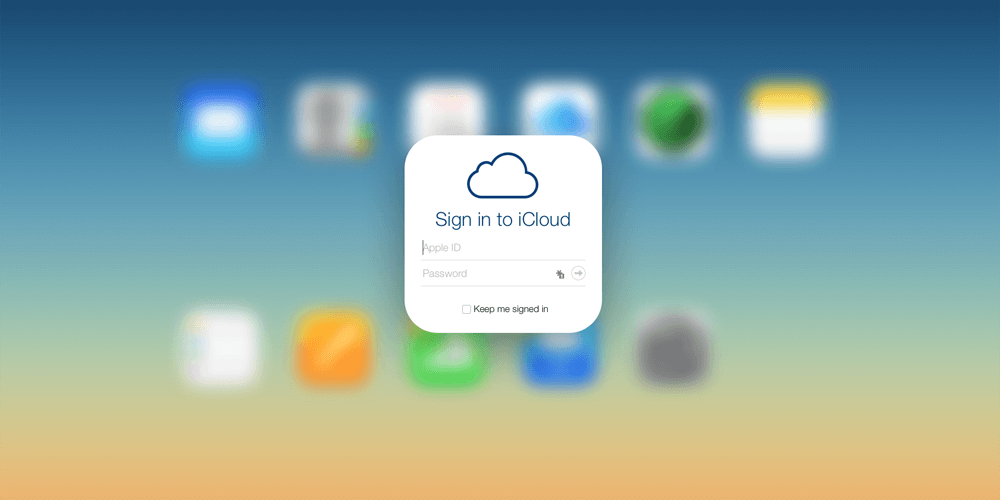
You will receive an email confirmation that the Contacts restore is complete. Another option to use iCloud is to restore the entire backup content completely. However, this process requires you to erase all the content on your iPhone.
Apart from iCloud, another option on how to retrieve deleted phone numbers on your iPhone is by utilizing your iTunes backup. Like iCloud, iTunes also provides an efficient backup option for all your data including your Contacts.
Use these steps on how to use iTunes or Finder to retrieve your deleted phone numbers:
No matter you are using iCloud, iTunes or Finder. There is one certain thing, no backup, no recovery. So how to retrieve deleted phone numbers on iPhone without backup? Let me show you.
When all is lost and you don’t have a backup, feels like the world has turned its back on you. It’s either you ask friends, colleagues, or family to send you the phone numbers of the deleted contacts which are not guaranteed or you can use an efficient solution to retrieve deleted phone numbers.
iOS Data Recovery
Recover photos, videos, contacts, messages, call logs, WhatsApp data, and more.
Recover data from iPhone, iTunes and iCloud.
Compatible with latest iPhone and iOS.
Free Download
Free Download

The most ideal option for you right now is to use FoneDog iOS Data Recovery software. This software provides you with 3 recovery options that you can use to get back deleted phone numbers.
FoneDog iOS Data Recovery offers:
Since you don’t have a backup, you can opt to use the first recovery option which is to Recover from the iOS device. This is best when the data is not yet overwritten on the device. So if you experience data loss, head over and download FoneDog iOS Data Recovery right away to retrieve deleted files sooner.
Learn how to use FoneDog iOS Data Recovery Recover from iOS Device:
On your computer, download and install FoneDog iOS Data Recovery by following the on-screen instructions.
After successfully installing FoneDog iOS Data Recovery, launch it and connect your iOS device to the computer using a USB cable.

On the main menu of the program, select Recover from iOS Device and then click the Start Scan button.
FoneDog iOS Data Recovery will now begin to scan for deleted data. The scanning process can actually take time depending on the amount of data being retrieved. However, you can see the scanning progress on the screen.
Once the scanning is complete, you will see all the deleted data displayed on your screen. You can head over to the deleted phone numbers that you need. Preview the numbers and once confirmed, check the box beside each and click the Recover button. You will be asked to set a folder location on your computer to save the recovered files.
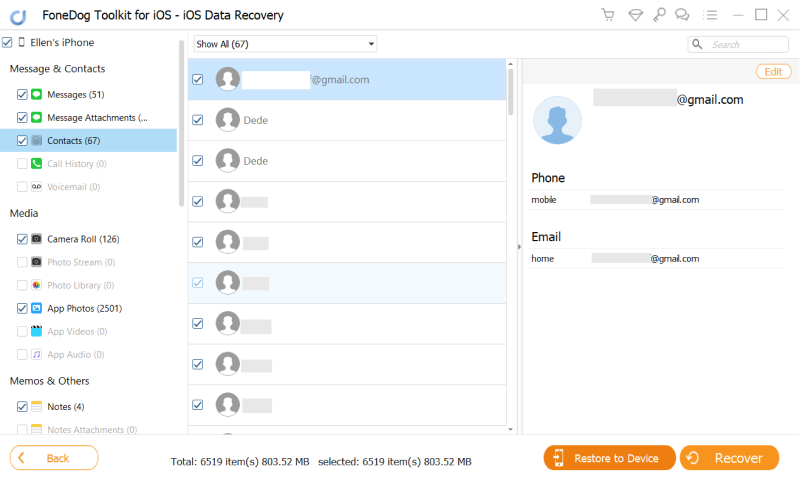
Safely disconnect your iPhone after successfully retrieving your deleted phone numbers on your iPhone.
Phone numbers are the next vulnerable victim of data loss. Fortunately, with iPhone, you can essentially create a backup for all your files. You can choose to back up via iCloud or iTunes. With backup, it is much easier to retrieve deleted phone numbers on your iPhone.
The quickest method though is to use the iCloud Sync option wherein you can sync the contacts by just enabling this feature on your iPhone. If you use iTunes, you will need to connect your device to the computer and restore the entire backup.
However, the only concern with using iCloud or iTunes backup is your current data might be lost too since you will be restoring the previous backup. For the best recovery option, use FoneDog iOS Data Recovery. This software gives you the freedom to recover any deleted files directly from the device, or from your iCloud or iTunes backup.
Have you tried using this software already?
People Also ReadHow to Recover Deleted Contacts from iPhone without Backup [Detailed Steps]How to Recover/Retrieve Deleted Text Messages on iPhone
Leave a Comment
Comment
iOS Data Recovery
3 Methods to recover your deleted data from iPhone or iPad.
Free Download Free DownloadHot Articles
/
INTERESTINGDULL
/
SIMPLEDIFFICULT
Thank you! Here' re your choices:
Excellent
Rating: 4.5 / 5 (based on 105 ratings)