

By Nathan E. Malpass, Last updated: February 18, 2024
In the fast-paced digital age, our iPhones have become repositories of cherished memories and important communications. However, the inadvertent deletion of text messages can leave us feeling helpless, especially when those messages hold significant sentimental or informational value. If you own a smartphone and have ever wondered how to retrieve deleted text messages (iPhone 7), you're in the right place.
In this comprehensive guide, we will walk you through various methods and tools to successfully retrieve those precious messages and restore a piece of your digital history. Let's embark on a journey to unlock the secrets of recovering deleted text messages on your iPhone 7.
Part #1: Can You Still Retrieve Deleted Text Messages on iPhone 7?Part #2: How to Retrieve Deleted Text Messages (iPhone 7)Part #3: How to Retrieve Deleted Text Messages on iPhone 7 If You Don’t Have A Backup FilePart #4: FAQs – How to Retrieve Deleted Text Messages (iPhone 7)Summary
In the ever-evolving world of technology, the question of whether it's possible to implement how to retrieve deleted text messages (iPhone 7) is a common concern among users who have inadvertently lost crucial messages. The good news is that, in many cases, the possibility of retrieving deleted text messages on your iPhone 7 does exist.
Apple's iOS is designed with robust security features, including mechanisms to safeguard user data. When you delete a text message on your iPhone 7, it doesn't necessarily vanish into the digital abyss immediately. Instead, the message is typically marked as "deleted" and might remain in the device's memory until that space is needed for new data.
This means that during a certain window of time after deletion, there is a chance to view those recently deleted messages on iPhone. However, it's important to note that the success of text message recovery can depend on several factors, including how much new data has been added to your device since the deletion occurred.
In the following sections, we will delve into the various methods and tools available to increase your chances of successfully retrieving deleted text messages on your iPhone 7. From iCloud backups to third-party applications, we'll explore the options that may help you unlock and restore those valuable messages, allowing you to regain a piece of your digital communication history. Stay tuned for an in-depth exploration of each method in the upcoming parts of this guide.
One of the primary methods on how to recover deleted text messages (iPhone 7) is by leveraging the power of iCloud backups. Apple's iCloud service allows users to back up their devices regularly, creating a snapshot of the data, including text messages. By restoring your iPhone 7 from an iCloud backup, you can potentially retrieve deleted messages and restore them to their original state.
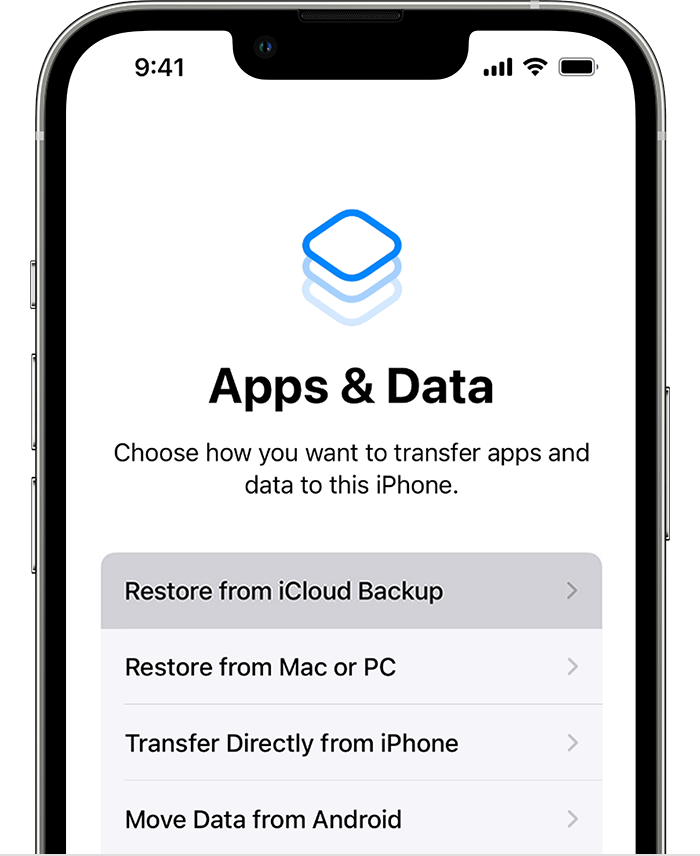
Restoring from an iCloud backup is a convenient method to retrieve deleted text messages on your iPhone 7. However, it's essential to note that this process will replace the current content on your device with the data from the chosen backup. As we explore additional methods in the next sections, you'll find options that offer a more selective approach to message recovery, allowing you to retrieve specific content without affecting the entirety of your device's data.
What if iCloud backup files missing? Well, if you've been diligent about backing up your iPhone 7 using iTunes, you have another potent avenue for recovering deleted text messages. iTunes, Apple's desktop software, creates comprehensive backups of your device, including messages. By restoring your iPhone 7 from an iTunes backup, you can potentially retrieve those messages that were accidentally deleted.

Restoring from an iTunes backup provides another effective method for recovering deleted text messages on your iPhone 7. This approach allows for more control over the recovery process compared to iCloud, but it still replaces the entire content on your device.
When you find yourself in the unfortunate situation of not having a recent backup, fear not— the iPhone 15-supported FoneDog iOS Data Recovery comes to the rescue. This third-party software specializes in data recovery for iOS devices, offering a reliable solution for retrieving deleted text messages on your iPhone 7 without the need for a backup file.
iOS Data Recovery
Recover photos, videos, contacts, messages, call logs, WhatsApp data, and more.
Recover data from iPhone, iTunes and iCloud.
Compatible with latest iPhone and iOS.
Free Download
Free Download

Features:
Steps how to retrieve deleted text messages (iPhone 7) using FoneDog:
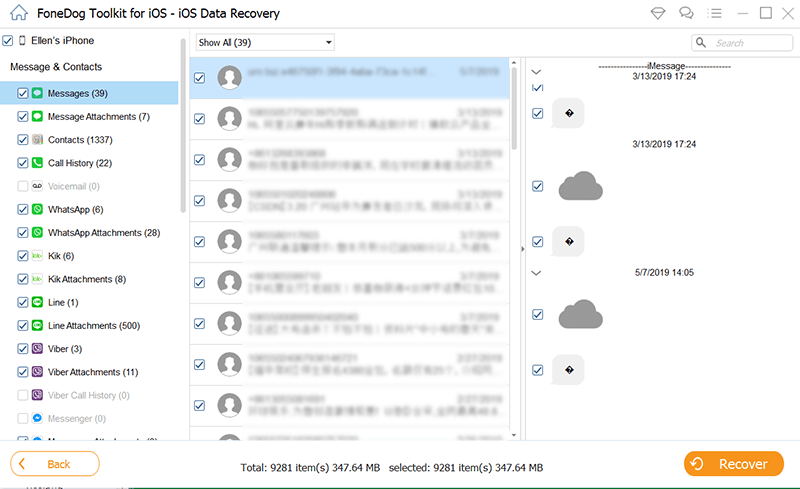
FoneDog iOS Data Recovery offers a powerful solution for retrieving deleted text messages on your iPhone 7, even in the absence of a backup file. Its user-friendly interface and selective recovery options provide a convenient way to regain specific messages without affecting your entire device's data. While exploring various methods, FoneDog stands out as a valuable tool for those who seek a precise and efficient text message recovery process.
As we navigate the realm of text message recovery on your iPhone 7, it's natural to have questions. This FAQ section aims to address common queries and concerns related to the process of how to retrieve deleted text messages (iPhone 7).
Remember, each situation is unique, and the effectiveness of recovery methods can vary. Stay informed, back up your data regularly, and explore the options that best suit your needs for a seamless text message recovery experience on your iPhone 7.
People Also ReadHow to Retrieve Deleted Text Messages on iPhone 15 Fastly?SOLVED: How to Retrieve Text Messages from A Broken iPhone
In summary, the quest on how to retrieve deleted text messages (iPhone 7) encompasses various methods catering to different scenarios. Whether you prefer the seamless integration of iCloud and iTunes backups or find yourself in need of a solution without a backup file, this guide has explored multiple avenues to help you reclaim those valuable messages.
Notably, for users without recent backups, the FoneDog iOS Data Recovery stands out as a highly effective and user-friendly tool. With its selective recovery features, advanced scanning technology, and intuitive interface, FoneDog provides a precise and efficient solution for retrieving deleted text messages.
Its capability to directly recover data from the device, even in the absence of a backup, makes it a standout choice. As we navigate the evolving landscape of digital communication, having a reliable and versatile tool like FoneDog iOS Data Recovery ensures that the memories and information embedded in your text messages remain accessible and intact, offering peace of mind in the face of accidental deletions or unexpected data loss on your iPhone 7.
Leave a Comment
Comment
iOS Data Recovery
3 Methods to recover your deleted data from iPhone or iPad.
Free Download Free DownloadHot Articles
/
INTERESTINGDULL
/
SIMPLEDIFFICULT
Thank you! Here' re your choices:
Excellent
Rating: 4.8 / 5 (based on 61 ratings)