

By Nathan E. Malpass, Last updated: September 7, 2023
In today's fast-paced digital age, our smartphones serve as a hub for communication, memories, and essential information. Whether it's an important conversation, sentimental messages, or crucial business information, the loss of text messages can be distressing.
The good news is that the process on how to retrieve deleted text messages on iPhone 15 is indeed possible. Thanks to advancements in technology and data recovery methods, there are several reliable techniques to retrieve those lost data messages from iPhone. In this article, we'll guide you through a range of solutions, from utilizing the built-in features of the iPhone 15 to employing third-party software.
By following our step-by-step instructions and tips, you'll increase your chances of successfully recovering deleted text messages and restoring the digital conversations that matter to you most. Let's dive into the methods that can help you reclaim your valuable messages and put your worries to rest.
Part #1: Runner-Up Methods on How to Retrieve Deleted Text Messages on iPhone 15Part #2: Best Method on How to Retrieve Deleted Text Messages on iPhone 15: FoneDog iOS Data RecoveryConclusion
Losing important text messages from your iPhone 15 can be disheartening, but if you've been diligent about backing up your device, there's a good chance that your deleted messages are still recoverable through iCloud. Apple's iCloud service provides a convenient way to store and restore your device's data, including text messages. Here's how to use iCloud backups to retrieve deleted text messages:
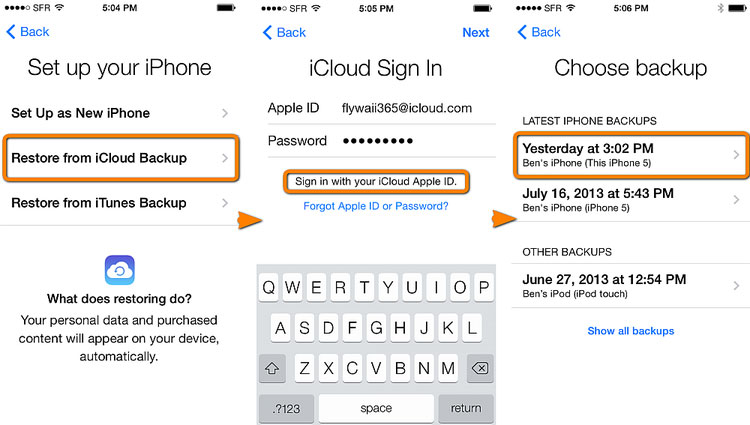
Note: While this method can be effective, it has some limitations. You need a recent iCloud backup that contains the messages you want to recover, and restoring from a backup means you'll lose any data added after the backup date. Additionally, this method doesn't guarantee 100% success, as the backup might not include all deleted messages.
If you've been regularly syncing your iPhone 15 with iTunes on your computer and your iCloud backup is "absent", you have another potential avenue for recovering deleted text messages. iTunes allows you to create local backups of your device, which can be used to restore lost data. Follow these steps on how to retrieve deleted text messages on iPhone 15 using iTunes:
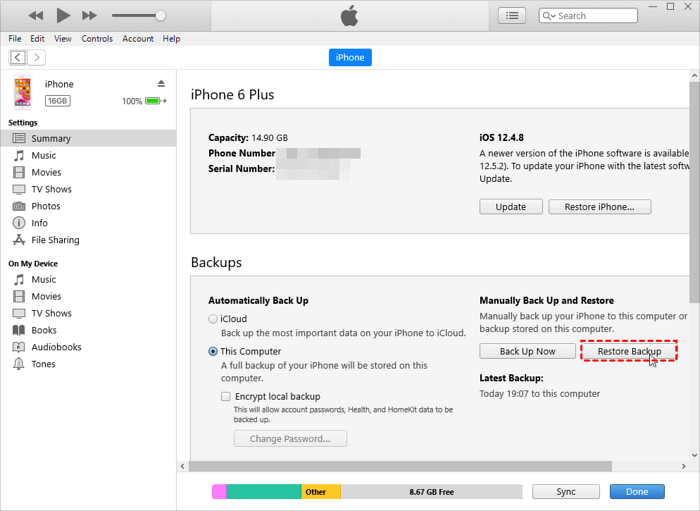
Note: Similar to using iCloud backups, using iTunes backups also comes with certain limitations. You need to have a backup available that contains the messages you want to recover. Additionally, restoring from a backup means you'll lose any data added after the backup date.
For Mac users running macOS Catalina (10.15) or later, Apple has replaced iTunes with Finder for device management and backups. You can still use Finder to recover deleted text messages on your iPhone 15. Here's how:
If you're unable to recover deleted text messages using backups or software solutions, you might consider reaching out to your mobile network carrier for assistance. In certain cases, carriers might retain a copy of your text messages, which could potentially be retrieved under specific circumstances. Here's how to retrieve deleted text messages on iPhone 15 by contacting your Mobile Network Carrier:

Keep in mind that carrier assistance is not guaranteed, and their ability to recover deleted text messages might be subject to limitations. Additionally, any messages retrieved through this method would likely be limited to messages exchanged through their network. Be aware that involving your carrier in message retrieval might raise privacy concerns, as it could involve accessing your private communications.
While contacting your mobile network carrier is an avenue worth exploring, it's important to manage your expectations and consider the potential implications. This method might not be available in all cases and could involve various terms and conditions set by your carrier.
In situations where you're unable to retrieve deleted text messages through technical means, you might consider reaching out to the individuals involved in the conversations. If you've deleted a message thread but the other person still has the messages on their device, you could ask them to help you recover the content. Here's how you can proceed:
This method can be particularly useful if the deleted messages hold sentimental or important value, and the other person is willing to assist. However, it's not always feasible, especially if the other person has also deleted the messages or if you're trying to recover messages from multiple conversations.
Losing important text messages on your iPhone 15 can be a distressing experience, but with the right tools, you can increase your chances of successful recovery. FoneDog iOS Data Recovery is an iPhone 15-supported tool and is a powerful software solution that offers a comprehensive and efficient way to retrieve deleted text messages directly from your iPhone 15.
iOS Data Recovery
Recover photos, videos, contacts, messages, call logs, WhatsApp data, and more.
Recover data from iPhone, iTunes and iCloud.
Compatible with latest iPhone and iOS.
Free Download
Free Download

Here's how to retrieve deleted text messages on iPhone 15 using FoneDog iOS Data Recovery:
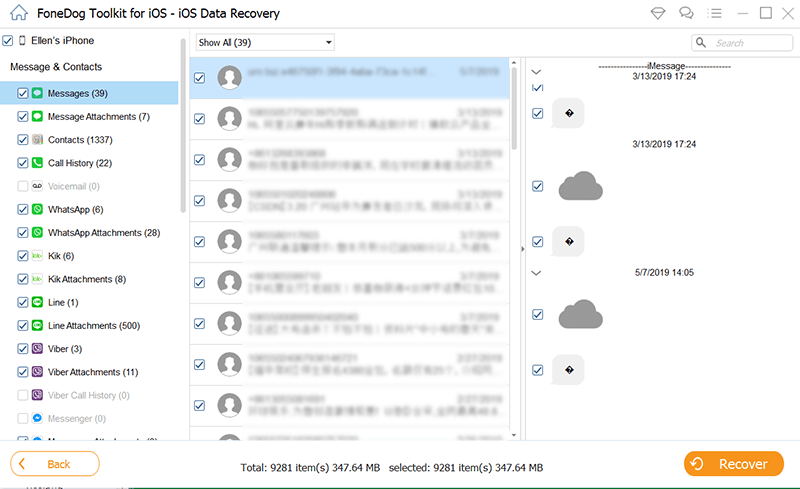
Advantages of FoneDog iOS Data Recovery:
When it comes to effectively recovering deleted text messages on your iPhone 15, FoneDog iOS Data Recovery stands out as a reliable and efficient solution. By following the steps outlined above, you can regain access to valuable conversations and important information that might have otherwise been lost. Remember to act promptly after realizing messages are deleted to increase the chances of successful recovery.
People Also ReadHow to Read Deleted iPhone Messages Easily in 2023[SOLVED]: How to Retrieve Deleted Text Messages on iPhone 13
Losing text messages on your iPhone 15 doesn't have to be a permanent setback. In this comprehensive guide, we've explored various methods on how to retrieve deleted text messages on iPhone 15, each catering to different scenarios and preferences. From utilizing iCloud and iTunes backups to seeking assistance from your mobile network carrier or the people involved in the conversations, these methods provide potential avenues for recovery.
While these runner-up methods have their merits, they come with limitations such as potential data loss or privacy concerns. In situations where these methods fall short, the standout solution emerges FoneDog iOS Data Recovery. This powerful software offers targeted recovery, ease of use, deep scanning, and versatility in retrieving deleted valuable data from your iPhone without backup.
As technology continues to evolve, the tools and methods available for data recovery have become more sophisticated. No matter which approach you choose, it's important to act quickly after realizing your text messages are deleted, as the chances of successful recovery decrease over time. Regularly backing up your device is also crucial to ensure you have a recent backup to fall back on in case of data loss.
Leave a Comment
Comment
iOS Data Recovery
3 Methods to recover your deleted data from iPhone or iPad.
Free Download Free DownloadHot Articles
/
INTERESTINGDULL
/
SIMPLEDIFFICULT
Thank you! Here' re your choices:
Excellent
Rating: 4.6 / 5 (based on 83 ratings)