

By Nathan E. Malpass, Last updated: October 12, 2023
Losing access to important text messages due to a broken iPhone can be distressing, especially when those messages hold cherished memories or critical information. Recovering lost data from your iPhone which suffered water damage, a fall, a screen malfunction, or an unresponsive touchpad might seem daunting.
However, fear not! In this article, we will explore proven methods and essential tips to help you on how to retrieve text messages from a broken iPhone. From utilizing iTunes and iCloud backups to employing third-party recovery software, we've got you covered. Let's delve into the step-by-step process of reclaiming your messages and preserving the moments that matter most.
Part #1: How to Retrieve Text Messages from A Broken iPhone: Runner-Up MethodsPart #2: The Best Method on How to Retrieve Text Messages from A Broken iPhoneConclusion
If you have been diligent in backing up your iPhone to iTunes regularly, you're in luck! Even if your iPhone is broken, you can still retrieve your text messages by restoring a previous iTunes backup onto a new device. Here's how to retrieve text messages from a broken iPhone using iTunes:
Before you begin, make sure you have a new iPhone that you want to transfer the text messages to. Ensure it is set up and connected to your computer with the latest version of iTunes installed.
Connect your broken iPhone to the computer using a USB cable. Although the screen might be unresponsive, as long as your computer recognizes the device, you can proceed with the backup restoration process.
Open iTunes on your computer and select your broken iPhone when it appears in the list of devices. If iTunes doesn't recognize your iPhone, try using a different USB cable or computer.
With your iPhone selected, navigate to the "Summary" tab and click on "Back Up Now". This action will create a backup of your broken iPhone, including all text messages and other data.

Once the backup process is complete, disconnect your broken iPhone and connect the new iPhone to the computer. Follow the on-screen instructions to set up the new device. During the setup process, you'll be prompted to "Restore from iTunes Backup". Select the most recent backup that includes your text messages.
iTunes will now restore the selected backup to your new iPhone. This process may take some time, depending on the amount of data in the backup.
Once the restoration is complete, your new iPhone will have all the text messages from your broken iPhone, along with other data from the backup. You can now access your precious text messages as you normally would on your new device.
Keep in mind that this method only works if you have a recent iTunes backup that includes the text messages you wish to retrieve. If you haven't backed up your iPhone recently, or if the backup doesn't include the desired messages, don't worry! In the next section, we'll explore another useful method using iCloud backups.
If you have been backing up your iPhone to iCloud regularly, you can use this method to retrieve your text messages from a broken iPhone. iCloud backups are convenient because they allow you to access your data from anywhere, and even in the event of a broken device. Here's how to retrieve text messages from a broken iPhone using iCloud:
Before starting the restoration process, ensure that your broken iPhone had iCloud Backup enabled. To check, go to "Settings" on your iPhone, tap on your name at the top, then select "iCloud", and finally, tap on "iCloud Backup". Make sure the feature is turned on, and a recent backup was performed.
Ensure your new iPhone is set up and connected to Wi-Fi. During the initial setup process, you'll be prompted to "Restore from iCloud Backup".
Choose "Restore from iCloud Backup" and sign in to your iCloud account with the Apple ID associated with your previous iPhone.
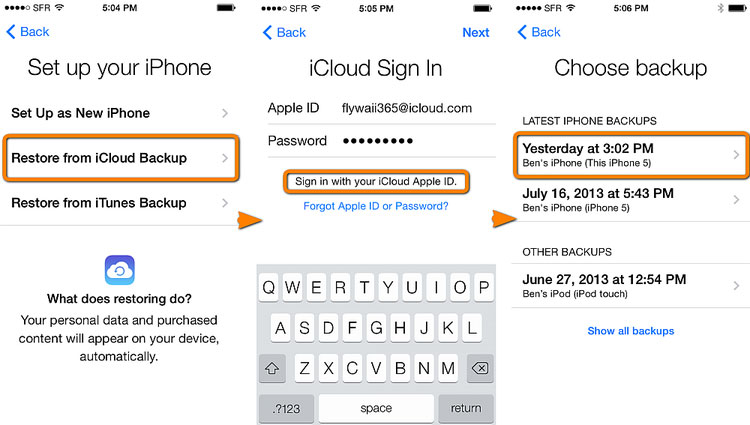
From the list of available backups, choose the most recent one that contains the text messages you want to retrieve. iCloud backups typically include text messages, but the availability of data may depend on the size of the backup and your iCloud storage capacity.
Once you've selected the appropriate backup, the restoration process will begin. Your new iPhone will download the backup from iCloud and apply the data, including your text messages.
The time taken for the restoration process varies based on the size of the backup and your internet connection speed. Ensure your new iPhone is connected to Wi-Fi and a power source during this process to avoid any interruptions.
After the restoration is complete, your new iPhone will have all the text messages from the broken iPhone, as well as other data from the selected iCloud backup. You can now access your text messages as you normally would on your new device.
If the previous methods of using iTunes or iCloud backups didn't yield the desired results, or if you haven't backed up your iPhone recently, don't lose hope. FoneDog iOS Data Recovery comes to the rescue as a powerful third-party tool designed to help you recover text messages and various other data directly from your broken iPhone.
iOS Data Recovery
Recover photos, videos, contacts, messages, call logs, WhatsApp data, and more.
Recover data from iPhone, iTunes and iCloud.
Compatible with latest iPhone and iOS.
Free Download
Free Download

Here's how to retrieve text messages from a broken iPhone with FoneDog iOS Data Recovery:
First, you need to download and install FoneDog iOS Data Recovery software on your computer. It is available for both Windows and macOS. You can find the software on the official FoneDog website.
After installing the software, launch it on your computer.
Connect your broken iPhone to the computer using a USB cable. Since the device is broken, it may not be recognized or accessible by the software directly. However, the iTunes backup method will allow you to extract data from the broken device.
Once the software detects the connected iPhone, you will see several recovery options. Select the "Recover from iTunes" option from the main interface.
FoneDog iOS Data Recovery will display all the iTunes backup files available on your computer. Choose the most recent backup that contains the text messages you want to retrieve and click on the "Start Scan" button.
After the scanning process is complete, you will be able to preview all the recoverable data from the iTunes backup. This includes text messages, contacts, photos, and more. To specifically retrieve text messages, select the "Messages" category from the left sidebar to view all the recovered messages.
Once you have selected the text messages you want to recover, click on the "Recover" button. Choose a location on your computer where you want to save the recovered messages.

The software will now start recovering the selected text messages from the iTunes backup and save them to the specified location on your computer. The time it takes to complete the recovery process depends on the size of the backup and the number of messages being recovered.
Once the recovery process is finished, you can access the recovered text messages on your computer. You can view them using any text editor or import them back to a functional iPhone once you get a new device.
FoneDog iOS Data Recovery offers an efficient and user-friendly way to recover text messages directly even if you don't have iPhone backups. It's a reliable option when other methods fail, and it ensures that you can retrieve critical data, such as text messages, from damaged or unresponsive devices.
Note: It's essential to act quickly and avoid using your broken iPhone extensively once you realize data loss has occurred. Continued use may overwrite deleted data and reduce the chances of successful recovery. Using FoneDog iOS Data Recovery is a proactive approach to safeguarding your text messages and preserving precious memories, even in unfortunate situations where your iPhone gets damaged or becomes inoperable.
People Also Read[SOLVED]: How to Retrieve Deleted Text Messages on iPhone 132023 Guide: How to Retrieve Print Text Messages from iPhone for Court?
In the quest on how to retrieve text messages from a broken iPhone, we have explored several methods, including using iTunes and iCloud backups. While these options are useful, they require you to have recent backups and may not be effective if you haven't backed up your device regularly. That's where FoneDog iOS Data Recovery emerges as the ultimate solution, providing a reliable and efficient method to recover text messages from iTunes or iCloud.
Moreover, FoneDog iOS Data Recovery goes beyond just text messages, offering a comprehensive range of data recovery options, including contacts, photos, videos, and more. Its compatibility with both Windows and Mac systems ensures that users from various platforms can benefit from this exceptional tool.
When faced with unexpected iPhone damage or data loss, FoneDog iOS Data Recovery stands out as the best tool for the job. Its ability to recover text messages empowers you to safeguard cherished memories and vital information, even in the face of unforeseen accidents.
In conclusion, FoneDog iOS Data Recovery is a must-have for every iPhone user, providing a dependable, efficient, and user-friendly way to retrieve text messages and other valuable data. By using this powerful software, you can reclaim control over your data and ensure that your cherished messages remain safe and accessible for years to come. Don't let a broken iPhone deprive you of your precious memories—trust FoneDog iOS Data Recovery to get them back for you.
Leave a Comment
Comment
iOS Data Recovery
3 Methods to recover your deleted data from iPhone or iPad.
Free Download Free DownloadHot Articles
/
INTERESTINGDULL
/
SIMPLEDIFFICULT
Thank you! Here' re your choices:
Excellent
Rating: 4.7 / 5 (based on 75 ratings)