

By Nathan E. Malpass, Last updated: September 14, 2023
With its user-friendly interface and array of features, WhatsApp has transformed the way we connect with friends, family, and colleagues. However, one aspect that has puzzled users since its inception is the ability to retrieve deleted messages. We've all been there – accidentally deleting a message only to realize it contained crucial information or sentimental value. Is it truly possible to implement how to see deleted messages on WhatsApp? The answer is yes, and in this article, we will delve into the methods that can help you unlock this mystery.
From unraveling the science behind deleted messages to exploring practical steps and tools, we'll guide you through the process of recovering deleted WhatsApp messages that were once considered irretrievable. Whether it's an important business detail, a heartfelt message, or a shared photo, the techniques covered here will empower you to regain access to these deleted treasures. So, let's embark on this journey to demystify the methods that enable us to peer into the digital past of our WhatsApp conversations.
Part #1: How to See Deleted Messages on WhatsApp [For Android Devices]Part #2: How to See Deleted Messages on WhatsApp [For iOS Devices]Part #3: How to See Deleted Messages on WhatsApp and Retrieve Them Through FoneDog iOS Data Recovery
In this section, we will explore the first method to recover deleted messages on WhatsApp using the Android device's Notification History. This is how to see deleted messages on WhatsApp by checking the notification history.

Using the Android device's Notification History provides a way to glimpse into your deleted WhatsApp messages, helping you recover information that might have been accidentally removed.
In this section, we will delve into the second method for recovering deleted messages on WhatsApp, utilizing Google Drive. Follow these straightforward steps to retrieve your deleted messages:

Using Google Drive to restore your WhatsApp chat history is a reliable method to recover deleted messages, as long as you have a backup that was created before the messages were deleted.
In this section, we'll uncover the third method for retrieving deleted messages on WhatsApp by manually restoring a backup file from the WhatsApp database folder on your Android device. This is how to see deleted messages on WhatsApp with WhatsApp Backup file:

By manually replacing the backup file in the WhatsApp database folder, you can recover deleted messages from a specific point in time. However, keep in mind that this method involves some technical steps and may require caution to avoid data loss.
In this section, we will guide iOS users through the process of recovering deleted messages on WhatsApp using iTunes backups. Follow these steps to retrieve your deleted messages:

Using iTunes backups and third-party software offers a way to recover deleted messages on WhatsApp for iOS devices. Remember that restoring your device from a backup will replace your current data with the backup data, so it's crucial to be cautious.
This part of the article on how to see deleted messages on WhatsApp will explore the second method for recovering deleted messages on WhatsApp for iOS devices, utilizing iCloud backup files. Follow these steps to retrieve your deleted messages:
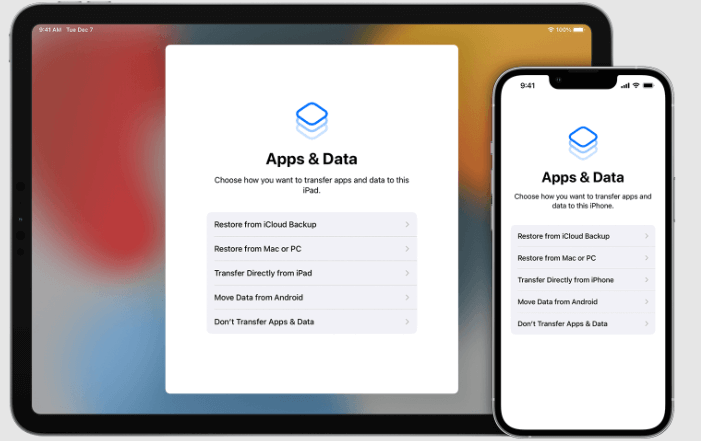
Utilizing iCloud backup files is a reliable way to recover deleted messages on WhatsApp for iOS devices. However, keep in mind that this method restores your entire device from the backup, not just the WhatsApp messages.
In this section, we will explore an alternative method to recover deleted messages on WhatsApp using the FoneDog iOS Data Recovery software. This tool offers a specialized approach to retrieving lost data, including deleted WhatsApp messages, from iOS devices. Read the steps to know how to see deleted messages on WhatsApp using FoneDog iOS Data Recovery:
iOS Data Recovery
Recover photos, videos, contacts, messages, call logs, WhatsApp data, and more.
Recover data from iPhone, iTunes and iCloud.
Compatible with latest iPhone and iOS.
Free Download
Free Download

Download and install the FoneDog iOS Data Recovery software on your computer. Make sure to choose the appropriate version (Windows or Mac) for your system.

Connect your iOS device to the computer using a USB cable. Launch the FoneDog iOS Data Recovery software.
Select the "Recover from iOS Device" mode from the main interface of the software.

Click on the "Start Scan" button to initiate a thorough scan of your iOS device for deleted data, including WhatsApp messages.
Once the scan is complete, you will see a list of recoverable data, including your deleted WhatsApp messages. Navigate to the WhatsApp section, where you can preview the deleted messages.
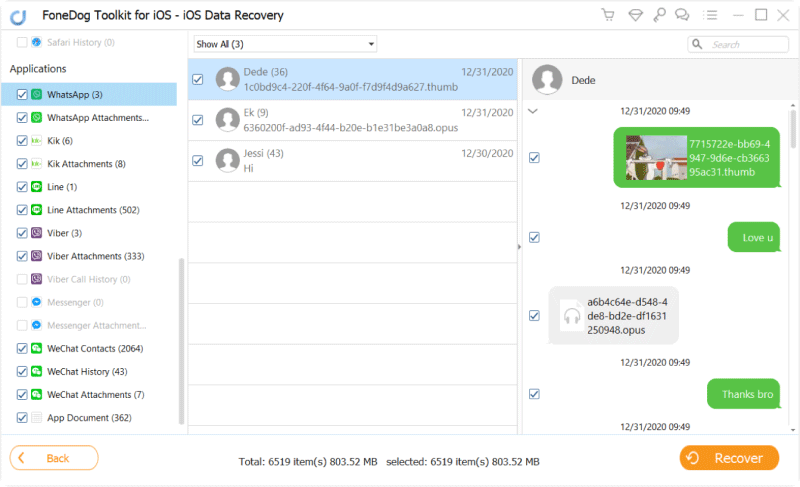
Choose the deleted WhatsApp messages you want to recover. You can select individual messages or entire conversations.
Click on the "Recover" button to start the recovery process. The selected deleted messages will be retrieved and saved to your computer.
People Also Read2022 Guide: How to See WhatsApp Deleted Messages by Sender?How to Retrieve and See Deleted Text Messages on iPhone
FoneDog iOS Data Recovery provides a specialized solution to recover deleted WhatsApp messages and other data from iOS devices. It's a valuable tool to have in your data recovery toolkit, especially if you've accidentally deleted important messages.
Remember to back up your data regularly and be cautious while using data recovery software to avoid potential data loss or complications. With the right tools and methods, you can ensure that your precious conversations on WhatsApp can be recovered.
Leave a Comment
Comment
iOS Data Recovery
3 Methods to recover your deleted data from iPhone or iPad.
Free Download Free DownloadHot Articles
/
INTERESTINGDULL
/
SIMPLEDIFFICULT
Thank you! Here' re your choices:
Excellent
Rating: 4.6 / 5 (based on 102 ratings)