

By Nathan E. Malpass, Last updated: July 3, 2023
Your iPhone holds a treasure trove of memories and information, and among the most valuable is your call history.
Whether it's a conversation with a loved one, an important business call, or an unknown number you need to identify, retrieving your old call history can be immensely useful.
However, finding the option to view your previous calls on an iPhone isn't always straightforward.
In this article, we'll walk you through the process of old iPhone call history recovery, firstly providing you with the necessary steps on how to view old call history on iPhone.
Get ready to unlock the past and dive into the memories and valuable information stored within your device.
Part #1: What Are Call Logs on iPhones?Part #2: Methods on How to View Old Call History on iPhonePart #3: The Best Way on How to View Old Call History on iPhone: FoneDog iOS Data Recovery
Before we delve into the methods on how to view old call history on iPhone, let's first understand what call logs actually are. Call logs, also known as call history, are records that document incoming, outgoing, and missed calls. They provide a chronological record of all the phone calls you've made and received on your iPhone.
Call logs typically contain vital information such as the phone number or contact name, date and time of the call, call duration, and the call type (incoming, outgoing, or missed). This data can be immensely helpful in various situations, from keeping track of your communication history to retrieving important contact details.
Fortunately, iPhones maintain a comprehensive call log, allowing you to access and review past calls whenever you need them. However, the process might not be immediately obvious, especially if you're new to the iPhone ecosystem or using an older iOS version.
In the next section, we'll guide you through the steps to view your old call history on an iPhone, ensuring that you can unlock the valuable information and cherished memories stored within your device.
By default, iPhones store call history for a limited period of time. The specific duration can vary depending on the iOS version and settings on your device. However, as of iOS 14, iPhones generally retain call history for the past 100 incoming, outgoing, and missed calls. This means that once your call log exceeds this limit, the oldest entries will be automatically deleted to make room for new ones.
It's important to note that this storage duration is based on the default settings, and you can customize it to some extent. For example, you can choose to keep call history for a shorter period, such as 30 days, or opt for a longer duration, such as 1 year. To modify this setting, you can go to the Phone section in the Settings app on your iPhone and navigate to the Call History section, where you'll find options to adjust the storage duration according to your preference.
However, it's worth mentioning that modifying the storage duration will only affect the call history going forward and won't retrieve any deleted entries. Therefore, if you're looking to view old call history beyond the stored limit, you may need to rely on alternative methods such as iCloud backups or third-party software that can help you recover deleted data. We'll explore some of these methods in the upcoming sections of this article.
The number of call logs that your iPhone can keep in its history may vary depending on the iOS version and settings on your device. However, as a general guideline, iPhones typically store the most recent 100 incoming, outgoing, and missed calls in their call history.
This means that once you exceed the limit of 100 entries, the oldest call logs will be automatically removed to make space for new ones. It's important to note that this limit is based on the default settings and can be adjusted to some extent.
You can customize the storage duration of call logs by going to the Phone section in the Settings app on your iPhone. Within the Call History settings, you'll find options to modify the storage duration according to your preference. However, increasing or decreasing the storage duration will only impact call logs moving forward and will not recover any deleted entries.
If you're looking at how to view old call history on iPhone, including incoming, outgoing, and missed calls, the Phone application on your iPhone provides a convenient built-in option. Follow these steps to access your recent call history:
By using the Phone app's "Recents" tab, you can conveniently access your recent call history directly on your iPhone. However, please note that this method is primarily suitable for viewing recent calls and may not retrieve older call history beyond the limits of your iPhone's stored records.
One of the simplest ways to view old call history on your iPhone is by contacting your mobile network carrier. They usually maintain detailed records of your call history, including older entries that may no longer be available on your device.
Here's how you can check your call history using your mobile network carrier:
Remember, the process of retrieving call history from your mobile network carrier may vary depending on the carrier's policies and procedures. It's advisable to have any necessary account information or identification details readily available when contacting customer service for a smoother experience.
While this method allows you to access call history beyond the limits of your iPhone's stored records, it's important to note that it may not be available for free or in real time. Some carriers may charge a fee for accessing this information, and there might be delays in receiving the requested call history. However, it remains a viable option to explore if you're looking to retrieve older call logs on your iPhone.
If you have enabled iCloud backup on your iPhone, there's a chance that your call history is included in the backup files. By accessing your iCloud account, you can potentially retrieve call history from iCloud backups. Follow these steps to check how to view old call history on iPhone through iCloud:
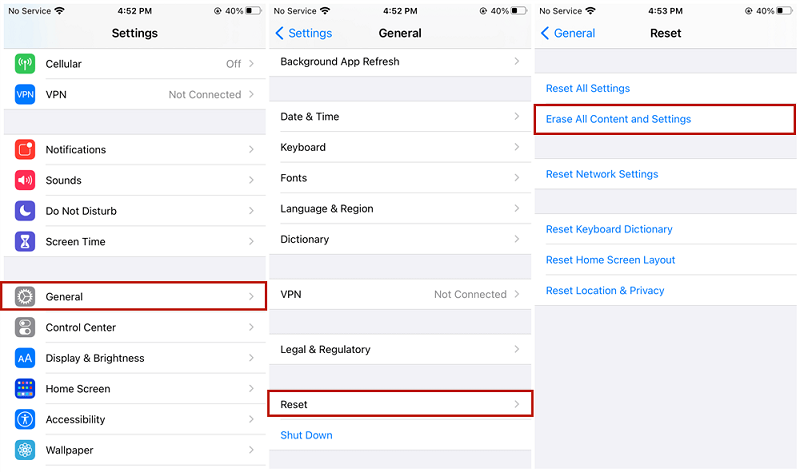
By restoring your iPhone from an iCloud backup, you have the opportunity to recover older call history that may have been included in the backup files. However, please note that this method requires you to erase your device's current data, so it's crucial to have a recent backup to ensure that you don't lose any important information.
If you have been regularly backing up your iPhone using iTunes on your computer, you can potentially retrieve your old call history through the iTunes backup files. Follow these steps to check if your call history is available through iTunes:

Using iTunes backups allows you to potentially retrieve older call history and view it on your iPhone. However, please note that this method requires you to have regularly backed up your iPhone using iTunes and may not be suitable if you haven't made recent backups.
It's important to remember that restoring from an iTunes backup will replace the current data on your iPhone with the backup content. Therefore, it's advisable to have a recent backup available to ensure that you don't lose any important information.
When it comes to seeking ways on how to retrieve or how to view old call history on iPhone, one of the most effective and reliable methods is using FoneDog iOS Data Recovery. FoneDog is a comprehensive data recovery software specifically designed for iPhones, offering a user-friendly interface and powerful features.
iOS Data Recovery
Recover photos, videos, contacts, messages, call logs, WhatsApp data, and more.
Recover data from iPhone, iTunes and iCloud.
Compatible with latest iPhone and iOS.
Free Download
Free Download

Here's how you can use FoneDog iOS Data Recovery to view your old call history:
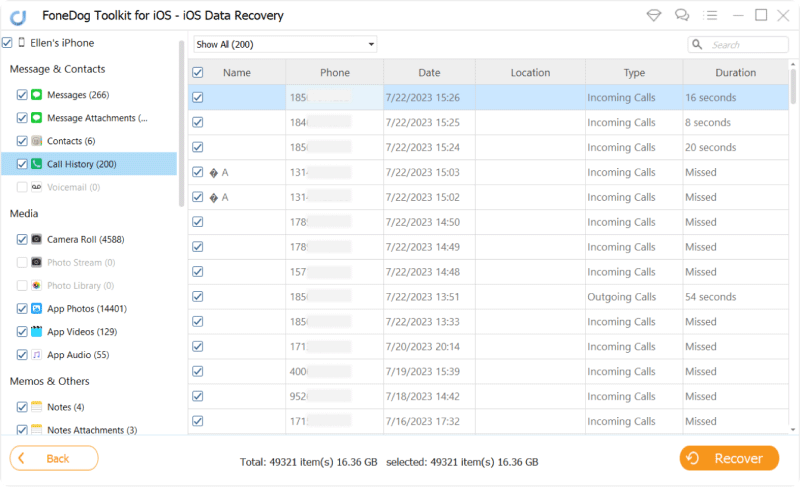
FoneDog iOS Data Recovery provides a user-friendly interface and powerful scanning capabilities to retrieve and view old call history on your iPhone. It allows you to recover deleted call logs that may no longer be accessible through the iPhone's default call history. However, please note that FoneDog is a paid software, but it offers a free trial version that allows you to test its functionality before making a purchase.
Remember to regularly back up your iPhone's data to prevent any potential loss or accidental deletion of call history. Additionally, it's always recommended to proceed with caution and ensure that you have a recent backup before using any third-party software for data recovery.
People Also ReadiOS Data Recovery Free DownloadRecover Deleted Call History without Backup
Leave a Comment
Comment
iOS Data Recovery
3 Methods to recover your deleted data from iPhone or iPad.
Free Download Free DownloadHot Articles
/
INTERESTINGDULL
/
SIMPLEDIFFICULT
Thank you! Here' re your choices:
Excellent
Rating: 4.9 / 5 (based on 104 ratings)