

By Nathan E. Malpass, Last updated: December 20, 2017
“How can I recover deleted SMS from iPhone X? I made the unforgivable mistake of deleting all my messages from my iPhone X. I have important work information there, so I need to get them back, fast! Is there any way to do that?”
iPhone X is perhaps the hottest and trendiest phone today. Apple has dubbed it as the best iPhone ever made and has ditched the iconic home button in favor of an edge-to-edge display. Its sophisticated camera makes for beautiful selfies and animated emoji that mirror your face. It even boasts of an advanced facial recognition system to heighten security. Its price may have raised the eyebrows of many, but the new features sure do justice.
But what good does it do to own the universally envied phone if you can’t get back your deleted SMS? It’s even worse if you have lost your text messages. Whether you accidentally deleted SMS or a system crash occurred, getting them back must be a top priority. Texting is an omnipresent activity in daily life, and so plenty of SMS message get accumulated over the day. Just imagine how many SMS you send out in a year! Within those SMS are vital info, valuable plans, and special memories. Let's see how to recover deleted SMS from iPhone X in this post.
Video Guide: How to Recover Deleted SMS from iPhone XPart 1. Restore Deleted SMS from iPhone X Directly with FoneDogPart 2. Retrieve Deleted SMS from iPhone X via iCloud with FoneDogPart 3. Recover Deleted SMS from iPhone X via iTunes with FoneDogPart 4. How to Recover Deleted SMS from iPhone X with iCloudPart 5. How to Restore Deleted SMS from iPhone X with iTunesPart 6. Conclusions
The use of a third-party data recovery software far exceeds accessing backups in terms of convenience and simplicity. For one thing, you can selectively restore the data without worrying about the data backup would cover the current data you have on iPhone X. For another, you needn't have a data backup at all.
Among so many software to choose from, how do know which to choose? We’ll make it easier for you and introduce you to FoneDog iOS Data Recovery. It is one of the best in the market and offers a safe method to restore your files. Unlike other software, this one supports the latest iPhone X and has versions for Mac and Windows computers. You don’t need to worry about the possibility of overwritten files and unauthorized access to your data.
What’s great with the software is that it offers 3 recovery methods. Users have the freedom to choose which one suits their needs best. To get started, download FoneDog iOS Data Recovery to your computer and then refer to the detailed instructions below.
If you do not sync your iPhone X with iCloud nor iTunes, don’t worry. There’s still a way to recover your deleted SMS. In fact, this one is a quicker and easier solution to your problem.
iOS Data Recovery
Recover photos, videos, contacts, messages, call logs, WhatsApp data, and more.
Recover data from iPhone, iTunes and iCloud.
Compatible with latest iPhone 11, iPhone 11 pro and the latest iOS 13.
Free Download
Free Download

Download FoneDog iOS Data Recovery and wait for the successful installation. Run the program and connect your iPhone to the computer.

Launch the Fonedog Toolkit and Connect Your iPhone X--Step1
On the left tab of the window, select Recover from iOS Device. You will see a list of file types that can be recovered by the software. Select Messages and Message Attachments and click Start Scan to proceed.

Scan the Deleted SMS from iPhone X--Step2
Once the scan ends, you can preview the deleted SMS. Make your selection as to which ones you want to keep. Click Recover to download the files to your computer.

Preview and Restore Deleted SMS from iPhone X--Step3
This recovery method can be done by iPhone users who sync their device with iCloud. Contrary to restoring files directly from iCloud, this process does not involve a complete reset of the phone.
After running the program, select Recover from iCloud Backup File. Log in to your iCloud account by entering your Apple ID and password.

Launch Fonedog Toolkit and Log in iCloud--Step1
You will be presented with a list of available backup files. Choose one and click Download. A prompt will ask for your needed file types. Tick the boxes beside Messages and Message Attachments and click Next.

Select Your Desired Backup File--Step2
View the messages so you know which ones you need. Mark on the items of your choice and click on Recover to restore them.

Preview and Retrieve Deleted SMS from iPhone X--Step3
This process is perfect for users who back up their iPhone with iTunes. This is much better than directly accessing your files via iTunes because you can choose to restore messages only and select specific SMS that you really need.
iOS Data Recovery
Recover photos, videos, contacts, messages, call logs, WhatsApp data, and more.
Recover data from iPhone, iTunes and iCloud.
Compatible with latest iPhone 11, iPhone 11 pro and the latest iOS 13.
Free Download
Free Download

Run the program and choose Recover from iTunes Backup File. Select which backup file you wish to access. Click Start Scan to proceed.

Launch Fonedog Toolkit and Choose Backup File Scan--Step1
The software will start extracting your files from the backup. Once it is done, the left tab of the interface will show you all found file types. Click on Messages and Message and Attachments to check their contents. Tick on the boxes beside the messages of your choice. Hit the Recover button to start downloading the files.
Related Guide:
iTunes Guide: How to View iTunes Backup Files
Photos Recovery: iPhone Photos Disappeared from Camera Roll

Preview and Restore Deleted SMS from iPhone X--Step2
You can get back lost text messages with the use of your backup files. Let’s run through the most commonly used backup programs for iPhone users, iCloud and iTunes.
Access your iCloud backup files with this guide. Before starting, connect your phone to a stable internet connection. Do take note that you will be required to reset your iPhone during the process.
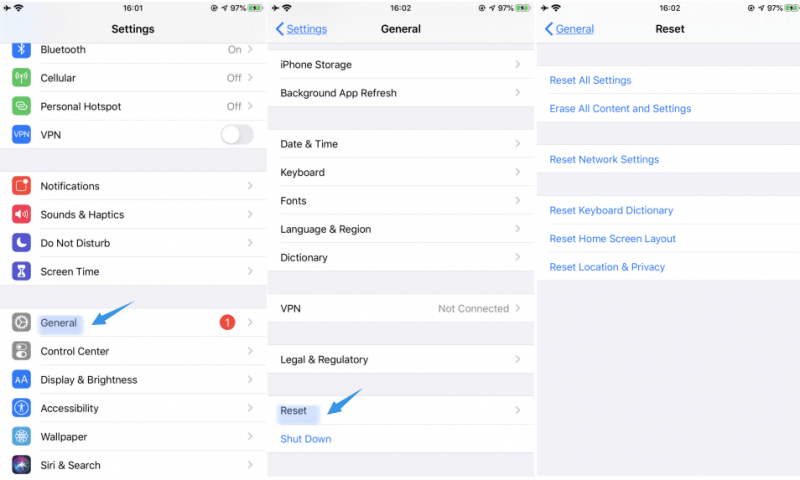
Tips: If the SMS messages have been sent or received after the latest backup has been made, then this method will be unable to recover the SMS that you need.
With this method, you can get back your deleted SMS using iTunes. The disadvantage with this option is that you cannot choose which type of files you need. You end up having to restore everything, and it can be a time-consuming process. This is similar to iCloud, except that you can do this without connecting to the internet.
Same with iCloud, it is important to ask yourself if you were able to back up your phone on a regular basis. That way, you’re sure that the SMS that you need can be restored to your iTunes backup.
iOS Data Recovery
Recover photos, videos, contacts, messages, call logs, WhatsApp data, and more.
Recover data from iPhone, iTunes and iCloud.
Compatible with latest iPhone 11, iPhone 11 pro and the latest iOS 13.
Free Download
Free Download

Your SMS can be as important as your phone – if not more important. That is why restoring them is essential. Experiencing data loss is already stressful enough, so we, at FoneDog, have committed ourselves to making data recovery a breeze. We have made retrieving your SMS and other files feasible with just a download and several clicks. The best solution for data loss is yours for free for 30 days!
But if you want to extend the fun, then you can grab our full version. It would unlock features that will help you use your iPhone X to the fullest. The software can double as a data eraser and backup program. It can also be used to fix iOS system issues such as endless restarting and blue screen. Don’t worry, your purchase is subject to a 30-day money back guarantee, and that shows just how confident we are that you’ll love it!
People Also ReadHow to Recover Lost and Deleted Photos from iPhone XHow to Recover Deleted WhatsApp Messages from iPhone X
Leave a Comment
Comment
iOS Data Recovery
3 Methods to recover your deleted data from iPhone or iPad.
Free Download Free DownloadHot Articles
/
INTERESTINGDULL
/
SIMPLEDIFFICULT
Thank you! Here' re your choices:
Excellent
Rating: 4.6 / 5 (based on 89 ratings)