

By Nathan E. Malpass, Last updated: July 13, 2023
In this age of digital media, our lives are filled with countless videos capturing important moments, cherished memories, and unforgettable experiences. Whether it's a family gathering, a milestone celebration, or a breathtaking travel adventure, these videos hold tremendous sentimental value.
However, in the blink of an eye, a simple misclick can result in the loss of these precious recordings. So, the pressing question arises: if you accidentally delete a video can you get it back?
Fortunately, in most cases, the answer is yes. In this article, we'll delve into the world of data recovery and explore various techniques that can help you retrieve accidentally deleted videos. From utilizing built-in features on your device to relying on specialized phone data recovery software, we'll guide you through the steps necessary to increase your chances of successfully recovering your lost videos.
So, if you're ready to embark on a journey to rescue your cherished memories, let's dive in and learn how to retrieve those accidentally deleted videos.
Part #1: Top Ways to Recover Deleted Videos on iPhonePart #2: Top Ways to Recover Videos on Android DevicesConclusion
If you accidentally delete a video can you get it back on an iPhone? Fortunately, the answer is yes. The first method we will introduce is here. Losing a precious video can be distressing, but if you regularly back up your iPhone using iTunes, there's a good chance you can recover your deleted videos. Here's how to do it:
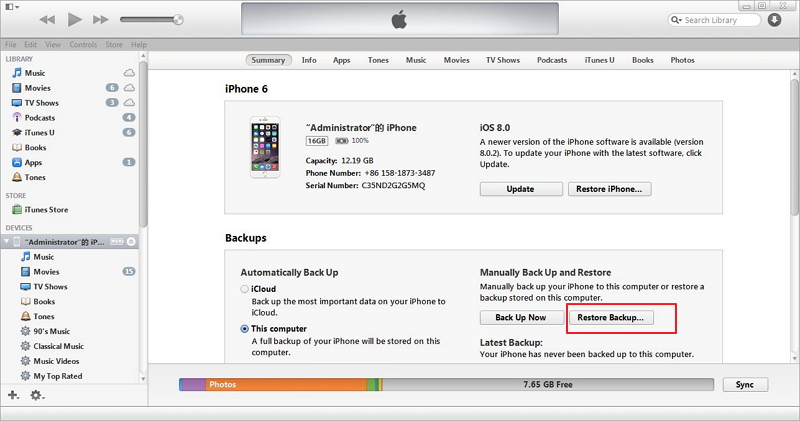
Using iTunes backup is an effective method for retrieving accidentally deleted videos on your iPhone. However, keep in mind that this process will replace all the data on your device with the data from the backup. Therefore, it's crucial to ensure you have a recent backup that includes the videos you want to recover.
If you have been regularly backing up your iPhone to iCloud, you can leverage this cloud-based service to recover your accidentally deleted videos. Here's how to do it:

Using iCloud backup provides a convenient way to recover deleted videos without the need for a computer. However, ensure that you have a recent iCloud backup that includes the videos you want to retrieve.
Additionally, make sure you have a stable internet connection to facilitate the restoration process. Although there are ways to restore iPhone from iCloud backup without an internet connection, after all, with an internet connection to do the job would be more convenient.
If you accidentally deleted a video on your iPhone, there's a chance it may still be recoverable from the "Recently Deleted" album. Here's how to check and restore videos from this album:

It's important to note that videos and photos in the "Recently Deleted" album are automatically deleted after 30 days. So, if you deleted the video more than 30 days ago or if you've manually emptied the album, this method may not be effective.
If you accidentally delete a video can you get it back? If you're looking for a comprehensive and reliable solution to recover deleted videos on your iPhone, FoneDog iOS Data Recovery is a highly recommended third-party software.
iOS Data Recovery
Recover photos, videos, contacts, messages, call logs, WhatsApp data, and more.
Recover data from iPhone, iTunes and iCloud.
Compatible with latest iPhone and iOS.
Free Download
Free Download

Here's how you can use this video recovery tool for iPhone:
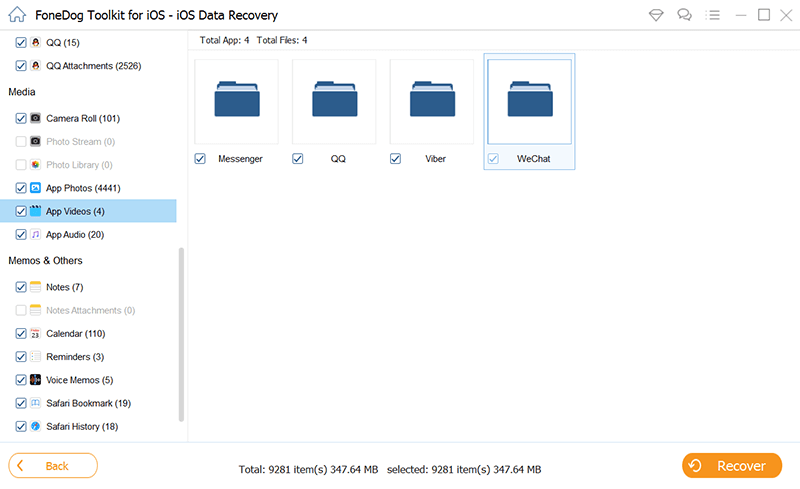
FoneDog iOS Data Recovery offers a user-friendly interface and powerful scanning capabilities to help you recover deleted videos effectively. It can retrieve various file types, including videos, from your iPhone directly. Remember to stop using your iPhone to prevent any new data from overwriting the deleted videos, as it may reduce the chances of successful recovery.
If you accidentally delete a video can you get it back, on Android devices? Similar to iPhones, Android devices also offer a "Recently Deleted" album where deleted videos and photos are temporarily stored. Here's how you can check and recover videos from the "Recently Deleted" album on an Android device:
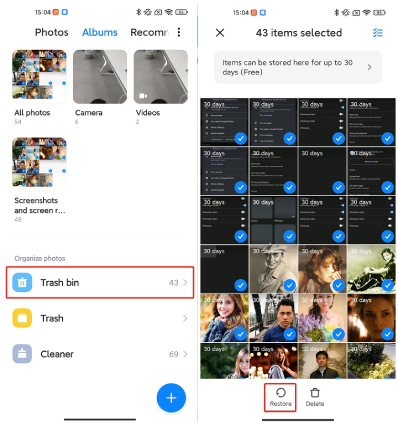
Please note that the availability of the "Recently Deleted" album or "Trash" folder may vary based on the device's manufacturer and the Android version. If you don't find a dedicated album or folder, you can try using a file manager app to explore the "Trash" or "Recycle Bin" section and look for the deleted videos.
If you have enabled Google Photos backup on your Android device, you can leverage this cloud-based service to recover deleted videos. Here's how to do it:
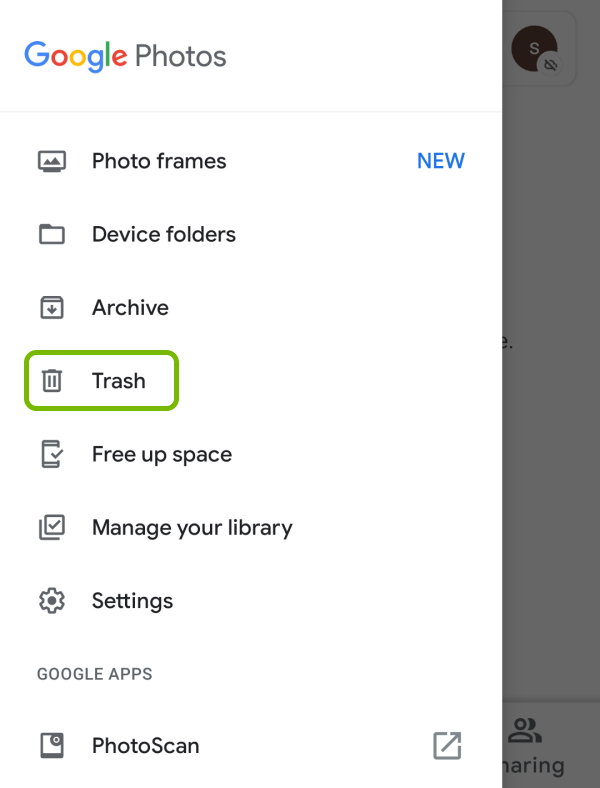
Google Photos backup provides a convenient way to recover deleted videos on Android devices. However, keep in mind that videos and photos in the "Trash" or "Bin" folder are automatically deleted after a certain period, typically 60 days. So, it's essential to act promptly to increase your chances of successful recovery.
People Also Read2023 Guide: Let Us Fix Videos Disappeared from iPhone!Full Guide: Recover Deleted WhatsApp Videos from iPhone 2023
In this guide, we answered the question, if you accidentally delete a video can you get it back? We talked about how to recover videos on iPhones and Android devices. We also recommended a tool called FoneDog iOS Data Recovery to help you recover lost or deleted videos on iOS devices. Grab the tool today for a great data retrieval experience!
Leave a Comment
Comment
iOS Data Recovery
3 Methods to recover your deleted data from iPhone or iPad.
Free Download Free DownloadHot Articles
/
INTERESTINGDULL
/
SIMPLEDIFFICULT
Thank you! Here' re your choices:
Excellent
Rating: 4.6 / 5 (based on 66 ratings)