

By Adela D. Louie, Last updated: November 10, 2017
What!! iOS 11 Update deleted my photos, how to recover? Is there a way to get them back?
We all know that the new iOS update was already released by Apple. We bet that some of you Apple users had already updated their mobile devices. However, when you try to update your mobile device, something went wrong. Photos from your phone had been deleted after the update. Losing those precious photos can really be very frustrating because as what they say "a picture is worth a thousand words". Because of this glitch that happened to you after the iOS update, you would really be very eager to find a way for you to recover those deleted photos after the iOS update.
Well, you don't have to worry anymore because we will show you a way on how to recover those deleted photos from your iOS Device after the iOS update occurred.
PART 1: All About iOS UpdatePART 2: Download and Install FoneDog iOS Data Recovery Tool on Your ComputerPART 3: Recover Deleted Photos from iOS After the UpdatePART 4: Recover Deleted Photos after iOS Update Using iTunes BackupPART 5: Recover Deleted Photos from iOS Device Using iCloudVideo Guide: iOS Update Deleted Photos! How to Recover?PART 6: Conclusion
This new update on Apple device really suits everyone. Some of the new features include it control center because it is now customizable and there are options for you to include a wide range of settings. The lock screen is now merged with its notification center. Siri has a more natural voice compared to its robotic-like voice before the update and it also learns its user’s preferences and has them synced that information through other Apple devices that the user have. It also has a feature now that lets you drag some contents like images and links from one application to another and this is called the Drag and Drop feature. There are also some new keyboard features that you can use the one-handed keyboard and “Flick” option for you to be able to type numbers and symbols quickly using your iPad. App store is now completely enhanced in this new update.
Pretty sure that most of you Apple users had already updated their mobile devices to the new iOS 11. However, some of you might have experienced losing their photos after the update. This must be very frustrating on your side because instead of exploring the new features of iOS 11 version, you ended up worrying on how to recover their lost photos from their mobile devices after the update and if it still possible to recover them. Worry no more, because we will help you recover those photos you lost during the update.
We have a very useful and user-friendly tool for you to use on recovering those lost photos after the update, the FoneDog - iOS Data Recovery Tool. This tool will surely help you recover those lost photos on your device in just a few clicks.
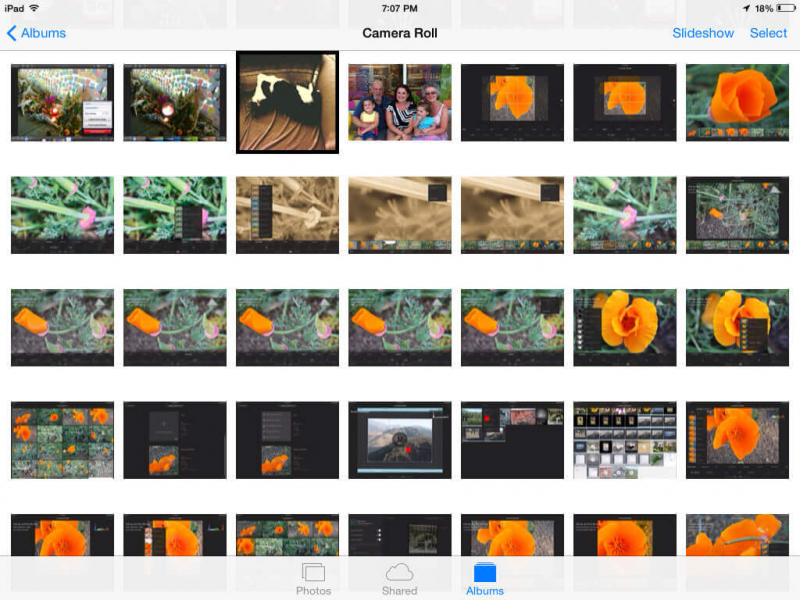 iOS Update Deleted Photos, How to Recover!
iOS Update Deleted Photos, How to Recover!
First thing’s first, download the FoneDog IOS Data Recovery Tool from our official website. This tool is compatible with either MAC or Windows computer.
After you are done with the download, install the program on your computer and you are ready to go.
Once you are done downloading and installing the FoneDog IOS Data Recovery tool, all you need to do is to launch it and connect your device to your computer.

Launch FoneDog and Connect iPhone -- Step1
Once you are done connecting your device to your computer, wait for the program to detect your device and after that, you can click on “Start Scan”. This will allow the program to look the data on your iOS device.

Start Scan Your iOS Device -- Step2
Once the program is done scanning your device, the program will now let you preview your lost photos from your iOS device. Just go ahead select all photos you want to recover. After choosing, just go and click "Recover" button found in the lower right corner of your screen.
Also Read:
Recover Deleted Text Messages from iPhone
Fix: iPhone Photos Disappeared from Camera Roll
 Recover Deleted Photos from iOS Device -- Step3
Recover Deleted Photos from iOS Device -- Step3
Here is also another way on how you can recover those lost photos from your iOS updated device.
All you need to do is to launch the FoneDog iOS Data Recovery tool and select “Recover From iTunes Backup File” found at the left side of your screen.

Select Recover From iTunes Backup -- (1)
After that, you will automatically see on your screen your iTunes backup file. From here, all you need to do is to select your backup file and click on “Start Scan” found at the bottom right corner of your screen.
 Select iTunes Backup and Start Scan -- (2)
Select iTunes Backup and Start Scan -- (2)
Once the program is done scanning your phone, you will now see all the recovered photos on your screen. You will be able to preview and choose the photos you want to recover. After selecting the photos, you want to retrieve, just go ahead and click on the “Recover” button found at the bottom right corner of your screen for them to be saved in your desired folder.
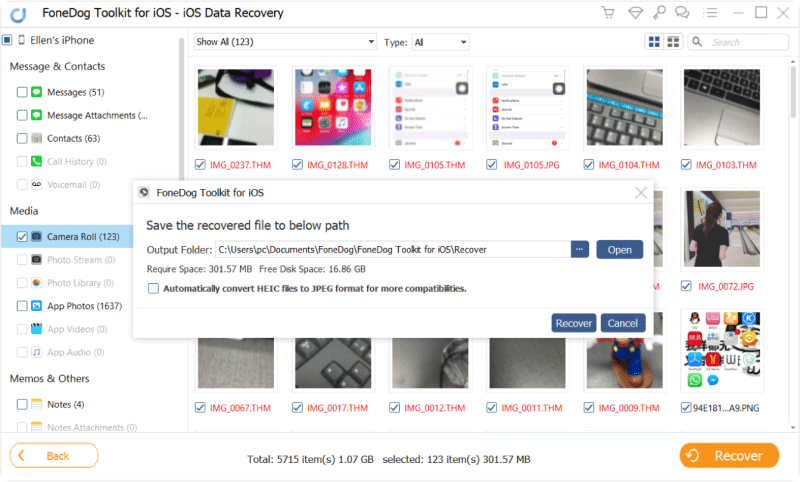
Recover Deleted Photos from iTunes -- (3)
This is also another way for you to recover those deleted photos during an update from your device using FoneDog iOS Data Recovery tool. iCloud is actually the easiest way to recover and backup your files and also restore them back on your device.
Launch the FoneDog iOS Data Recovery tool and “Recover from iCloud Backup File” found at the left side of your screen. After that, log in your iCloud account.
Note: Make sure that you log in the same information that you have on your iOS Device.

Login iCloud -- #1
After you have logged in your iCloud account, you will now be able to see all the lists of the backup file that you have made before including some details like the time and date as to when you made the backup. All you need to do is to select the recent one. After selecting that, just go ahead and click on “Download”.
 Select iCloud Backup -- #2
Select iCloud Backup -- #2
You will be able to see on your screen a pop-up window wherein it will ask you to choose all the files that you want to recover. From here, all you need to choose is recover lost photos from iOS. After that, choose Media and choose the boxes for photos, camera roll, photo library, and app photos. After selecting that just click “Next” to continue.
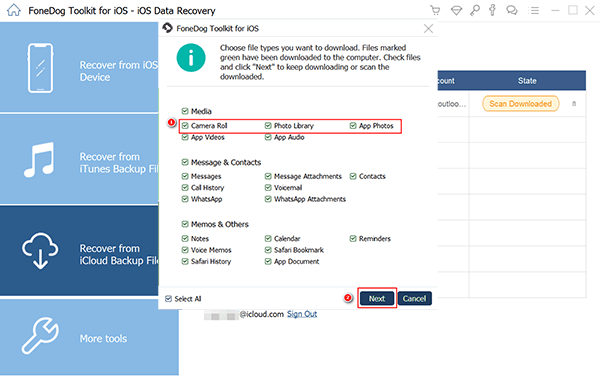
Select Photos to San -- #3
After choosing the files, you now be able to preview all the photos from your device. From here you will now be able to choose the lost photos you want to recover. After choosing the photos, just go ahead and click on the “Recover” button at the lower right corner of your screen.
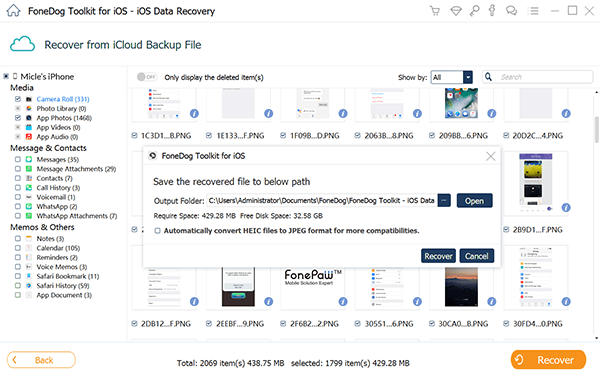
Recover Deleted Photos after the iOS Update -- #4
There is nothing bad in trying new stuff for our mobile devices but make sure to always make sure that you do a backup on mobile devices. You can also backup your data on your computer after you have recovered all your lost data so that when the time comes that this situation happens again, you have those backups with you. And luckily, we have the FoneDog iOS Data Recovery Tool to help us recover any deleted data from our mobile devices.
Leave a Comment
Comment
iOS Data Recovery
3 Methods to recover your deleted data from iPhone or iPad.
Free Download Free DownloadHot Articles
/
INTERESTINGDULL
/
SIMPLEDIFFICULT
Thank you! Here' re your choices:
Excellent
Rating: 4.7 / 5 (based on 76 ratings)