

By Gina Barrow, Last updated: October 2, 2022
It’s that time again when a new iOS version is released and a lot of issues pop up. The most common problem we receive is lost contacts. Many people reported that their contacts have vanished after updating their devices.
There could be a lot of possible reasons why your iPhone contacts disappeared. And we need to find what has caused it. Sometimes, it can be caused by a poor connection or a delay in data syncing, or could also be a faulty update. However, it is quite challenging to know what really happened.
Why my contacts disappeared on my iPhone? Here are some known causes for disappearing contacts on the iPhone:
The good news is, that you can quickly fix this issue. Armed with the correct understanding of the root cause, you can get back the iPhone contacts that disappeared. In this article, we will give you 5 fixes that could restore your contacts in a matter of time and easily recover deleted files on your iPhone.
Part #1: 5 Quick Fixes to iPhone Contacts DisappearedPart #2: Summary
Before you start panicking and searching for your contacts, know that this issue is quite common and can be easily fixed. If you have taken a backup of your iPhone, then rest assured that you can restore it at any time.
Here are the 5 methods to fix iPhone contacts that disappeared:
If you recently updated to the latest iOS, your phone will take a while to process everything and get going. You can restart your iPhone to clear it from any ongoing processes and give you a fresh start.
Once your device has restarted, try to open your Contacts app and see if they are back.
An unstable network or poor connection can lead to various issues including iPhone contacts disappeared. Make sure that every time you perform any updates or changes on your device, you have excellent cellular or internet connection.
You can reset the network settings to clear your device from unstable network connections. To do this, refer to the steps below:

You might need to re-enter the internet password after the reset. Check whether your contacts are back. Otherwise, proceed to the next method.
Perhaps iCloud has temporarily stopped syncing your contacts after an update or a network interruption. Try to turn off the iCloud contacts first and reconnect to see if the issue is fixed.
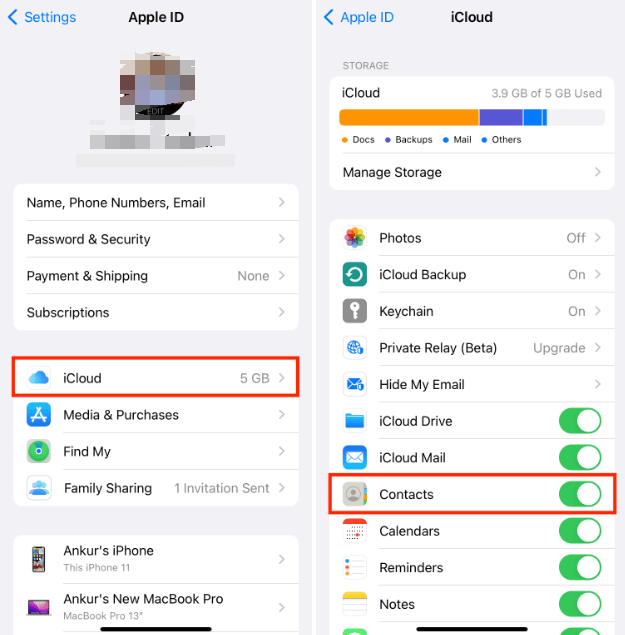
This will then allow iCloud to re-sync your contacts. After a while, check if your contacts appeared.
If your iPhone contacts still did not show up despite the troubleshooting process, you can consider restoring them via iTunes.
This method will only work if you have taken an iTunes backup. Follow these:

After restoring your iTunes backup, disconnect your iPhone and check if your contacts have come back.
The worst thing that can happen to your contacts is when they disappear and you realize that you don’t have any backup. How will you get them back?
This is where you need FoneDog iOS Data Recovery. Before you lose your confidence in getting your contacts why not try using FoneDog iOS Data Recovery?
iOS Data Recovery
Recover photos, videos, contacts, messages, call logs, WhatsApp data, and more.
Recover data from iPhone, iTunes and iCloud.
Compatible with latest iPhone and iOS.
Free Download
Free Download

Sometimes even iPhone contacts missing names, but don't worry, FoneDog iOS Data Recovery has 3 options for getting back data. You can directly retrieve data from the device, or use your iCloud and iTunes backup for selective recovery. For example, to easily recover your photo files on dead iPhone.
If your iPhone contacts disappeared and you didn’t have any backup, such as iCloud or iTunes backup, you can download and install FoneDog iOS Data Recovery and do the following:
Open FoneDog iOS Data Recovery after you have successfully installed it on your computer. Connect your iPhone using a USB cable and make sure that it is recognized by the software.
Click Recover from iOS Device from the menu on the left and then click Start Scan.
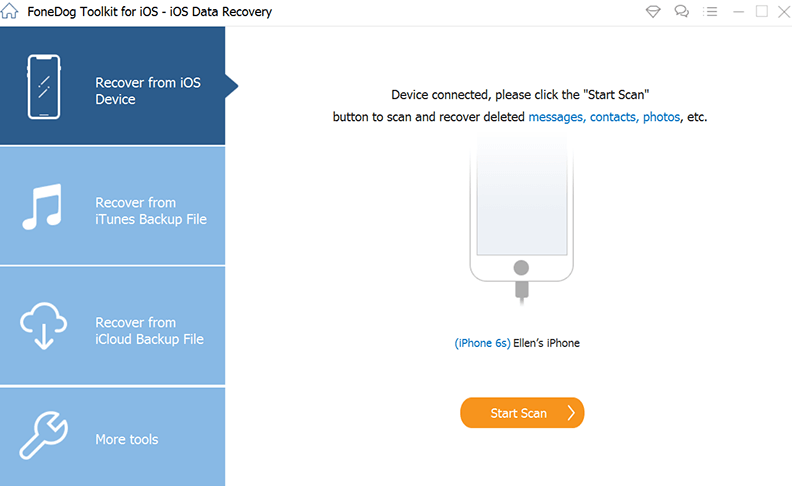
FoneDog iOS Data Recovery will then go through your iPhone and retrieve all the deleted data. The scanning can take a while depending on the amount of data on your device.
Once the scanning is completed, go to the Contacts category and find the names and numbers that disappeared. You can preview each contact and mark them to recover. Click the Recover button to save the contacts to the computer.
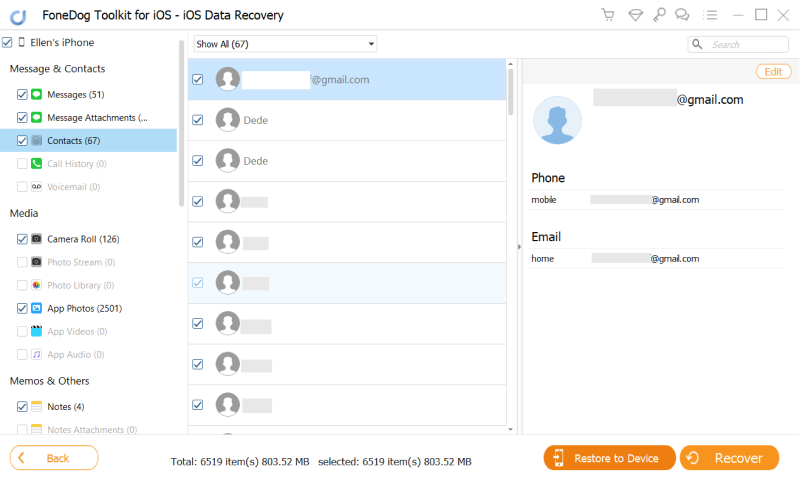
If you have iCloud or iTunes backups but don’t want to restore the entire content, FoneDog iOS Data Recovery also lets you perform selective recovery.
You can retrieve the backup using this software and then select the contacts only. The recovery processes are quite similar and are easy to follow.
People Also ReadHow To Recover Photos From Disabled iPhone Without BackupHow To Recover Photos From Photo Vault For iPhone
If your iPhone contacts disappeared after deleting some email account, this is because you synced the contacts with your email, so when you delete the email account on your iPhone, the contacts are also deleted.
Solving this problem is simple, you can first go to "Settings" > "Contacts" > "Accounts" > "Add Account" to restore your contacts. Additionally, you can try to restore contacts that have been backed up.
So what do you need to do when your iPhone contacts disappeared? This guide has helped you get your contacts back using 5 effective methods. More often, contacts disappear when they have been accidentally deleted, the syncing has stopped, or any issues with the update, and iCloud services.
You can follow these recommended troubleshooting guides so you can have your contacts again. If you missed backing up your contacts, you can use FoneDog iOS Data Recovery. This software is ideal for retrieving data from any iOS device with and without any backup.
You are assured that whatever happens, you have a bigger chance to get your data back in just a few clicks.
Leave a Comment
0 Comment
iOS Data Recovery
3 Methods to recover your deleted data from iPhone or iPad.
Free Download Free DownloadHot Articles
/
INTERESTINGDULL
/
SIMPLEDIFFICULT
Thank you! Here' re your choices:
Excellent
Rating: 4.8 / 5 (based on 103 ratings)