

By Vernon Roderick, Last updated: January 15, 2018
" Can you introduce an iPhone Photo Recovery for me because I want to know how to recover permanently deleted photos on iPhone 11.
I enjoy taking photos with my iPhone. I've been an iPhone user for a while now and it's been going great. I love the camera and how easy it is to use. In fact, it's so easy that I end up taking too many photos.
I mean, how could you not? You point, you click and you have a picture. I spend half the day taking photos and the other half deleting the ones I don't like. That's where the problem started, I suppose. I was just deleting several pictures that didn't agree with me but I deleted a number of pictures I actually really liked.
I know the newer iOS systems allows you to recover your photos from a recently deleted folder, but I cleaned that out before I realized the mistake. I realize that this is all my fault, but can I somehow get those back?"

Recover Pictures from iPhone Device
A number of users enjoy the photographic capabilities of the iPhone and it's no surprise why, the quality of the image is pretty amazing.
There are also a number of apps that can really help us spruce up most of our pictures and let's not forget the social media apps that have filters that can really make a photo take off, after which we love to share the same pictures to our friends and family.
The ability to take photos on our phone is relatively new considering that the first ever camera phone was released in 2002 and it had boasted of the quality 176 x 208-pixel color display.
Nowadays most cameras have a minimum of 5 megapixels equipped and those are pretty much-considered base models, having 8 megapixels is fairly standard with most of the more advanced units.
As pretty much anyone can tell, the leaps and bounds of technology have been quite exponential and it doesn't seem to be slowing down which is great.
However, we are left with a little wanting when technology fails us. It could be due to us, the users or maybe even failure of technology, either way, we are left to wonder how we can improve or find a solution to our problems.
Part 1.The Reasons for Losing Data from Your iPhonePart 2. Use iCloud Restoration for iPhone Picture RecoveryPart 3. Use FoneDog iOS Data Recovery for Pictures RetrievalPart 4. Use FoneDog iOS Data Recovery to Access iTunesPart 5. Use FoneDog iOS Data Recovery and iCloud
One such problem is deleting photos off of our phones. After working rather hard to take the perfect picture, fixing the angle, getting the shot just right and more, we are greeted with an empty camera roll folder. It's not a good feeling. How does this happen, you may ask? Well, sadly there are quite a few reasons.
Human error - Much like the user above, despite having a second chance to retrieve the photos, he or she could not do so and it was either deleted after a set amount of days or maybe he or she even took the time to delete the entire folder altogether.
These string of mistakes can really get to you and it can happen to anyone given the right or more rather wrong circumstances.
Reset the phone - Your son or daughter could be playing with your iPhone and somehow he or she sets the phone to reset. It happens and as the screen fades to black and that processing symbol starts, you clamor to think how you're going to get everything back. Is it too late?
Updating the iOS - There are some pretty great updates for the iPhones and some fairly critical improvements, the changes can really be drastic.
The process is usually quite painless and shouldn't be a problem for a number of users, however, there are those rare occurrences that an error is experienced and we end up losing some items, photos could be among that data loss. Much like the previous case, there's not much you can do after the iOS has been updated.
Corrupted data - While this is a rare occurrence, not everyone is immune to it. There are a number of reasons why something gets corrupted, some of it is quite random but there's not much we can do about it but defend ourselves with backups and more. Sometimes, it isn't enough though.
Busted iPhone - Nobody wants to be an owner of a broken mobile phone, especially one that he or she needs to continue using on a daily basis.
As things stand though, a number of people have experienced a broken phone and can't get a replacement until an indefinite time or date, That is understandable, but the difficult part is surviving with the phone and not being able to retain a lot of the data.
The causes could be part of the reasons above or maybe there are even more colorful reasons out there, it's something that has either happened or can't be avoided anymore. The idea now is how to recover the photos in any way possible.
You continue to research and you find that you can use iCloud, assuming you created an account and it was able to back everything up. You now have an option available to you.
Using the automated backup system that iCloud provides, this might be a great option for you and all you need to do is follow these steps:
Assuming that everything went well, you should have the missing photos back on your iPhone almost as quickly as you lost it. On the other hand, if you experienced some errors or things didn't pan out like you had hoped, do not worry, you found a few more options.
The FoneDog iOS Data Recovery program can help you recover multiple types of files such as photos which you are currently after, but you can also get messages, contacts, call logs, and so much more. Follow these easy steps to recover your photos:
Download FoneDog iOS Data Recovery to a computer or laptop, make sure that this is the same computer or laptop that is often connected to your iPhone.
Run the program after installing.

Download, Install and Launch FoneDog iOS Data Recovery--Step1
Connect your iPhone to the computer or laptop, it will automatically be recognized and you can simply click on "Start Scan" to proceed.
Kindly note that it is wise to use the original USB cable that came with the iPhone in order to avoid complications.

Connect Your iPhone and Start Scan Your Device--Step2
The scanning process may take some time, depending on the amount of information FoneDog iOS Data Recovery will have to read through.
Please make sure not to remove or disconnect the iPhone from the computer or laptop otherwise you may experience some data loss.
After the scanning process is done, you will be brought to another window.

Scan Results of Your Deleted Pictures from iPhone--Step3
Choose the items you will want to access, ideally you focus on "Photos" for now and ignore the others, but you are more than welcomed to choose the many other options available to you such as; messages, contacts, call history and much more.
Choose your options and click on "Recover" to proceed.

Choose Kinds of Photos Files to Retrieve-Step4
Assuming you only want a few of the photos to be recovered, click on the "Photos" option and preview which one you may want and click on "Recover" after ticking the photos you want to get back. Disconnect safely and enjoy your photos.
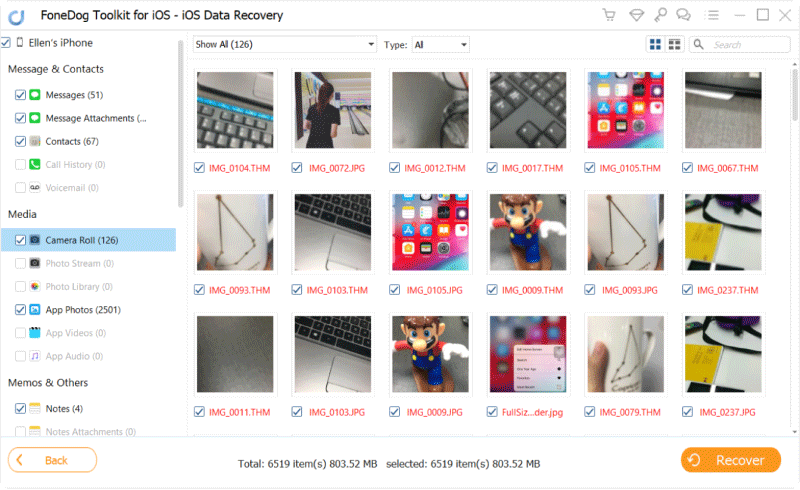
Extract Deleted or Lost Images from Your iPhone Device--Step5
Upon following these steps, you will be able to use FoneDog iOS Data Recovery to access the iTunes backup and pick which files you want to recover, just see the steps below:
Since you've already downloaded FoneDog iOS Data Recovery to your computer or laptop, please make sure that this is the same computer or laptop that uses your iTunes.
Connect the iPhone and choose the second option titled "Recover from iTunes Backup Files" and you will be brought to the next screen.

Download and Connect Your iPhone to a Computer--1
Assuming you are using the same computer or laptop that has your iTunes account running, you will automatically see the backup that iTunes has made since you last connected your iPhone.
Choose the latest and click on "Start Scan" and proceed to the next step.
Please wait until scanning is done and again, this may take some time.

Start Scan Your iPhone Device with the Connection to PC--2
Choose the type of data you may want to recover, highlight it and choose the ideal item using the preview option.
You can even choose the folder where it will save to your computer or laptop.
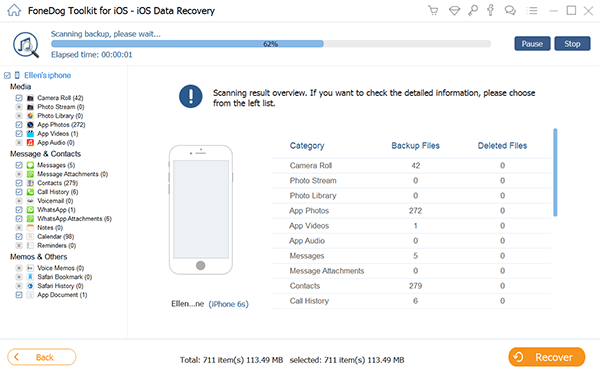
Choose the Kinds of Photos Files to Recover--3
This is ideal depending on how often you connect your iPhone to your iTunes account, but if you do it often, you should have a number of backup options available to you if you use this recovery option.
Otherwise, there is still one more option left to you. Click on the boxes and press Recover
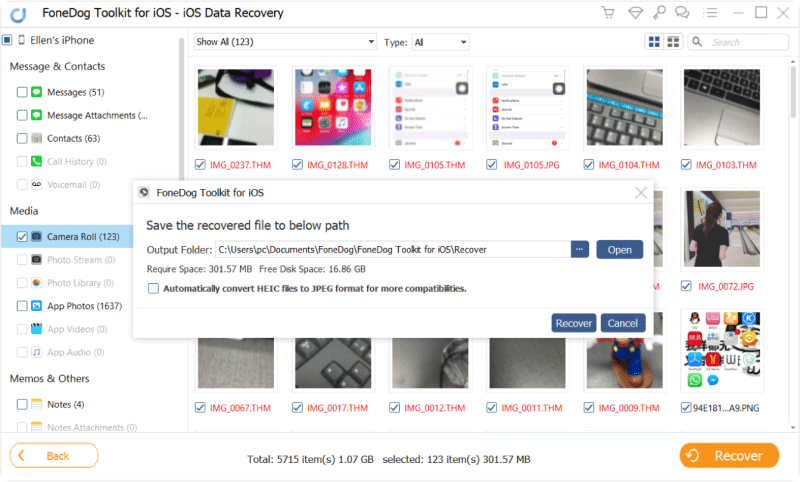
Disconnect and Restore Your Picture Back--4
The final option available to you using FoneDog iOS Data Recovery to access your iCloud account and choose what you need. As always follow these steps:
Connect the iPhone to the computer or laptop that you downloaded and installed the FoneDog iOS Data Recovery program.
Choose the third option titled "Recover from iCloud Backup" and proceed.

Connect the iPhone to the Computer--1
Much like the iTunes option, you will be brought to a login page for iCloud.
Input your username and password to proceed.
FoneDog iOS Data Recovery will then scan through your iCloud options or back up and show you some results.

Sign to an iCloud Account--#2
After choosing the date of the iCloud backup you think is the best choice as now, highlight it and proceed to scan and allow FoneDog iOS Data Recovery to finish scanning.
Please note that this will take time once more.
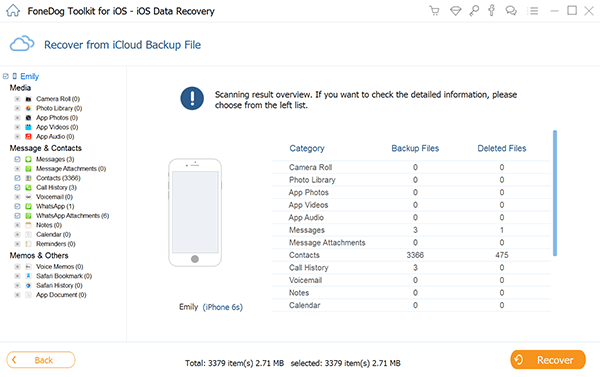
Select and Scan iCloud Backup--#3
Choose the type of data you may want to recover, right now let's highlight "Media" and look through the preview window for possible pictures to recover.
Highlight them and click on "Recover" to proceed. Disconnect and you are done.
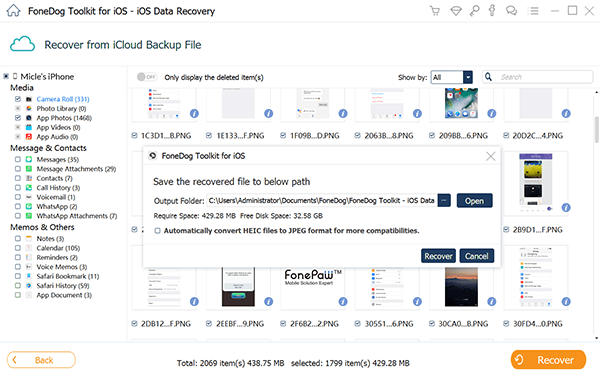
Recover Removed Pictures from Your iPhone--#4
Leave a Comment
Comment
iOS Data Recovery
3 Methods to recover your deleted data from iPhone or iPad.
Free Download Free DownloadHot Articles
/
INTERESTINGDULL
/
SIMPLEDIFFICULT
Thank you! Here' re your choices:
Excellent
Rating: 4.7 / 5 (based on 108 ratings)