

By Gina Barrow, Last updated: December 3, 2021
“I was simply trying to restore my iPhone on iTunes when I got stuck on extracting software part and it won’t go. How do I fix this?”
iTunes is handy when it comes to managing your iPhone content. It gives you a one-stop-shop experience because you can do a lot of things in just a single connection.
However, iTunes is not perfect, many users have experienced issues like a corrupted iTunes backup or other errors.
The most common issue during an iTunes restore is that it gets stuck on the extracting software section, which is the first part and it won’t move along. And there are many possible reasons why your iTunes get stuck.
It could be an outdated iTunes, poor network connection, not enough storage, or maybe iTunes is blocked by your anti-virus software.
Whatever the reason may be, we got the best solutions to help you fix iTunes stuck on extracting software! Find out below.
Tips: The best solution for iTunes issues - FoneDog iOS System Recovery is able to fix "iTunes stuck on extracting software" no matter what caused the error. It goes straight to the error itself and has helped many people fix unknown iTunes errors. Try it here:
Part #1: 5 Solutions to Fix iTunes Stuck on Extracting SoftwarePart #2: Fix iTunes Error with FoneDog iOS System RecoveryPart #3: Summary
When using iTunes to restore your iPhone, the restoration process undergoes a process. The first process is to download the firmware, then it will extract and verify. Lastly, once the firmware is cleared, it will now be restored on your iPhone.
What happens here is that iTunes can’t seem to go through your iPhone, the reason why you received that error. It’s not a major concern to panic, you can simply fix this problem.
The following solutions can help you get rid of iTunes stuck on extracting software errors.
You need to re-establish a connection between your iPhone and iTunes. To do this, you can power off your computer and also turn off your iPhone for a while.

After a few minutes, turn the devices back on and re-attach your iPhone to the computer. Continue the restoration process and check if the issue is still ongoing.
This next solution requires you to update both your iTunes and the iPhone. Incompatible software versions can also lead to a lot of issues including getting stuck on the extracting software part.
To update your iTunes, go to Help and click Check for Updates. On your iPhone, head over to Settings, select General and scroll down to the bottom part and click Software Update. Follow the instructions on how to successfully download and install the update.
How to speed up extracting software iTunes? Your computer’s security software can block the connection between iTunes and the Apple servers. It may have identified iTunes as a suspicious program. However, you can temporarily disable the firewall or your security software while doing the restore
To disable the firewall on your Windows computer, open Control Panel and select System and Security. Locate Windows Firewall and choose to Turn off Windows Firewall. On your Mac, go to System Preferences, then Security & Privacy, and choose Firewall.
Extracting software iTunes takes too long? If your iTunes still stuck on extracting software now, you should try to use a different computer to restore your iPhone. iTunes can determine if the issue is just within the iPhone and iTunes. Or maybe the previous computer restricts you from restoring your iPhone in iTunes.
If you have an extra laptop or desktop, or you can borrow one just to test, then that would be great. Launch iTunes on a different computer and connect your iPhone. Test to see if you are able to restore your device without any problems.
Lastly, if you still haven’t fixed the iTunes error, try entering recovery mode and restoring the iPhone.

Follow these steps:
iPhone 8 or later: Swiftly press the Volume Up and release, do the same with the Volume Down key, press and hold down the Side key
For iPhone 7/7 Plus: Touch and hold down the Top or Side key then press and release the Volume Down key
iPhone 6S or earlier: Touch and hold the Home and Top/Side keys together
One of the quickest ways to fix any kind of iTunes error is to use professional software like FoneDog iOS System Recovery. It troubleshoots any iOS software-related problems like iTunes stuck on extracting software. And because we are dealing with downloading the firmware version, FoneDog iOS System Recovery smoothly downloads, verifies and extracts the most compatible firmware to your iPhone.
iOS System Recovery
Fix with various iOS system issues like recovery mode, DFU mode, white screen looping on start, etc.
Fix your iOS device to normal from white Apple logo, black screen, blue screen, red screen.
Only fix your iOS to normal, no data loss at all.
Fix iTunes Error 3600, Error 9, Error 14 and various iPhone Error codes
Unfrozen your iPhone, iPad and iPod touch.
Free Download
Free Download

You only need to connect your iPhone to the computer and use FoneDog iOS System Recovery. Follow the rest of the steps:
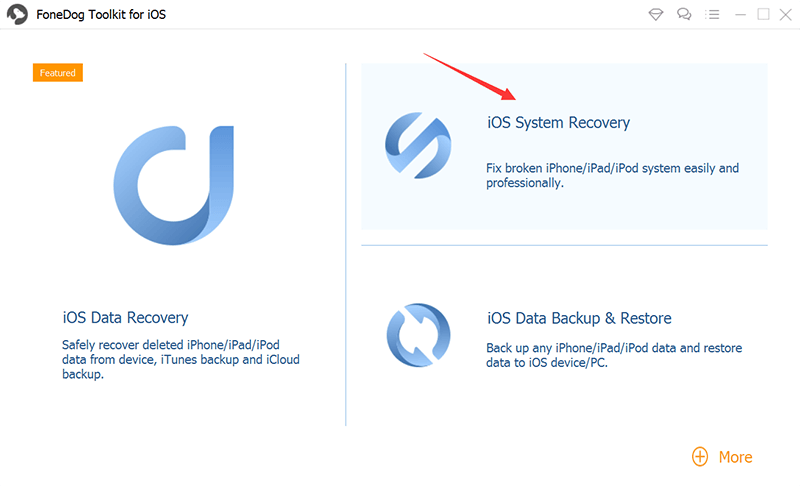
Fixing iTunes stuck on extracting software is easy when you know where to begin your troubleshooting. This issue only happens when you try to restore your iPhone via Wi-Fi on iTunes. In this article, you were given 5 solutions to try and resolve this iTunes error.
In case your data was lost during the restoration process and you did not take a backup, you can use FoneDog iOS Data Recovery to retrieve lost or deleted files. This software comes with three recovery options to choose from- recover directly from the device, recover from iTunes, and recover from iCloud.
People Also ReadHow to Restore iPhone from iCloud Backup?How to Backup iPhone With and Without iCloud
Leave a Comment
0 Comment
iOS Data Recovery
3 Methods to recover your deleted data from iPhone or iPad.
Free Download Free DownloadHot Articles
/
INTERESTINGDULL
/
SIMPLEDIFFICULT
Thank you! Here' re your choices:
Excellent
Rating: 4.7 / 5 (based on 91 ratings)