

By Adela D. Louie, Last updated: December 22, 2021
Have you ever experienced missing a note on your iPhone that was saved on your Notes app? If so, then this post will certainly give you all the information you will be needing for you to be able to fix and get back those deleted notes from your Note application when Notes disappeared from iPhone.
The Notes application is one of the handiest applications that you have on your iPhone device.
However, there just like any other application on your iPhone, there is also an imperfection of this application. You see, the Note application has the tendency to disappear especially when you jailbreak your iPhone, and the process is not successful.
Now, if you are interested in how to deal with this situation, take some time and read the following solutions.
Part 1. Why Did My Notes on My iPhone Disappear? Part 2. 9 Ways to Restore When Notes Disappeared from iPhone Part 3. How to Restore My iPhone Notes without Backup? Part 4. Conclusion
As we have said, there could be a lot of reasons as to why your Notes disappeared from your iPhone, and with that, here are some of the most common reasons.
And as we have also mentioned above, we are going to show you different ways on how you can fix and restore your Notes when notes disappeared from your iPhone. And with that, here are the solutions that you can apply.
If you have experienced this issue from your iPhone, then here is one thing that you can do to solve this kind of problem. This may sound a little suspicious, but it had been said that this trick was able to solve different types of problems on mobile devices. It is because restarting your device means you are taking out possible malware and glitches on your phone.
So, to restart your iPhone, here are the steps you need to follow.

However, if you are using an iPhone X, all you need to do is to hold on to the side button and one of the volume buttons. And then, drag the slider on your screen when it shows up on your screen for you to turn off your iPhone.
Some iPhone users prefer that they do not reset their factory settings. Because if you reset the layout of your home screen, all of the native applications of your iOS will be added to your home screen.
To do this, simply follow the steps below.
The Spotlight on your iPhone will let you look for the files that you have saved on your iPhone. Not only that, it can also help you search the web, your Map, and as well as your App Store.
That is why, if your Notes disappeared from your iPhone, you could make use of this for you to look for it. This is possible just as long as the note you are looking for is not yet deleted.
To find the notes when notes disappeared from iPhone, here are the steps.
Are you currently thinking about how you could get back your Notes app on your iPhone? If so, then this is the solution for you.
Another solution to fix when notes disappeared from iPhone is to reset all the settings of your iPhone. By doing this, you will be able to bring back your iPhone to its original state. To do this, follow the steps below.
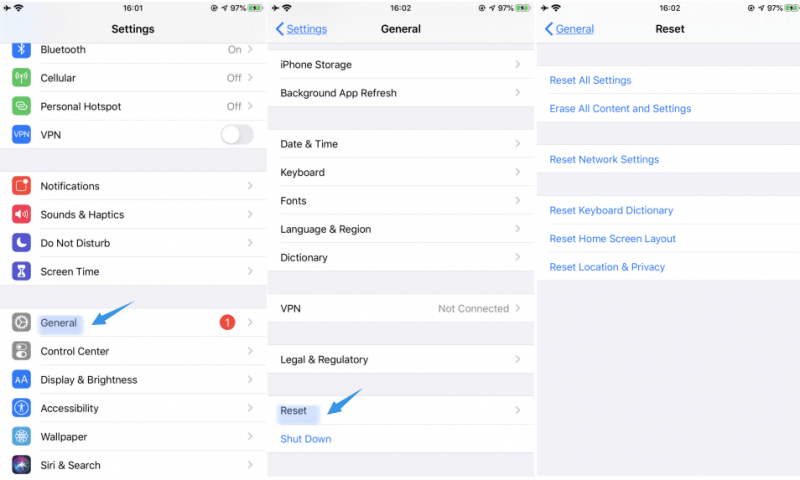
If you are using an iPhone that is running on iOS 11 and above, except iOS 14, then this solution is one thing that you can apply.
You see, there is a folder on your iPhone that says Recently Deleted Folder which can be found under the Note application. And you can take advantage of this folder to find your Notes disappeared from your iPhone.
If you were not able to see a Recently Deleted Folder on your Notes apps, it means you do not have any notes deleted from your iPhone.
There are instances wherein your Notes disappeared from your iPhone because there is an error on your email settings. Here is how to check it.
If you are the type of person that loves to back up your data now and then to your iTunes, then this solution is perfect for you. Why? Because this is a way to restore those deleted notes using your iTunes backup file.
Before trying this method, you must keep in mind that current files that are not included in the backup file will be overwritten during the recovery process.
If you are able to turn on iCloud sync on your iPhone, your data will automatically be backed up once your iPhone is connected to Wi-Fi. This means it's possible that your notes were saved in an iCloud backup file before being lost.
Since this is possible, try checking your iCloud to see if you have a backup from your Notes.
In order to check if your iCloud backup file contains lost notes and recover them, you need to do the following.

Now that we have mentioned above some solutions to recover when Notes disappeared from iPhone, we are now going to show you the best way to do it, that is by simply using the best recovery software – FoneDog iOS Data Recovery.
iOS Data Recovery
Recover photos, videos, contacts, messages, call logs, WhatsApp data, and more.
Recover data from iPhone, iTunes and iCloud.
Compatible with latest iPhone and iOS.
Free Download
Free Download

FoneDog iOS Data Recovery is a tool to restore all of the missing data from your iPhone device. It is also compatible with any iOS device. Through this tool, you will be able to recover the Notes that disappeared from your iPhone most safely and easily possible.
This tool can help you recover any data as well even without the need of having a backup. There are three ways to recover lost notes from iPhone device using FoneDog iOS Data Recovery. You can recover them directly from your iPhone device without a backup, recover them from your iTunes backup, and from your iCloud backup as well.
So, in case that you were not able to make a backup of your notes before they disappeared, here is how you can recover them using FoneDog iOS Data Recovery tool.
Launch the tool on your PC after installing it and connect your iPhone using your USB cable. And on the main interface of the tool, please click on the Recover from iOS Device option.

Once your iPhone is connected and recognized by the program, let the tool scan your device. Do this by simply clicking on the Start Scan button.
When the scanning is done, look for the Notes section on your screen and check out all of the notes on it. You can preview them to make sure that you get the right one to recover.

After choosing the notes to recover, click the Recover button below the interface and FoneDog iOS Data Recovery will start to get back your lost notes.
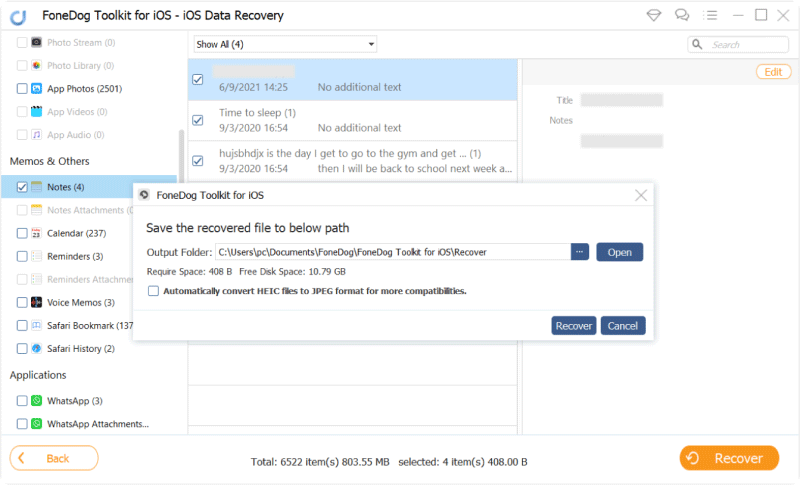
As you can see, there are a lot of ways on how you can fix when Notes disappeared from iPhone happens to you. All you must do from here is choose from the solutions that we have shown you above. But if you want a safer and easiest way to do this task, then we highly recommend that you make use of the FoneDog iOS Data Recovery instead.
People Also Read5 Ways on How to Recover Deleted Notes on iPhone/iPad[Solved] How to Fix iCloud Notes Not Syncing in 2023
Leave a Comment
Comment
iOS Data Recovery
3 Methods to recover your deleted data from iPhone or iPad.
Free Download Free DownloadHot Articles
/
INTERESTINGDULL
/
SIMPLEDIFFICULT
Thank you! Here' re your choices:
Excellent
Rating: 4.8 / 5 (based on 97 ratings)