

By Nathan E. Malpass, Last updated: September 20, 2023
In the digital age, smartphones have become indispensable tools for capturing and storing memories through photos. However, encountering a frustrating error message that prevents you from exporting photos from your iPhone camera roll due to a passcode lock can be disheartening. So, what’s the issue with photos in the camera roll cannot be imported because the device is locked with a passcode?
Whether you're eager to back up your images or transfer them to another device, it's crucial to address this issue promptly. In this article, we will explore some effective troubleshooting methods to help you bypass the passcode lock and regain control over your cherished photos. Let's dive in and find solutions to this common dilemma.
Part #1: Top Reasons: Photos in the Camera Roll Cannot be Imported Because the Device is Locked with a PasscodePart #2: Top Solutions: Photos in the Camera Roll Cannot be Imported Because the Device is Locked with a PasscodePart #3: Top Way to Access or Restore Photos on iOS Devices: FoneDog iOS Data Recovery
Importing photos from your camera roll can be a straightforward process, but encountering an error message stating that the device is locked with a passcode can cause “photos in the camera roll cannot be imported because the device is locked with a passcode”. To better understand and resolve this issue, let's explore some of the top reasons behind this problem:
Understanding these underlying reasons will help you identify the cause of the problem and find the most appropriate solution. In the next part of this article, we will explore troubleshooting methods to overcome this issue and export your photos successfully, despite the passcode lock on your device.
Encountering difficulties like “photos in the camera roll cannot be imported because the device is locked with a passcode” when attempting to import photos from your camera roll due to a passcode lock can be frustrating. Fortunately, there are several effective solutions that can help you overcome this issue. Let's explore the top solutions:
By following these solutions, you should be able to overcome the issue of being unable to import photos from your camera roll due to a passcode lock. Remember to exercise caution when handling personal data and always follow security best practices to protect your privacy.
If your photos in the camera roll cannot be imported because the device is locked with a passcode, when it comes to accessing or restoring photos from iOS devices, one highly recommended tool you should try is FoneDog iOS Data Recovery. This powerful software provides a comprehensive solution for recovering lost or inaccessible data, including photos, from iPhone, iPad, or iPod Touch.
One of the standout features of FoneDog iOS Data Recovery is the option to "Recover from iOS Device." Let's delve into more detail about this functionality and the benefits it offers.
iOS Data Recovery
Recover photos, videos, contacts, messages, call logs, WhatsApp data, and more.
Recover data from iPhone, iTunes and iCloud.
Compatible with latest iPhone and iOS.
Free Download
Free Download

To use FoneDog iOS Data Recovery's "Recover from iOS Device" option:
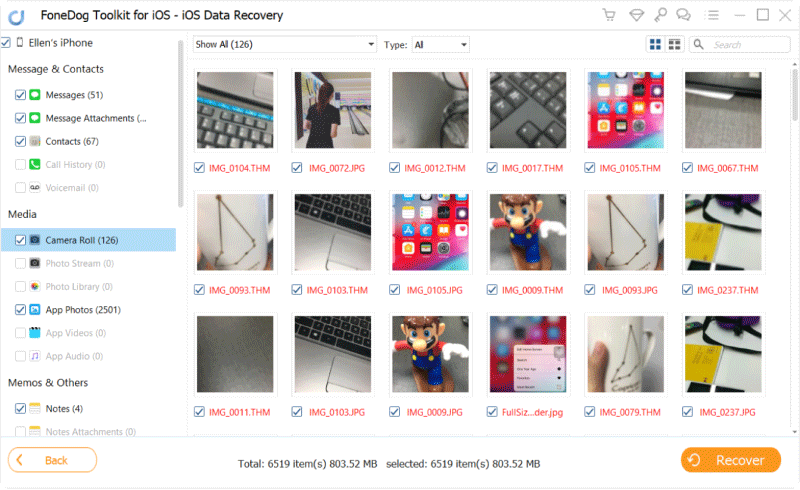
With the "Recover from iOS Device" option, you can recover photos without the risk of data loss. The software ensures that your existing data remains intact during the recovery process. FoneDog iOS Data Recovery simplifies the photo recovery process by providing a straightforward interface.
People Also ReadTroubleshooting Guide: Fixing iCloud Photos Updating StuckiOS Update Deleted Photos, How to Recover
In conclusion, FoneDog iOS Data Recovery is a highly effective way to access and restore even deleted photos from iOS devices affected by the passcode lock issue. Its user-friendly interface, data preview, selective recovery, and reliable performance make it a valuable tool for retrieving precious memories from your iOS device.
Leave a Comment
Comment
iOS Data Recovery
3 Methods to recover your deleted data from iPhone or iPad.
Free Download Free DownloadHot Articles
/
INTERESTINGDULL
/
SIMPLEDIFFICULT
Thank you! Here' re your choices:
Excellent
Rating: 4.6 / 5 (based on 89 ratings)