

By Gina Barrow, Last updated: December 22, 2021
Everything is fine until I was scrolling my pictures and found out that a handful of them are gone. Is it possible that my photos are missing from the iCloud Photo Library? What can I do to get them back? Thanks.
What I love about my iPhone is it automatically sorts and files my pictures. Basically, I just take photos and leave and when I scroll my gallery back, everything is sorted to Albums and filtered by Selfie, People, etc.
Also sometimes I transfer photos to iCloud to free some storage of my iPhone. This is why many iOS users make use of iCloud to sync their entire photo library for easier and more convenient access.
iCloud Photos gives you the security you need to keep your photos safe online and lets you access them in any of your iDevices. Apparently, there were nasty things happening recently that a few photos got missing from the iCloud Photo Library.
If you are one of the affected users, then better read along to find out what could have possibly happened and how you can get your precious years of photos back.
Part 1. 4 Ways to Check The Missing PhotosPart 2. How to Recover Years of Photos that Disappear from iCloud/iPhonePart 3. Summary
It could be an awesome night with friends or your engagement day pictures, whatever memories you have on those missing files, the most important thing here is how to get them all back when you have entrusted them to iCloud for safekeeping.
Don’t blame iCloud yet, because there is no evidence yet to confirm that iCloud could have caused such issues. There are, however, instances that the old pictures are saved into different folders. Or, your iCloud may have been turned off accidentally. All these are worth checking. Here are the 4 Ways to Examine Your Missing Photos:
Photos can be missing from the iCloud photo library because you might have accidentally deleted them for some reason. It could be one of those nights when you were too tired to lift an eye and you have accidentally hit the Trash icon.
The great news is that you can check the Recently Deleted Album to see if the missing photos are in there, check below to see how you can do this.
All these photos will be moved back to your Recents album. You can also perform the same steps on your Mac. Remember that your Recently Deleted photos stay on your iDevice for 30 days. More than that grace period, all the pictures will be permanently deleted. Unless you opt to clear your Recently Deleted album manually.
If you cannot find your lost photos from the Recently Deleted album, you can use iOS Data Recvoery tool to see if they are recovable for free:
Another random scenario that might have triggered your old photos to get missing is the iCloud Photos that is turned off. For whatever reason that caused this, you can double-check your iCloud settings for your own peace of mind.

This feature is your gateway to iCloud storage and gives you access to view your images on any connected iDevices.
You may have probably hit the hide button on some of your pictures unconsciously, the reason why you can no longer view them anywhere in your albums. Your iPhone gives you a feature to hide pictures and videos in case you don’t want anybody to see it.
There is also a Hidden Album on your iPhone. You can check this album out to see if the photos missing from the iCloud photo library are just sitting there waiting to be recovered.
After unhiding them, your old photos will be restored to their original albums.
If you own more than a single Apple ID, then you might have been confused about what account to use for which device. Under the Settings on the iPhone, you can view the signed-in Apple ID and double-check it on your iCloud if it matches.
If for some instance, the above options failed, your next move is to restore your backup. However, restoring your backup can cause data overwriting and this is not good. Your current data might be deleted and the backup contents will be replaced.
When iCloud photos are deleted or lost, they are temporarily moved to the Apple server and cannot be accessed by users until they are completely deleted. According to Apple, your chances of getting the lost photos back are much better if you try to recover them within 30 days of their disappearance.
Therefore, you need to act quickly to get your photos back, especially for photos that are years old.
FoneDog iOS Data Recovery is all you need. It is able to scan and recover your deleted/missing photos quickly. Click the button below to recover your photos.
iOS Data Recovery
Recover photos, videos, contacts, messages, call logs, WhatsApp data, and more.
Recover data from iPhone, iTunes and iCloud.
Compatible with latest iPhone and iOS.
Free Download
Free Download

The best alternative for this is to look for the most reliable recovery program. This recovery software aims to provide users with complete and reasonable recovery methods. FoneDog iOS Data Recovery can retrieve various types of files including your photos, text messages, videos, documents, call history, and many more.
What’s great about FoneDog iOS Data Recovery is that it does not leave you empty-handed because it gives you three recovery options: Recover from iOS Device, Recover from iTunes, and of course, Recover from iCloud.
You will be able to preview all the recovered items and even perform selective recovery. For this example, we will use Recover from iCloud to look for the photos missing from the iCloud Photo Library.
Follow these steps below:
Initially, you need to install FoneDOg iOS Data Recovery to be able to use the Recover from the iCloud backup option. Follow the installation guide and wait for the software to launch.
Once successfully launched, select the Recover from iCloud on the left-side menu

Next, you will be asked to log in to your iCloud account by entering the username and password. Make sure that you are using the same Apple ID. Don’t worry about your privacy and security because FoneDOg iOS Data Recovery adheres to its privacy policy and does not store any of your information in its system.
Now that you are logged in to iCloud, find and select the most appropriate backup file. You may have to estimate the time before you discovered that some of your pictures were missing.
Select the backup file and you should be able to see those photos missing from the iCloud photo library. Then click the Download button.
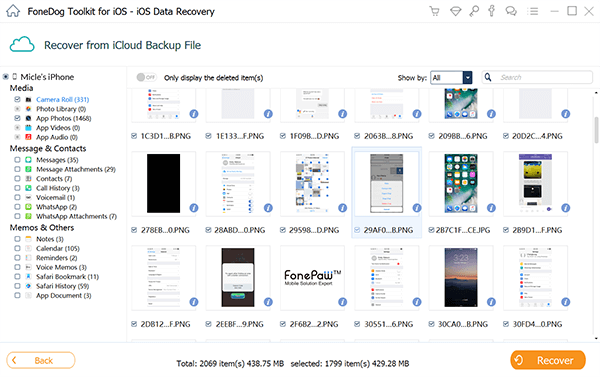
FoneDog iOS Data Recovery will extract the iCloud backup and sort out all the files according to their categories. You can head over to the Photos and scroll through. You can preview the pictures if needed and if you found the missing pictures, just mark them and click the Recover button.
This will prompt you to create a folder for the recovered items.
This article aimed to help users recover their photos that were missing from the iCloud Photo Library. There is no need to stress yourself out because there are valid solutions to this problem and most of them are pretty easy to do.
And in case none of the solutions worked, you can rely on FoneDog iOS Data Recovery to better assist you in retrieving your years of photos quickly. You just need to install this software to begin your recovery!
People Also Read10 Tricks: Fix iPhone Photos Disappeared from Camera Roll in 2023How to Recover Deleted Photos from iPhone 11/XS/XR/X/8
Leave a Comment
Comment
iOS Data Recovery
3 Methods to recover your deleted data from iPhone or iPad.
Free Download Free DownloadHot Articles
/
INTERESTINGDULL
/
SIMPLEDIFFICULT
Thank you! Here' re your choices:
Excellent
Rating: 4.7 / 5 (based on 109 ratings)