

By Nathan E. Malpass, Last updated: August 11, 2023
Important text messages vanishing from your iPhone can be a distressing experience. Whether it was an accidental swipe, a software glitch, or an intentional deletion that you now regret, the good news is that there's still hope. Apple provides a built-in feature that allows you to recover recently deleted texts iPhone.
In this article, we will walk you through the step-by-step process of restoring your recently deleted texts on an iPhone, ensuring that no precious messages are lost forever. So let's get started and retrieve those valuable conversations!
Part #1: Runner-Up Methods to Recover Recently-Deleted Texts (iPhone)Part #2: The Best Way to Recover Recently-Deleted Texts (iPhone): FoneDog iOS Data RecoveryPart #3: FAQs: Recover Recently-Deleted Texts (iPhone)Conclusion
When it comes to recovering recently deleted texts iPhone, one of the simplest methods is to utilize the "Recently Deleted" folder within the Messages app. This folder acts as a temporary storage for deleted messages, allowing you to restore them back to their original conversations.
By following a few straightforward steps, you can quickly retrieve your deleted texts and ensure they are seamlessly integrated into your message history once again.
The "Recently Deleted" folder holds onto deleted messages for a specific period of time, giving you a window of opportunity to recover them. It serves as a safety net in case you accidentally delete a message or realize the importance of a conversation after deletion.
Now, let's delve into the step-by-step process of utilizing the "Recently Deleted" folder to recover your recently deleted texts on an iPhone.

Another effective method to recover recently deleted texts on your iPhone is by utilizing iCloud Backup. iCloud provides a backup feature that automatically saves your device's data, including messages, to the cloud.
By restoring your iPhone from an iCloud backup, you can retrieve deleted texts and restore them to your device. However, keep in mind that this method requires you to have previously enabled iCloud Backup and have a recent backup available.
Here are the steps to recover recently deleted texts using iCloud Backup:
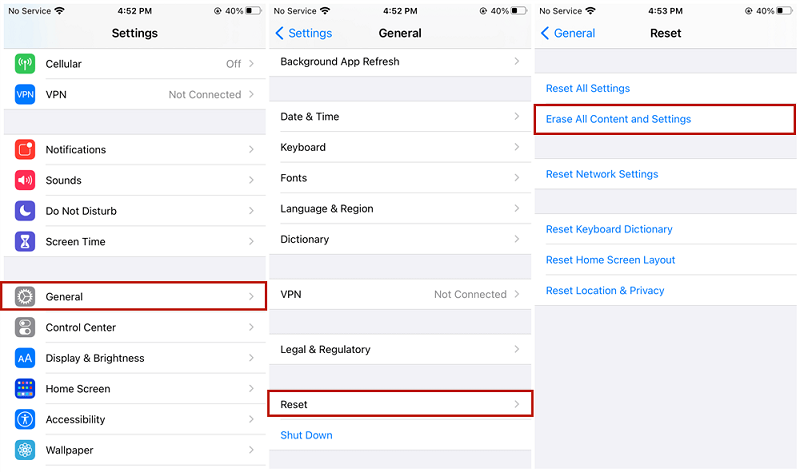
If you have previously backed up your iPhone using iTunes or Finder on your computer, you can leverage this backup to recover your recently deleted texts. iTunes and Finder allow you to create full backups of your device, including messages, which can be used to restore deleted texts. This method is useful when your iCloud backup is missing or prefer to use your computer for the recovery process.
Here's how to recover recently deleted texts iPhone using iTunes or Finder:
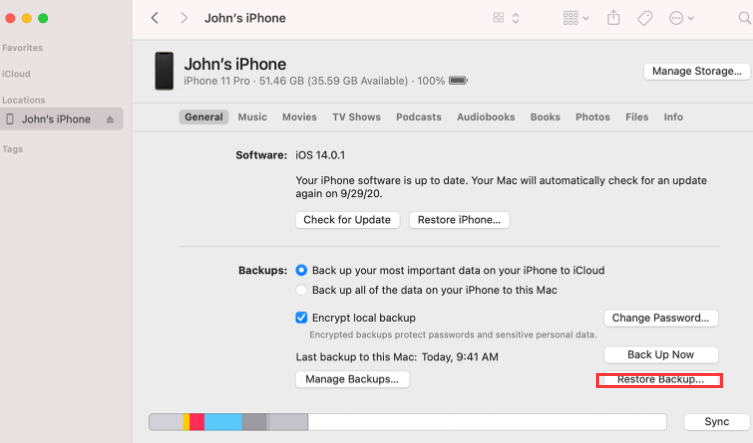
Note: Keep in mind that using iTunes or Finder for recovery will replace the entire content on your iPhone with the backup, including messages and other data. Make sure to back up your device regularly to ensure you have the most recent backup available.
In some cases, if you are unable to recover recently deleted texts using the aforementioned methods, you can reach out to your mobile network service provider for assistance. While this method may vary depending on your service provider and region, they might have the ability to retrieve and restore deleted text messages from their systems. It's worth contacting them to inquire about the possibility of recovering your deleted texts.
Here's a general overview of the steps involved when using your mobile network service provider:
Remember that the availability and success of this method can vary depending on your mobile network service provider. It's advisable to contact them as soon as possible after the deletion to increase the chances of recovery.
While the aforementioned methods are effective, there is a comprehensive third-party solution that offers advanced capabilities for recovering recently deleted texts iPhone - FoneDog iOS Data Recovery.
iOS Data Recovery
Recover photos, videos, contacts, messages, call logs, WhatsApp data, and more.
Recover data from iPhone, iTunes and iCloud.
Compatible with latest iPhone and iOS.
Free Download
Free Download

FoneDog iOS Data Recovery is a trusted software tool that specializes in data recovery for iOS devices, including text messages, photos, contacts, and more. With its user-friendly interface and powerful recovery algorithms, FoneDog iOS Data Recovery provides a reliable and efficient way to retrieve your deleted texts.
Here are the steps to recover recently deleted texts using FoneDog iOS Data Recovery's "Recover from iOS Device" mode:
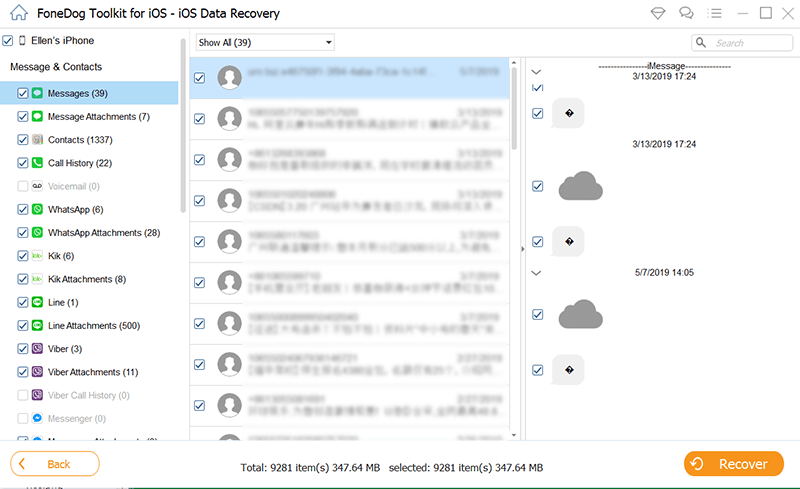
FoneDog iOS Data Recovery provides a reliable and efficient way to recover recently deleted texts on your iPhone. Its powerful features and intuitive interface make it an excellent choice for data recovery needs. Remember to always backup your device regularly to avoid data loss situations.
A1: Deleted messages usually stay in the "Recently Deleted" folder on your iPhone for approximately 30 days. After this period, they are permanently deleted and cannot be recovered from the folder.
A2: Unfortunately, if you didn't have iCloud Backup enabled at the time the texts were deleted, they won't be included in any available iCloud backups. In such cases, alternative methods like using iTunes/Finder backups or third-party software may offer a chance of recovery of recently deleted texts iPhone.
A3: No, overwritten data cannot be recovered. When you restore an iPhone from a backup, it replaces the existing data with the backup data, including messages. Therefore, any messages that were overwritten by a recent backup cannot be recovered.
A4: If you don't have a backup and haven't synced your iPhone with a computer, the available recovery options become limited. Using the "Recently Deleted" folder or contacting your mobile network service provider are potential avenues, but they may have limitations in terms of the recovery scope.
A5: Yes, FoneDog iOS Data Recovery supports the recovery of various types of data, including contacts, photos, videos, call logs, notes, and more. It provides comprehensive data recovery options for iOS devices.
People Also ReadTop 4 Ways to Recover Deleted iPhone Text Messages On Mac!2023 Guide: How to Recover Wechat Messages from iCloud?
Remember, it's essential to act quickly when attempting to recover recently deleted texts iPhone. The sooner you take action, the higher the chances of successful recovery. Additionally, regularly backing up your device is crucial to ensure you have a recent backup to rely on in case of data loss.
Leave a Comment
Comment
iOS Data Recovery
3 Methods to recover your deleted data from iPhone or iPad.
Free Download Free DownloadHot Articles
/
INTERESTINGDULL
/
SIMPLEDIFFICULT
Thank you! Here' re your choices:
Excellent
Rating: 4.5 / 5 (based on 78 ratings)