

By Adela D. Louie, Last updated: December 29, 2017
Part 1. Restore Data from iPhone Using iTunes Backup FilePart 2. Recover Data from iPhone After Factory Reset via iCloud Backup FilePart 3. Video Guide: How to Recover Deleted Data from iPhone, iTunes, iCloudPart 4. Conclusion
Some iPhone users have this need of doing a factory reset on their mobile device especially if they are experiencing a software error. Others need to do this if they are having problems with their iPhone after an iOS upgrade errors. However, doing a factory reset on your iPhone device can make you lose your data and having them backed up before performing factory reset will be such a big help. Here, we will show you a way and a step by step method on how you can recover your data from iPhone after factory reset. in the easiest way possible.
FoneDog iOS Data Recovery Tool is a data recovery software that you can use in recovering all your deleted data after a factory reset on your iPhone device. Using this program, you can easily recover all your deleted data from your iPhone like photos, videos, contacts, call logs and more. It is also compatible with any iOS devices and version. It can also work on any Mac or Windows computer. This program is also very safe to us because all your private information will be secured and you will not lose any of your data using this program because it will not overwrite any of it. Recovering your data on your iPhone using FoneDog iOS Data Recovery Tool gives you three ways. Recover from iTunes Backup File, recover from an iCloud backup file and recover directly from your iPhone device even without a backup. You can have this data recovery tool just by downloading it from our official website and installing it on your Mac or Windows computer and you will be getting a 30-day free trial on your very first time downloading the program. This is to ensure you that you will be getting with what you are going to pay for and also for you to test the program all you want.
 Recover Data from iPhone after Factory Reset
Recover Data from iPhone after Factory Reset
If you were able to sync all your deleted data to your iTunes, then you can follow the steps below to recover them using iTunes.
Launch FoneDog iOS Data Recovery Tool on your computer and then choose "Recover from iTunes Backup File" from the left panel of your screen. You will then be able to see your backup file. Just select the backup file and then click "Start Scan" button found below.

After the program is done scanning your iTunes Backup File, you will then see a list of your file types. Just select the data you want to recover like your contacts, text messages and more. Preview the items one by one and mark them the items you wish to get back and then click "Recover" button.
Related Guide:
iTunes Recovery: How to View iTunes Backup Files
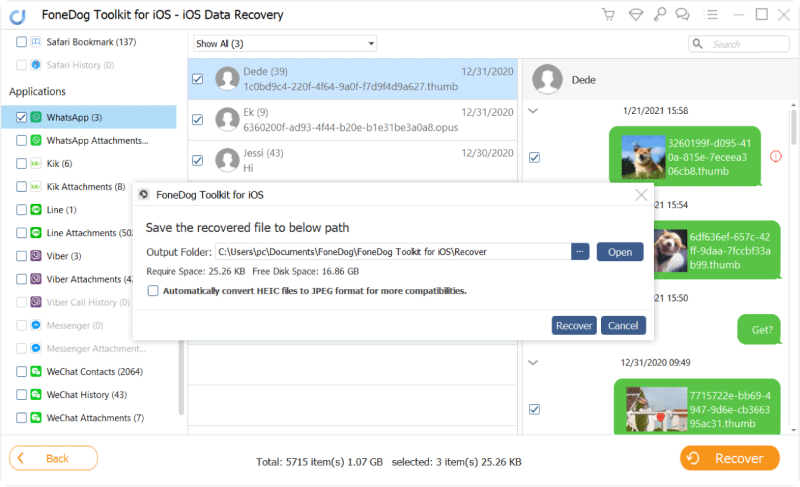
Use this method if you were able to sync all your data to your iCloud. Connecting your device using a USB cable won't be necessary.
Launch FoneDog iOS Data Recovery Tool and select "Recover from iCloud Backup File". The program will then require you to log in to your iCloud. Just enter your Apple ID and password in the login field.

Once you have successfully logged in to iCloud, FOneDog iOS Data Recovery Tool will now then ask you to select your desired backup file. You can choose based on the time and date the iCloud was synced to your iPhone device. Once you have selected backup file, click "Download" button beside the backup file. Wait for the program to finish downloading your iCloud backup file.

After the program is done downloading your iCloud backup file, it will then show you a list of file categories. You can choose one or more files you wish to recover. All you need to do is to mark them down and then click "Next".
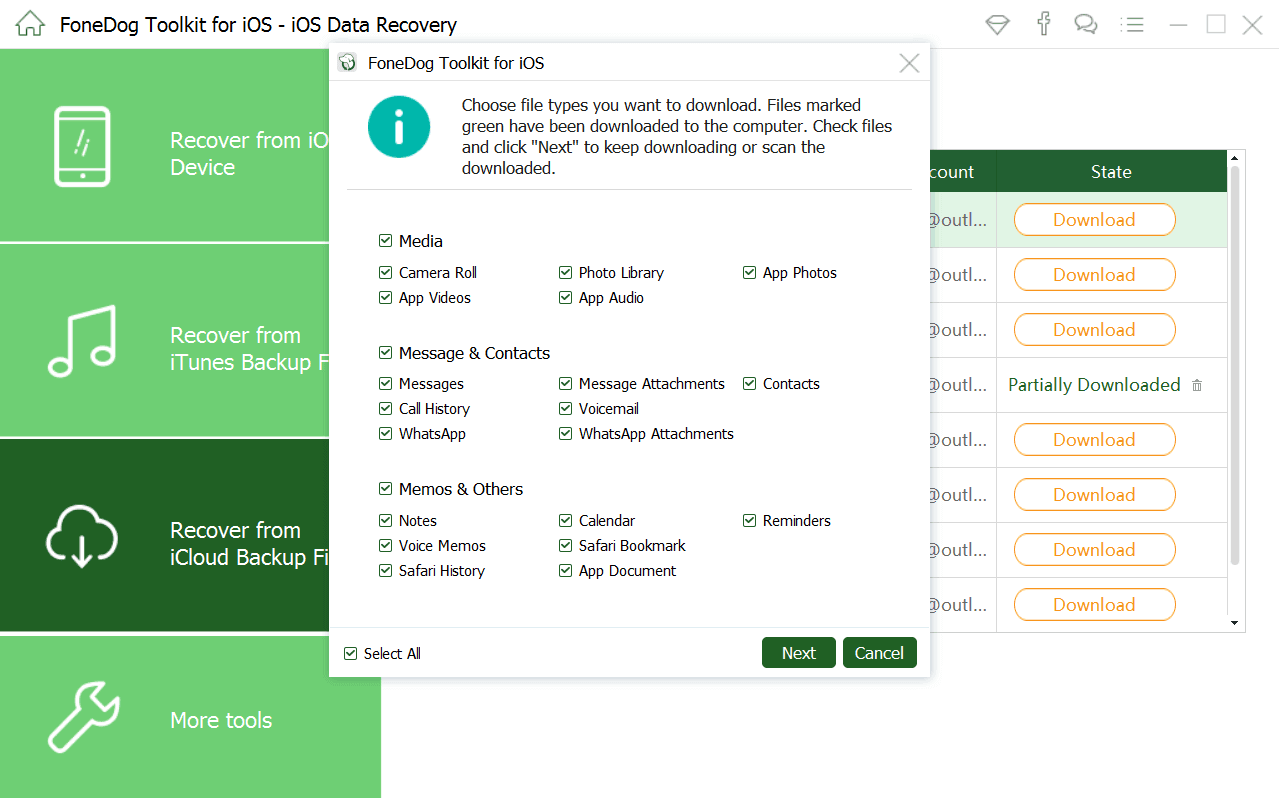
After the program is done extracting all your iCloud backup file, just preview them one by one to make sure that you have the right items. All deleted data will be shown on your screen. Once you are done selecting the data you wish to get back, click on "Recover" button and wait until the program finishes in getting back all your data from your iPhone device using your iCloud backup file.
Also Read:
iCloud Recovery: How to Recover Deleted Call History from iCloud
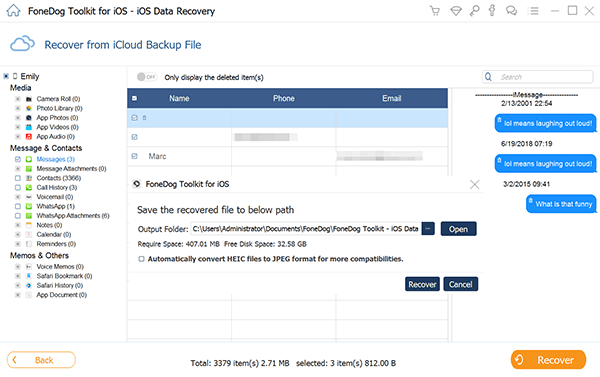
FoneDog iOS Data Recovery Tool can really help you out in so many ways in recovering all your lost data. It can help you recover using your iTunes and iCloud backup files and as well as directly from your iPhone even without a backup. This program is also very much safe to use because it will never overwrite any other data from your iPhone device, unlike some data recovery software that tends to overwrite them causing you just to lose more of your data. This program will also secure all your private information because only you shall have the access to all of them.
Leave a Comment
Comment
iOS Data Recovery
3 Methods to recover your deleted data from iPhone or iPad.
Free Download Free DownloadHot Articles
/
INTERESTINGDULL
/
SIMPLEDIFFICULT
Thank you! Here' re your choices:
Excellent
Rating: 4.6 / 5 (based on 93 ratings)