

By Adela D. Louie, Last updated: January 28, 2018
This article will show us how to recover deleted data from iPhone X
iPhone X is the newest phone in town. We know that a lot of people are dying to have this phone from Apple. Well, we cannot blame you because iPhone X has a lot of cool features. Some of its cool features are its 5.8-inch screen, 12-megapixel camera, Face ID sensor, 2716 mAh battery life and more. It also comes with the updated version which is the OS 11 version. However, this does not exempt the phone from losing data. Even if it is the newest phone in town, there are still possibilities that you can lose your data with either one push of a button or by mistake. We are pretty sure that you will have that "panic feeling" if this happens to you. Well, nothing to worry about because we have the best solution for you. We give you FoneDog iOS Data Recovery Tool.

Recover deleted data from iPhoneX
Part 1: Recover Deleted Data from Your iPhone X Using iTunes Backup FilePart 2: Retrieve Data from iPhone Via iCloud Backup FilePart 3: Restore Removed Data Directly from iPhone without BackupPart 4: Video Guide: How Can We Extract Deleted Data from iPhone X
FoneDog iOS Data Recovery Tool can help you recover your lost or deleted data from your iPhone X. This program is very much safe to use because it will not overwrite any other from your iPhone X. This program will also keep your privacy regarding your information that you will enter. The FoneDog iOS Data Recovery Tool can recover your deleted contacts, photos, messages, videos, WhatsApp, music, call logs and more. Using this program, you will be able to do three methods on how you can recover your data. You can recover them via iTunes backup file, iCloud backup file, and directly from your iPhone device even without a backup. The FoneDog iOS Data Recovery Tool will surely give the highest success rate in recovering your lost or deleted data from your iPhone device. So, for a start, download FoneDog iOS Data Recovery Tool from our official website, fonedog.com, and install it on your computer and continue reading this so that you will be guided in a step by step procedure on how you can recover your lost or deleted data from your iPhone X.
You can proceed with these methods only if you were able to sync your data from your iPhone X to your iTunes account.

Run FoneDog iOS Data Recovery Your PC--Step1
As you can see on your screen, there is a list backfile file that was made using your iTunes. All you need to do is to select which of the following backup file you wish to recover. You can base it on the date and time when the backup was made and after that just click "Start Scan".

Scan Your iPhone X Device--Step2
Once the scanning of your data is completed, you will then see a list of file types on the left side of your screen. Once you have selected the file type, you will then see all the items in that file. Have them previewed so that you will be sure that you are going to get the right item. Once you are done selecting, click "Recover" button.

Preview and Restore Your Deleted Data from iPhone X--Step3
Open Fonedog iOS Data Recovery Tool program on your computer and then select "Recover from iCloud Backup File". After that, the program will then ask you to sign in to iCloud. Enter your Apple ID and password in the field provided.

Run the FoneDog Tool and Sign in iCloud--1
After you have successfully signed in to iCloud, FoneDog iOS Data Recovery Tool will then show you a list of your iCloud backup file. Select from the given list that you want to restore and then click "Download" button beside the chosen file.
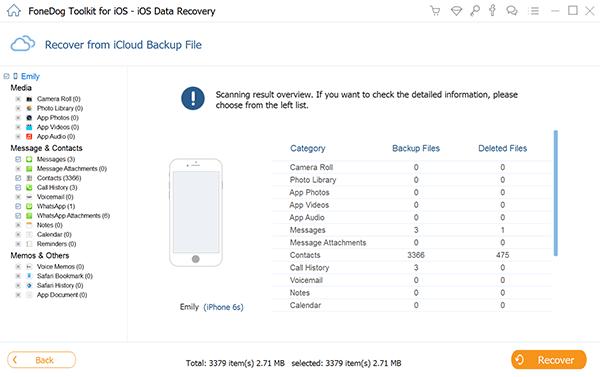
Download iCloud Backup File on Your PC--2
After FoneDog iOS Data Recovery Tool is done downloading your iCloud backup file, it will then show you a list of file types FoneDog iOS Data Recovery Tool supported. You can choose from the list shown on your screen. You can choose multiple file types. After selecting the files you wish to recover, just go ahead and click "Next" button.

Select DataType to Restore--3
Once FoneDog iOS Data Recovery Tool is done scanning and extracting your data from your iPhone X, it will then appear on your screen. Preview all the items from the selected files and then once you are done, click "Recover" button.

Extract Removed Data from iPhone Via iCloud Backup File--4
If you failed to backup your data to your iTunes or iCloud then you can do this method. This method will help you recover all your lost or deleted data directly from your iPhone X itself.
Let FoneDog iOS Data Recovery Tool run on your computer and then connect your iPhone X to your computer. Once your iPhone X is connected, select "Recover from iOS Device".

Run the Program and Connect iPhone X to a Computer--#1
Once the program had detected your iPhone device click on "Start Scan" button so that the program will be able to scan and extract all of your deleted data from your iPhone X.

Start Scan Your iPhone X Phone--#2
After FoneDog iOS Data Recovery Tool is done scanning your iPhone X device, all file types will then appear on your screen. Select the file type you wish to recover found at the left side of your screen. You can select multiple file type. After that, check all the items that will appear on the right side of your screen. Mark down all the items you want to recover and then click "Recover" button.

Preview and Retrieve Deleted Data from iPhone X--#3
FoneDog iOS Data Recovery Tool will surely help you with your problem in terms of recovering your lost or deleted data from your iPhone X device. This is the most recommended program by tech-savvy users because they had already experienced using it and the program gave them a 100% success in recovering data from iPhone X.
Leave a Comment
Comment
iOS Data Recovery
3 Methods to recover your deleted data from iPhone or iPad.
Free Download Free DownloadHot Articles
/
INTERESTINGDULL
/
SIMPLEDIFFICULT
Thank you! Here' re your choices:
Excellent
Rating: 4.6 / 5 (based on 93 ratings)