

By Adela D. Louie, Last updated: November 10, 2021
Having sort of problems on how you can recover deleted files on iPhone? Wanting to know if there are tools that can help you? Well, you have come to the right place. Keep on reading this post to know more about this.
Well, worry no more, because we are going to show you here some trusted tools that you can rely on for you to recover deleted files on your iPhone. The software that we are going to show you are the ones trusted by a lot of people and the safest ones that you can use as well.
Part 1. The Most Trusted Software to Recover Deleted Files on iPhone – FoneDog iOS Data Recovery Part 2. Some Other Software to Recover Deleted Files on iPhone Part 3. Conclusion
The very first tool that we are going to show you is no other than the one that is trusted by most people when it comes to recovering lost or deleted data from their iOS devices. And this is the FoneDog iOS Data Recovery tool.
iOS Data Recovery
Recover photos, videos, contacts, messages, call logs, WhatsApp data, and more.
Recover data from iPhone, iTunes and iCloud.
Compatible with latest iPhone and iOS.
Free Download
Free Download

The FoneDog iOS Data Recovery software is known as a tool that you can use to recover any deleted data from your iOS device such as your photos, videos, contacts, messages, and audios. Not only that, but you can also recover data from social media accounts such as your Facebook Messenger, Kik, WhatsApp, WeChat, and Line.
And the good thing about the FoneDog iOS Data Recovery software is that it can actually recover your deleted or lost data in three different ways. This means no matter what situation you are in, it got the perfect solution for you to recover deleted files on your iPhone.
Note: Though using FoneDog iOS Data Recovery is quite convenient, you can really benefit from backup your important files to the computer regularly.
With the FoneDog iOS Data Recovery, you can be at ease and would feel relax because this can be used and is compatible with any version of iOS, so you do not have to worry anything about it not working on some iPhone models.
This is the option that you can use to recover deleted files on your iPhone when you do not have any available backups made of your data.
This option of the FoneDog iOS Data Recovery software allows you to recover any backup files using your iTunes backup. You can only make use of this option if you were able to back up your data using your iTunes backup.
Note: iTunes backup could sometimes being corrupt, click this link to see how to solve that.
This is the option that you should use if you wanted to recover deleted files on your iPhone and that you were able to back them app using your iCloud backup.
Note: iCloud storage place is limited unless you pay extra. Learn how to manage it is important if you tends to use iCloud a lot.
With the three ways on how you can recover deleted files on your iPhone, you will be able to maximize the perks that you have using an iOS device. Not like the other software that you know, the FoneDog iOS Data Recovery software will give you the ease feeling wherein you know that your data and as well as your iPhone is safe.
Also, thanks to its very easy-to-use interface, it will make it easier for you to recover your deleted files on your iPhone device. With this feature, you will be able to finish recovering your files in no time. So, before you go ahead and try some other recovery software, the FoneDog iOS Data Recovery software is the very first thing you should try.
And to show you how you can use the FoneDog iOS Data Recovery software to recover data in three different ways.
If you do not have any backup of your data on your iPhone, then you can make use of this method to recover them.
Step 1. Connect iPhone to Computer
After you have downloaded and installed the software on your computer, go ahead and connect your iPhone device to your computer using your USB cable.
Step 2. Choose Recover from iOS Device Option and Scan

And on the main interface, go ahead and choose the option Recover from iOS Device option. And then click on the Start Scan button. The FoneDog iOS Data Recovery will then start to scan your iPhone device so it could get all of the data that you have lost.
Step 3. Preview Your Data
Once that the scanning process is done, you can now go ahead and preview all of the data that the FoneDog iOS Data Recovery was able to gather. From there, you can choose the ones that you want to recover by clicking on them one by one. There is also a Select All button at the top of your screen which allows you to choose them all at once.
Step 4. Recover Deleted Files on iPhone
After choosing all of the data that you want to recover, you can now go ahead and click on the Recover button at the bottom of your screen and then progress to recover your deleted files on iPhone, all you have to do now is to wait for them to complete.
If in case that you were able to back up your data using your iTunes, then you can go ahead and use it to recover them.
Step 1. Choose Recover from iTunes Backup File
On the main interface of the program, go ahead and choose on Recover from iTunes Backup File option.
Step 2. Select on Backup File and Scan

Once that you did, you will now be able to see a list of backup files that you can use. From there, choose the one that you have recently made or any on the list that you want will do. Click on the backup file and then click on the Start button below your screen. This will then start to scan the iTunes backup file that you have chosen.
Step 3. Preview Your Retrieved Data
Then, once that the scanning is complete, you can now go ahead and preview the data that the program was able to scan. And from there, choose the data that you want to restore and mark them one by one.
Step 4. Recover Deleted Files on iPhone from iTunes Backup File
Once that you have chosen the data that you want to get back, then you can now go ahead and click on the Recover button and the process will then start. All you need to do now is wait for it to complete.
In this method, the process of recovering your deleted files on iPhone is based on iCloud backup. If you did back up your files there, then you can follow the steps below.
Step 1. Select Recover from iCloud Backup File Option
On the main interface of the program, go ahead and select the option Recover from the iCloud Backup file. And then, the program will ask you to enter your iCloud account. Here, you have to make sure that you enter the same iCloud account that you use on your iPhone device.
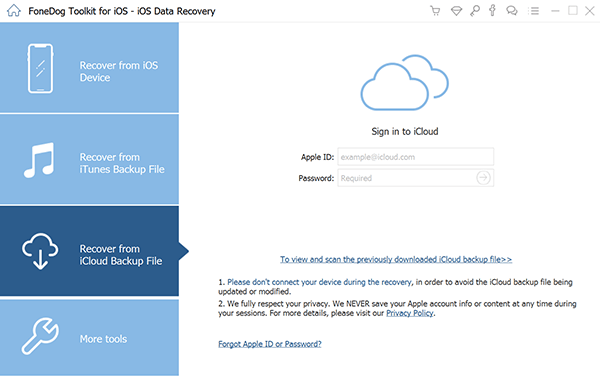
Step 2. Select Data to Recover
And once that you have entered your Apple ID and password, the FoneDog iOS Data Recovery will then show you a list of iCloud backups that you have. From there, choose the file that you want to work on with and then click on the Download button beside it.
Step 3. Choose Data to Recover
After you have downloaded the iCloud backup file, you can now go ahead and choose all of the data that you want to recover. All you have to do is to mark them one by one so you can choose them carefully. Make sure also that you preview your selected data, so you know that you are getting the right ones.
Step 4. Recover Deleted Files on iPhone from iCloud Backup File
After choosing the data that you want to restore, you can now go ahead and simply click on the Recover button at the bottom of your screen. This will then start the recovery process, so you just wait for it to complete.
Now, if you still want to know some other software that will allow you to recover deleted files on your iPhone, then we also have a list below of some of the software that you can also try.

This is a data recovery software that will also allow you to recover deleted files on your iPhone. You can also use this software to recover data from your SD card, hard drive, and your USB drive.
*Main Features of Stellar*
This software will allow you to recover your lost photos, messages, videos, contacts, and so much more. It can also help you with your iTunes backup and iCloud backup.
*Main Features of Dr.Fone
By using this software, you can also recover deleted data not just only from your iPhone device but as well as from your iPad, and iPod touch. And aside from the regular data that you can recover, you can also use this to recover from your WhatsApp, Viber, and your WeChat.
*Main Features of iMyFone D-Back
This is another tool that you can use in order for you to recover deleted files on the iPhone device itself and also from your iTunes Backup and from your iCloud backup as well.
*Main Feature of Tenoshare UltData
This software also gives you the best experience when it comes to recovering data from your iPhone device. And using this tool, you can also recover from your iPad and iPod touch. You can recover data such as your photos, text messages, app data, notes, contacts, and so much more. And also you can recover from your iTunes backup file and your iCloud backup file.
*Main Features of AnyMP4 iPhone Data Recovery
As you can see, there is much software that you can use to recover deleted files on your iPhone. You can choose from the given software above depending on what you are looking for. However, we highly recommend that you choose the FoneDog iOS Data Recovery
People Also ReadHow to Recover/Retrieve Deleted Text Messages on iPhoneHow to Recover Deleted Photos from iPhone 11/XS/XR/X/8How to Download iCould Photos to PC [2021 Guide]
software instead and we assure you that you will not be disappointed.
Leave a Comment
Comment
iOS Data Recovery
3 Methods to recover your deleted data from iPhone or iPad.
Free Download Free DownloadHot Articles
/
INTERESTINGDULL
/
SIMPLEDIFFICULT
Thank you! Here' re your choices:
Excellent
Rating: 4.7 / 5 (based on 57 ratings)