

By Nathan E. Malpass, Last updated: November 28, 2017
"How do I restore my iPhone contacts after an update?"
"Why have some of my contacts disappeared from my iPhone?"
Having spent several years writing programs for iOS devices, we have made a good tool for you.
A tip for you: Download FoneDog iOS Data Recovery to recover data on your device. If you want to do it all on your own, you can keep reading to find a good method.
iOS Data Recovery
Recover photos, videos, contacts, messages, call logs, WhatsApp data, and more.
Recover data from iPhone, iTunes and iCloud.
Compatible with latest iPhone and iOS.
Free Download
Free Download

Part 1. iOS Update: The Good and the BadPart 2. How to Recover Lost Contacts after iOS Update via BackupsPart 3. The Fastest and Easiest Way to Recover Lost Contacts after the Latest iOS UpdatePart 4. Video Guide: How to Restore Lost Contacts after iOS Update to LatestPart 5. Conclusion
Updating your iPhone to the newest iOS 11 or 11.1 provides several powerful features. The convenient drag and drop feature gives users a way to move images, files, and text from one app to another. The update also offers fixes for bugs in the previous iOS version. You can now even communicate with Siri by typing.
It’s not all perfect for the most ambitious iOS version yet. Plenty of users complain about experiencing data loss after the update. Some even claiming that the update failed when they discovered that some of their files are missing.
It can be frustrating because you’ve been expecting that a new iOS will lead to better performance and fewer problems. It’s even worse once you discover that your whole contact list has disappeared.
Contacts are vital information, and they are usually collected over the years. If that’s the case for you, then getting them back is a top priority.
We’ll present you various things you can try in the hopes of retrieving your contacts. If the first solution won’t solve the problem, then head on to the next. We’re confident that by the end of this post, you would have gotten your contacts back. Good luck!
Why have some of my contacts disappeared from my iPhone after iOS update? Contacts may be lost after iOS updates because Contacts group settings are changed. There’s a logical reason behind why people tell you to back up your phone first before proceeding to an iOS update. That’s because your iPhone’s data are at risk when you’re exposing your phone to a major overhaul.
If you have listened to your friends’ advice, then you can simply access your backups and recover your lost contacts. However, it would only work if your iOS is updated. If your recent upgrade failed, then don’t bother and go straight to Part 3 for our best solution!
Syncing your iPhone to iCloud is just a matter of tweaking some settings on your phone, so it’s really easy. If you’re looking to get back your contacts from iCloud, then these are what you need to do:

Once you connect your iPhone to your computer, iTunes will most likely launch automatically and start backing up your files. This is the case when you have set automatic syncing. Moreover, if you’re planning to access your backup files, make sure that the latest version of iTunes is installed on your computer.
If both steps didn’t work for you, then it must be because you were not able to back up your files recently. Don’t worry though. We are just about to present the simplest way to recover your lost contacts.

Here’s one solution we’re certain will solve your problem: The use of FoneDog iOS Data Recovery. It’s a highly effective data recovery software with a reputable track record.
It works for all iPhone models and all iOS versions. Yes, that means it’s fine if your iOS update failed. You can still use this software and get back your deleted contacts. Plus, there are versions compatible with Mac and Windows computers.
The best thing about this software is that it offers you three ways – all quick and easy to do – to address data loss.
Here’s a step-by-step tutorial to finally resolve the issue at hand.
Download FoneDog iOS Data Recovery and wait for a complete installation. Once done, run the software and connect your iPhone to your computer. From the available recovery options, choose Recover from iOS Device and click Start Scan to proceed.

Recoverable file categories will appear. Select Contacts from the list to view found contacts. Tick the boxes beside the specific contacts you wish to retrieve. Tap on the Recover button to save them.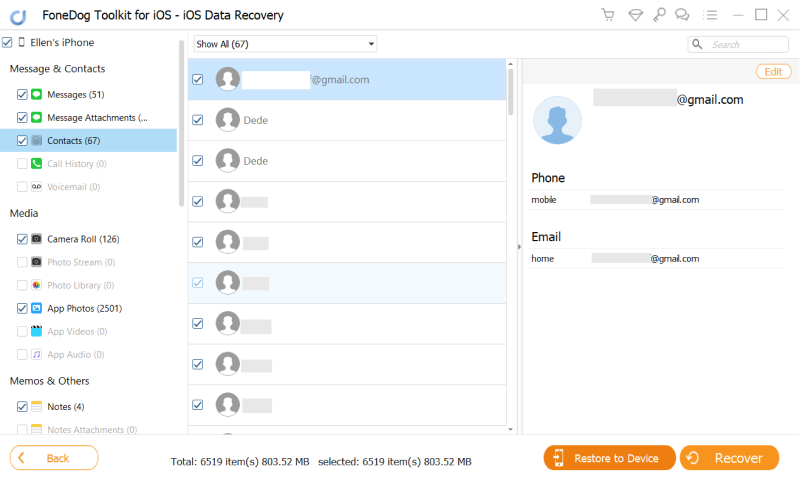
After downloading and installing FoneDog iOS Data Recovery, launch the software and connect your iPhone. Select Recover from iTunes Backup File from the left tab. Choose a backup file you want to restore and click Start Scan.
You will now see a list of found file types. Choose Contacts and your contacts will now appear. After marking the contacts you need, click on Recover.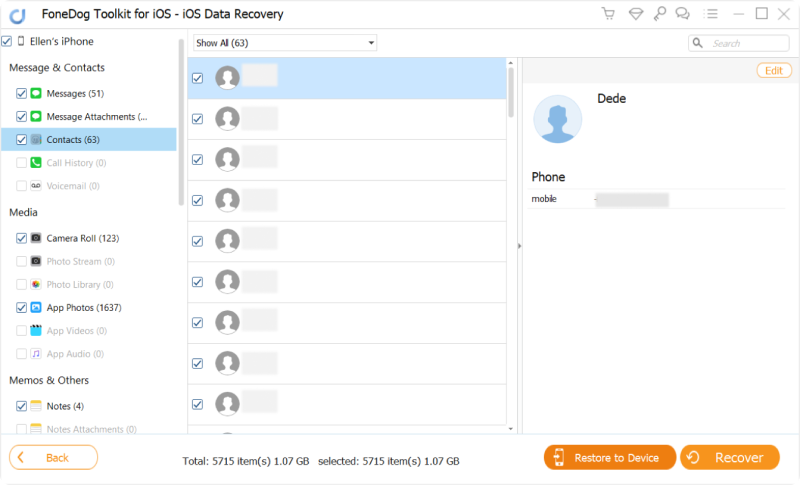
Download FoneDog iOS Data Recovery and launch it once the installation has completed. Connect Upon your iPhone to the computer. Click on Recover from iCloud Backup File. Log on to your iCloud with your Apple ID and password.
The interface will display the available backup files. Click on Download to begin scanning. A pop-up window will appear. You will be asked to tick on specific file types you want to retrieve. Tick Contacts and click Next.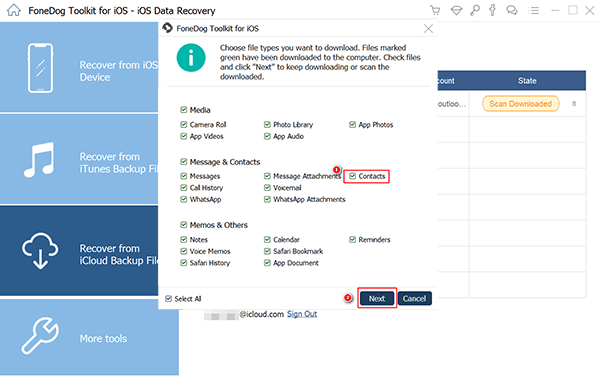
File extraction will now commence. Once done, you will see the contacts you may restore. Mark on the ones you want to be recovered. Finally, tap Recover. Related Tutorial:How to Recover Lost Photos after Latest iOS Update
Related Tutorial:How to Recover Lost Photos after Latest iOS Update
iCloud Photo Recovery: A Step-By-Step Guide
There you have it. We’ve presented you a total of 5 ways to recover lost contacts after the latest iOS update. We do hope that we’ve been of tremendous help to you. If your first attempt to update your iOS failed, then back up your files to iCloud or iTunes.
Afterward, you may proceed with the update with confidence and without worry. Just have FoneDog toolkit iOS Data Recovery ready so you would just have to launch it if you lost some more files again.
You can also get back your deleted images, videos, documents, and messages with this handy tool. If you know someone who’s having the same problem as you, then share this article with them. You will be a lifesaver!
People Also ReadRecover the Lost Photos after Latest iOS UpdateRecover the Deleted Audio Files after iOS Update
Leave a Comment
0 Comment
iOS Data Recovery
3 Methods to recover your deleted data from iPhone or iPad.
Free Download Free Download/
INTERESTINGDULL
/
SIMPLEDIFFICULT
Thank you! Here' re your choices:
Excellent
Rating: 4.6 / 5 (based on 57 ratings)