By Adela D. Louie, Last updated: August 27, 2024
Ever experienced the sinking feeling of losing important notes on your iPhone? Don't fret! This guide is here to rescue those cherished snippets of thoughts, reminders, and ideas you thought were lost forever.
Discover how to recover lost notes iPhone and expert tips to retrieve vanished notes from your iPhone, ensuring you never bid farewell to valuable information again. Whether it's accidental deletion, an iOS update glitch, or any unforeseen mishap, which leads to data loss on iPhone, we've got you covered! Join us on this journey to reclaim your digital musings and invaluable notes. Let's turn lost into found!"
Part 1. What's Notes and Causes of Lost Notes iPhonePart 2. How to Recover Lost iPhone Notes Using BackupsPart 3. Best Method to Recover Lost iPhone Notes without BackupPart 4. Tips for iPhone Notes SecurityConclusion
Part 1. What's Notes and Causes of Lost Notes iPhone
Notes is an application pre-installed on iOS devices (like iPhone, iPad, and iPod Touch) that allows users to create, edit, organize, and synchronize digital notes. These notes can range from simple text entries to more complex content including images, checklists, sketches, and attachments.
The app provides a user-friendly interface for managing information and is commonly used for jotting down quick thoughts, making lists, saving important information, or even drafting more elaborate documents.
Causes of Lost Notes on iPhone
There are several reasons why notes might get lost or become inaccessible on an iPhone:
- Accidental Deletion: Users might unintentionally delete notes while organizing or cleaning up their Notes app.
- iOS Updates or Restores: During an iOS software update or device restore, there might be instances where data, including notes, could get lost or become corrupted.
- Syncing Issues: Synchronization problems between the iPhone and cloud services like iCloud could result in notes not being properly updated or backed up.
- App or System Errors: Glitches within the Notes app or iOS system can lead to data loss or notes disappearing unexpectedly.
- Device Damage or Malfunction: Physical damage to the iPhone or hardware issues might result in data loss, including notes.
- Inadvertent Changes: Sometimes, changes made unknowingly, such as merging notes or accidental edits, can lead to confusion or apparent loss of notes.
- Storage Space Issues: If the device runs out of storage space, it might affect the proper functioning of apps like Notes, potentially leading to data loss.
Understanding these causes can help users take preventive measures and choose appropriate methods for recovering lost notes on their iPhone.
Part 2. How to Recover Lost iPhone Notes Using Backups
Here's a few methods you could use to recover lost notes iPhone from backups. These methods offer varying solutions for recovering lost iPhone notes, allowing users to choose the most suitable option based on their backup preferences and specific situations.
Method 1. Recovering from iCloud Backup:
If you regularly back up your iPhone data to iCloud, you can restore lost notes from an iCloud backup. Here's how to do it:
- Check iCloud Backup: Go to Settings > [Your Name] > iCloud > iCloud Backup and ensure that iCloud Backup is turned on.
- Restore from iCloud Backup: Reset your iPhone to factory settings by going to Settings then, going to the General, after that head to Reset an lastly to option Erase All Content and Settings.
- Setup Wizard: Follow the on-screen instructions until you reach the "Apps & Data" screen.
- Restore from iCloud Backup: Choose "Restore from iCloud Backup" and sign in to your iCloud account.
- Select Backup: Select the most relevant backup containing the notes you want to recover and wait for the restoration process to complete.
- Check Notes App: After the restore process finishes, open the Notes app to verify that your lost notes have been recovered.
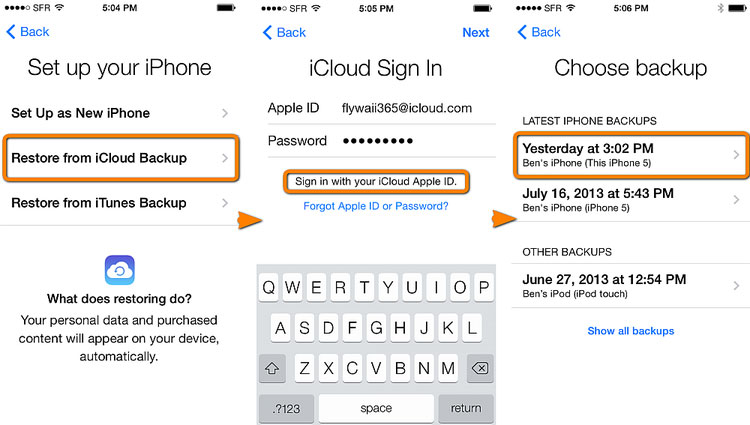
Method 2. Recovering from iTunes Backup:
If you have previously backed up your iPhone to iTunes on your computer, you can restore lost notes using this method. Here's how:
- Connect iPhone to Computer: Connect your iPhone to the computer that you've used to sync with iTunes.
- Open iTunes: Open iTunes and select your device icon when it appears in iTunes.
- Restore from Backup: Click on the "Restore Backup" button.
- Choose Relevant Backup: Choose the most relevant backup that contains the lost notes you want to recover.
- Wait for Restore: Wait for the restoration process to complete. Keep your iPhone connected to the computer throughout the process.
- Check Notes App: Once the process is finished, open the Notes app on your iPhone to verify if the lost notes have been restored.
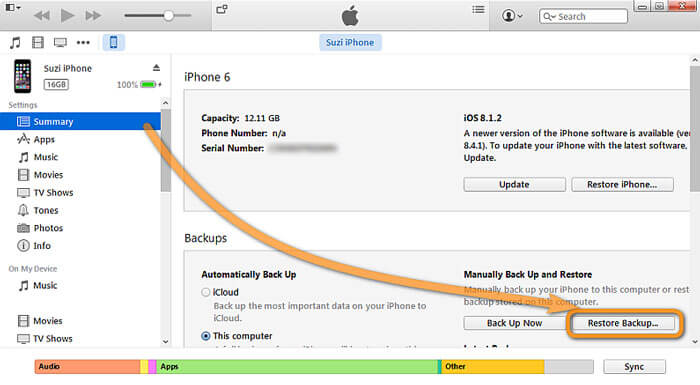
Part 3. Best Method to Recover Lost iPhone Notes without Backup
You may recover lost or deleted data on your iPhone with the assistance of FoneDog iOS Data Recovery, which is a specialised piece of software created to assist iPhone users in recovering data such as notes, messages, contacts, photographs, videos, and certainly more.
Recovery of data that has been lost due to a variety of factors, including unintentional deletion, system crashes, iOS update failures, device damage, or other unanticipated scenarios, can be accomplished with the use of this solution.
Free DownloadFree Download
To recover lost iPhone notes using FoneDog iOS Data Recovery:
- Download and Install FoneDog iOS Data Recovery: Visit the official FoneDog website and download the software compatible with your computer (Windows or Mac). Install the software following the provided instructions.
- Launch FoneDog iOS Data Recovery and Connect iPhone: Run the software on your computer and connect your iPhone to the computer using a USB cable. Trust the computer on your iPhone if prompted.
- Select Recovery Mode: In the FoneDog software interface, select "iOS Data Recovery" among the available options.
- Scan Your iPhone for Lost Notes: Click on "Start Scan" to initiate the scanning process. The software will analyze your device for lost or deleted data, including notes.
- Preview and Recover Lost Notes: Once the scanning process is completed, you'll see a list of recoverable data categories. Click on "Notes" to preview the lost notes. Select the notes you want to recover as well as to indeed click on "Recover" to save them to your computer.
- Save Recovered Notes: Choose a location on your computer to save the recovered notes. Avoid saving them back to your iPhone directly to prevent overwriting data.
- Verify Recovered Notes: Open the saved file on your computer to verify that your lost notes have been successfully recovered.
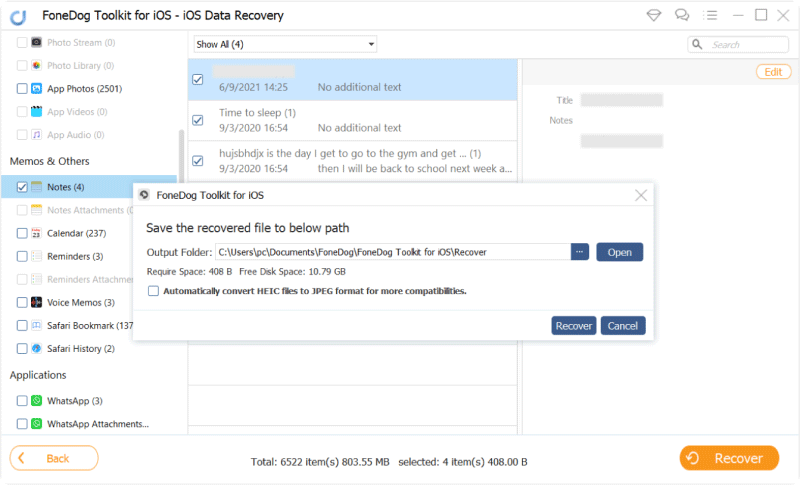
FoneDog iOS Data Recovery offers a user-friendly interface, advanced scanning algorithms, and the ability to selectively recover specific data types, making it an effective as well as reliable solution for retrieving lost iPhone notes. It's essential to perform the recovery process as soon as possible after data loss to increase the chances of successful recovery.
Part 4. Tips for iPhone Notes Security
Here are some tips to enhance the security of notes stored on an iPhone:
- Enable Password Protection or Face/Touch ID: Set up a password, Face ID, or Touch ID lock for the Notes app to restrict access. This adds an extra layer of security, ensuring that only authorized users can view the notes.
- Use Strong Passwords: If setting up a password for the Notes app, use a strong, unique password that is not easily guessable. Consider using a password manager to generate and securely store complex passwords.
- Encrypt Sensitive Notes: For particularly sensitive information, use the built-in feature in the Notes app to encrypt individual notes. This ensures that even if someone gains access to your device, they can't read encrypted notes without the password.
- Regularly Backup Notes: Utilize iCloud or other cloud services to regularly back up your notes. This ensures that if anything happens to your device, your notes can be recovered from the backup.
- Avoid Using Personal Information in Note Titles: Refrain from using personal or sensitive information as titles for your notes, as these can be visible without opening the note itself.
- Disable Lock Screen Notifications for Notes: Prevent sensitive note content from being displayed on the lock screen by adjusting notification settings for the Notes app.
- Review Access Permissions: Periodically review the apps and services that have access to your Notes app via Settings > Privacy > Notes. Revoke access for apps that don't need it or that you don't use anymore.
- Keep iOS Updated: Regularly update your iPhone's operating system to the latest version available. Updates often include security patches that can protect against vulnerabilities.
- Be Cautious with Shared Devices: If sharing your iPhone or iPad with others, be mindful of leaving sensitive notes open or accessible. Lock the device or close the Notes app when not in use.
- Report Lost or Stolen Devices: In case of a lost or stolen iPhone, use Find My iPhone or iCloud to remotely lock or erase your device to prevent unauthorized access to your notes and other personal data.
By implementing these security measures, users can significantly enhance the protection of their notes on an iPhone, safeguarding sensitive information from unauthorized access or potential data breaches.
People Also ReadFix When Notes Disappeared from iPhone 2024 - Quick Guide2024 Guide: How to Recover Accidentally Deleted Notes App on iPhone?
Conclusion
In conclusion, knowing how to recover lost notes iPhone involves utilizing various methods like iCloud or iTunes backups and FoneDog iOS Data Recovery, and proactive steps like regular backups and secure data practices. Implementing these measures is crucial to safeguarding important notes. Proactivity, including consistent backups and cautious note management, remains pivotal in preventing future note loss incidents and ensuring data security.


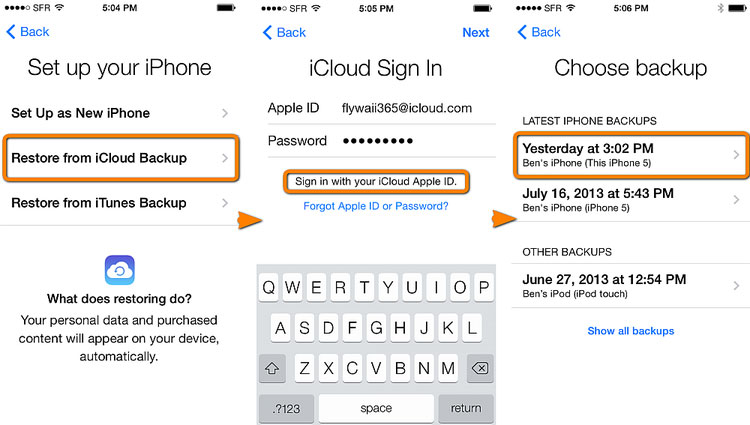
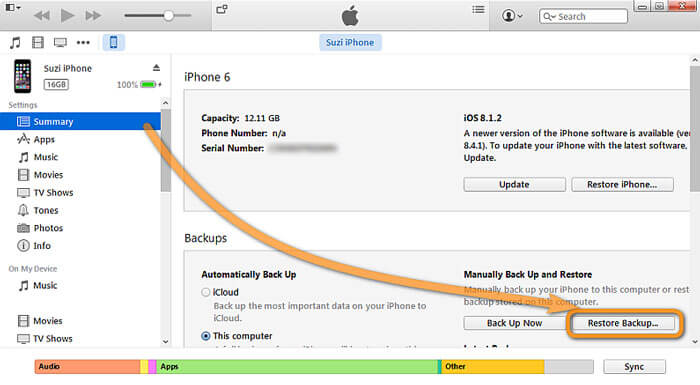
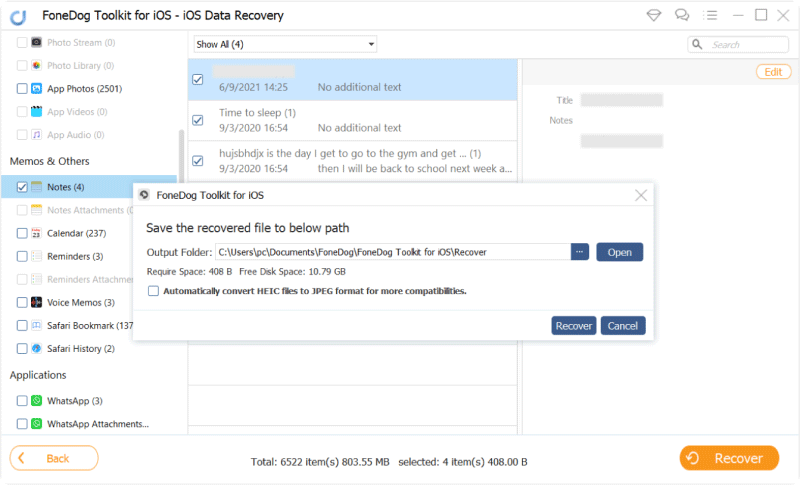
/
/