

By Nathan E. Malpass, Last updated: May 28, 2024
In the fast-paced world of digital communication and organization, our iPhones have become indispensable repositories for our thoughts, ideas, and important information. However, the nightmare of accidentally deleting notes and losing crucial notes data can be both frustrating and disheartening.
If you've found yourself in the unfortunate situation of permanently deleting notes on your iPhone, fear not – this comprehensive guide is here to help you recover permanently deleted notes (iPhone). Join us as we explore proven methods, reliable tools, and essential tips to reclaim those lost notes and restore order to your digital world.
Let's embark on the journey to recover permanently deleted notes on your iPhone and rediscover the peace of mind that comes with having your vital information at your fingertips.
Part 1. Is it Possible to Recover Permanently Deleted Notes (iPhone)?Part 2. How to Recover Permanently Deleted Notes (iPhone)Part 3. Best Tool to Recover Permanently Deleted Notes (iPhone)Part 4. FAQs – How to Recover Permanently Deleted Notes (iPhone)Part 5. Conclusion
Absolutely, the good news is that it is indeed possible to recover permanently deleted notes on your iPhone. While the term "permanent deletion" might sound ominous, Apple provides users with a safety net through various backup mechanisms. These backups can be a lifesaver in situations where notes have been accidentally deleted or lost.
Apple's iCloud and iTunes are two primary platforms that automatically back up your device, including notes. If you regularly sync your iPhone with iCloud or iTunes, there's a high likelihood that a recent backup contains the notes you thought were permanently lost.
In the upcoming sections, we'll delve into the detailed steps on how to leverage these backups to successfully recover your precious notes. Stay tuned to discover the keys to unlocking and restoring your permanently deleted notes on your iPhone.
If you've been diligent about backing up your iPhone to iCloud, there's a good chance that your deleted notes can be restored through the backup files. Follow these step-by-step instructions to recover your permanently deleted notes using iCloud:
Ensure that your iPhone is set up to regularly back up to iCloud. To verify this, go to "Settings," tap on your name, select "iCloud," and then choose "iCloud Backup." Confirm that the toggle switch is turned on.

Before restoring from a backup, it's crucial to erase all content and settings on your iPhone. Navigate to "Settings," select "General," and then tap "Reset." Choose "Erase All Content and Settings" to initiate the reset process.
After your device is reset, power it on, and during the setup process, select "Restore from iCloud Backup." Log in to your iCloud account and choose the most relevant backup that predates the deletion of your notes.
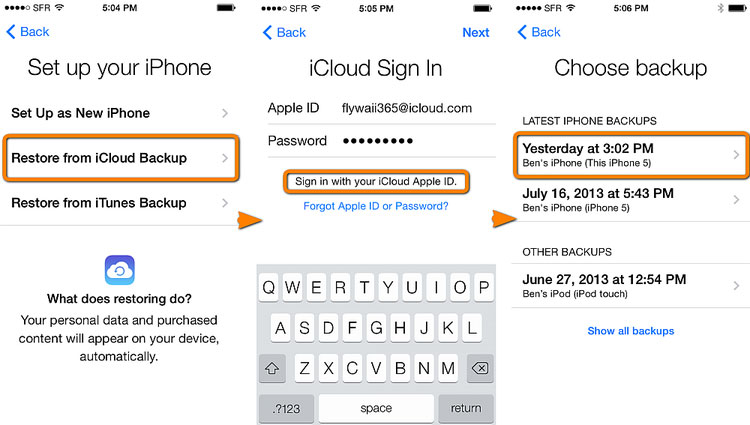
Allow your iPhone some time to complete the restoration process. Once finished, your device should be reverted to the state of the selected backup, including your recovered notes.
Open the Notes app on your iPhone and verify if your deleted notes have been successfully restored. If not, consider trying alternative methods or exploring additional backup options.
By following these steps, you can harness the power of iCloud to recover permanently deleted notes on your iPhone. Stay tuned for Method 02, where we explore another effective approach using iTunes backups.
If you prefer to use iTunes for your iPhone backups, or if iCloud is not your primary backup method, you can still recover permanently deleted notes through the iTunes backup. Here's a step-by-step guide:
Use a USB cable to connect your iPhone to the computer where you regularly perform iTunes backups. Launch the iTunes application if it doesn't open automatically.
If prompted on your iPhone, select "Trust This Computer" and enter your device passcode to establish a connection.
In iTunes, click on the device icon located near the top left corner of the window. This opens the summary page for your iPhone.
Under the "Backups" section, click on "Restore Backup." A window will appear displaying a list of available backups.

Choose the backup that predates the deletion of your notes. Ensure that the backup includes the information you wish to recover.
Click "Restore" to initiate the restoration process. iTunes will erase the current content on your iPhone and replace it with the selected backup.
Allow the restoration process to complete. Your iPhone will restart, and once finished, check the Notes app to verify if your permanently deleted notes have been successfully recovered.
By following these steps, you can leverage iTunes backups to restore your lost notes. Remember that this method is effective when your iTunes backups contain the information you need. In the next part, we'll explore additional tips and third-party tools that can enhance your chances of recovering permanently deleted notes on your iPhone.
If you are using a Mac running macOS Catalina or later, the process of recovering permanently deleted notes involves using Finder instead of iTunes. Follow these steps to retrieve your lost notes:
Use a USB cable to connect your iPhone to your Mac computer. Ensure that your Mac is running macOS Catalina or a later version.
Launch the Finder application on your Mac. In the Finder window, you should see your connected iPhone under the "Locations" section in the left sidebar.
If prompted on your iPhone, select "Trust This Computer" and enter your device passcode to establish a secure connection.
In the Finder window, click on your iPhone under the "Locations" section. This will open the general information page for your device.
Under the "General" tab, locate and click on "Restore Backup." A window will appear displaying a list of available backups.

Select the backup that contains the notes you want to recover. Ensure that the backup predates the deletion of your notes.
Click "Restore" to start the restoration process. Finder will erase the current content on your iPhone and replace it with the selected backup.
Allow the restoration process to finish. Once your iPhone restarts, open the Notes app to check if your permanently deleted notes have been successfully recovered.
Using Finder on Mac computers is an alternative method for those who prefer not to use iTunes or for users with macOS Catalina and later. In the next part, we'll explore additional tips and potential third-party solutions that can further enhance your chances of successful recovery.
When traditional methods fall short or if you seek a more specialized and user-friendly solution, FoneDog iOS Data Recovery stands out as an excellent tool for recovering permanently deleted notes on your iPhone. Here's an overview of the software, highlighting its features and steps to use:
FoneDog iOS Data Recovery is a powerful and reliable iPhone 15 supported tool designed to help users recover lost or deleted data from their iPhones. Whether your notes were lost due to accidental deletion, system crashes, or other unforeseen circumstances, FoneDog offers a comprehensive solution to retrieve your valuable information.
Features:
Steps to Recover Permanently Deleted Notes:
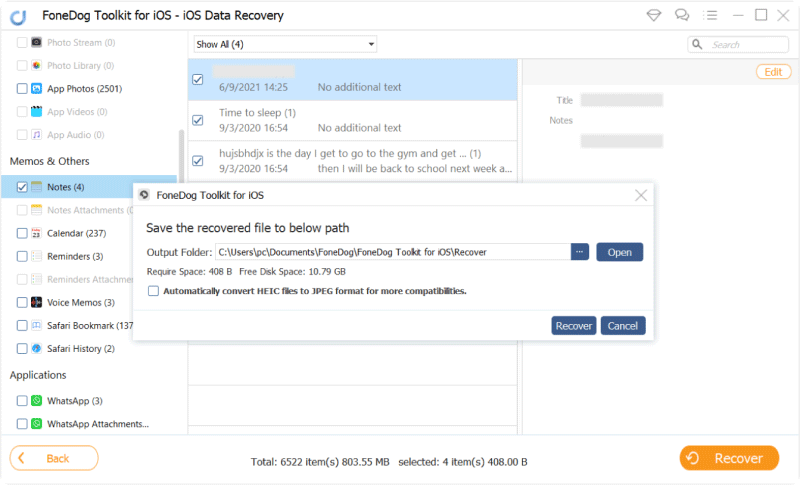
FoneDog iOS Data Recovery emerges as a user-friendly and effective tool for recovering permanently deleted notes on iPhones. Its diverse features, intuitive interface, and selective recovery options make it a standout choice for users seeking a reliable solution beyond traditional backup methods.
Whether you've lost notes due to accidental deletion or other reasons, FoneDog provides a streamlined and efficient path to reclaiming your important data. Consider this tool as a valuable asset in your arsenal for iPhone data recovery needs.
A1: While having a backup significantly improves your chances of recovery, there are third-party tools like FoneDog iOS Data Recovery that can scan your device for retrievable data, even without a backup. However, success may vary, and it's recommended to regularly back up your iPhone to prevent data loss.
A2: In such cases, using a specialized recovery tool like FoneDog iOS Data Recovery is advantageous. These tools often offer more flexibility and a wider range of recovery options, including selectively restoring specific types of data.
A3: Yes, restoring a backup using iCloud, iTunes, or a third-party tool like FoneDog will replace the current content on your iPhone with the data from the selected backup. It's crucial to back up your device before proceeding to avoid potential data loss.
A4: The chances of successful recovery diminish over time, especially if you have not backed up your iPhone regularly. However, utilizing tools like FoneDog iOS Data Recovery may still yield positive results, and it's worth attempting the recovery process.
A5: In cases of physical damage, the priority is often fixing or replacing the device. However, if the device is still functional, FoneDog iOS Data Recovery can be used to recover data. For severe physical damage, consulting professional services may be necessary.
A6: Yes, notes deleted during a software update or reset can often be recovered. Ensure that you have a recent backup before performing updates or resets. If the data loss occurs, use recovery methods outlined in this guide, such as restoring from iCloud, iTunes, or using a specialized tool like FoneDog iOS Data Recovery.
These frequently asked questions provide additional insights into the nuances of recovering permanently deleted notes on your iPhone. Remember, the key to successful recovery lies in proactive backup strategies and utilizing reliable tools when needed.
People Also Read3 Ways to Restore Deleted WhatsApp Messages on iPhone How to Get Old Photos from iCloud without Reset (2024 Guide)
In conclusion, the inadvertent loss of important notes on your iPhone is undoubtedly a distressing experience, but the avenues for recovery are both accessible and effective. Traditional methods such as restoring from iCloud or iTunes backups offer viable solutions, especially if performed promptly.
However, for a more streamlined and user-friendly approach, the recommendation is FoneDog iOS Data Recovery. This specialized tool goes beyond the limitations of standard backups, providing a versatile and efficient means to retrieve permanently deleted notes. Its intuitive interface, selective recovery options, and compatibility with various data loss scenarios make it a standout choice.
Whether your notes were lost due to accidental deletion, a software update, or other unforeseen circumstances, FoneDog stands as a reliable ally in the journey to recover and restore your crucial data. By embracing a proactive approach to backups and incorporating tools like FoneDog into your data recovery strategy, you can navigate the challenges of digital information management with confidence and ease. Reclaiming your permanently deleted notes is not only possible but can be a seamless process with the right tools at your disposal.
Leave a Comment
Comment
iOS Data Recovery
3 Methods to recover your deleted data from iPhone or iPad.
Free Download Free DownloadHot Articles
/
INTERESTINGDULL
/
SIMPLEDIFFICULT
Thank you! Here' re your choices:
Excellent
Rating: 4.8 / 5 (based on 61 ratings)