

By Gina Barrow, Last updated: December 1, 2017
"Can I recover deleted photos on my iOS device?"
“I accidentally deleted photos from my albums on my iPhone including the recently deleted folder while cleaning up some space. There were a few pictures that I needed to send as my project but my recently deleted is already empty. Can I recover photos after deleting from recently deleted? Thanks!"
If you are also looking for the ways of how to recover photos recently deleted on iPhone/iPad/iPod Touch, here are 4 proven useful ways for you.
Part 1. Is It Possible to Recover Photos Recently Deleted on iPhone/iPad/iPod Touch?Part 2. How to Get Deleted Photos Back from Recently Deleted FolderPart 3. How to Restore Deleted Images from iPhone/iPad/iPod Touch DirectlyPart 4. How to Recover Permanently Deleted Photos from iPhone via iTunes Backup FilePart 5. How to Recover Photos Recently Removed from iCloud Backup FileVideo Guide: How Can We Restore Photos Deleted Recently on iPhone DevicesPart 6. Conclusions
Recently deleted photos iOS 14? iPhone recently deleted photos won't delete. The recently deleted album contains all the media files like photos and videos for about 30 days. During this time, you are able to recover photos and videos within the given grace window, however once the 30-day period lapses, all the media contents are permanently deleted.
The next options will be your backups, either iTunes or iCloud. This is where you can restore all the missing files. In this article, we will guide you to recover photos recently deleted from the “recently deleted folder” and as well as restore them with and without backups.
To recover photos recently deleted on iPhone/iPad/iPod Touch, you can find them inside the “Recently Deleted” folder. Apart from that, you can also find them inside your backups on iTunes and iCloud.
If you want to recover deleted photos from iPhone/iPad/iPod, do the following steps:
Although the Recently Deleted folder takes up a big amount of space on the device, it is very helpful during data loss time. Better move or transfer the photos to your backups once you have consumed too much space or better use free cloud storage apps. You can also sync or backup to iCloud to make sure you will still have all the precious photos.
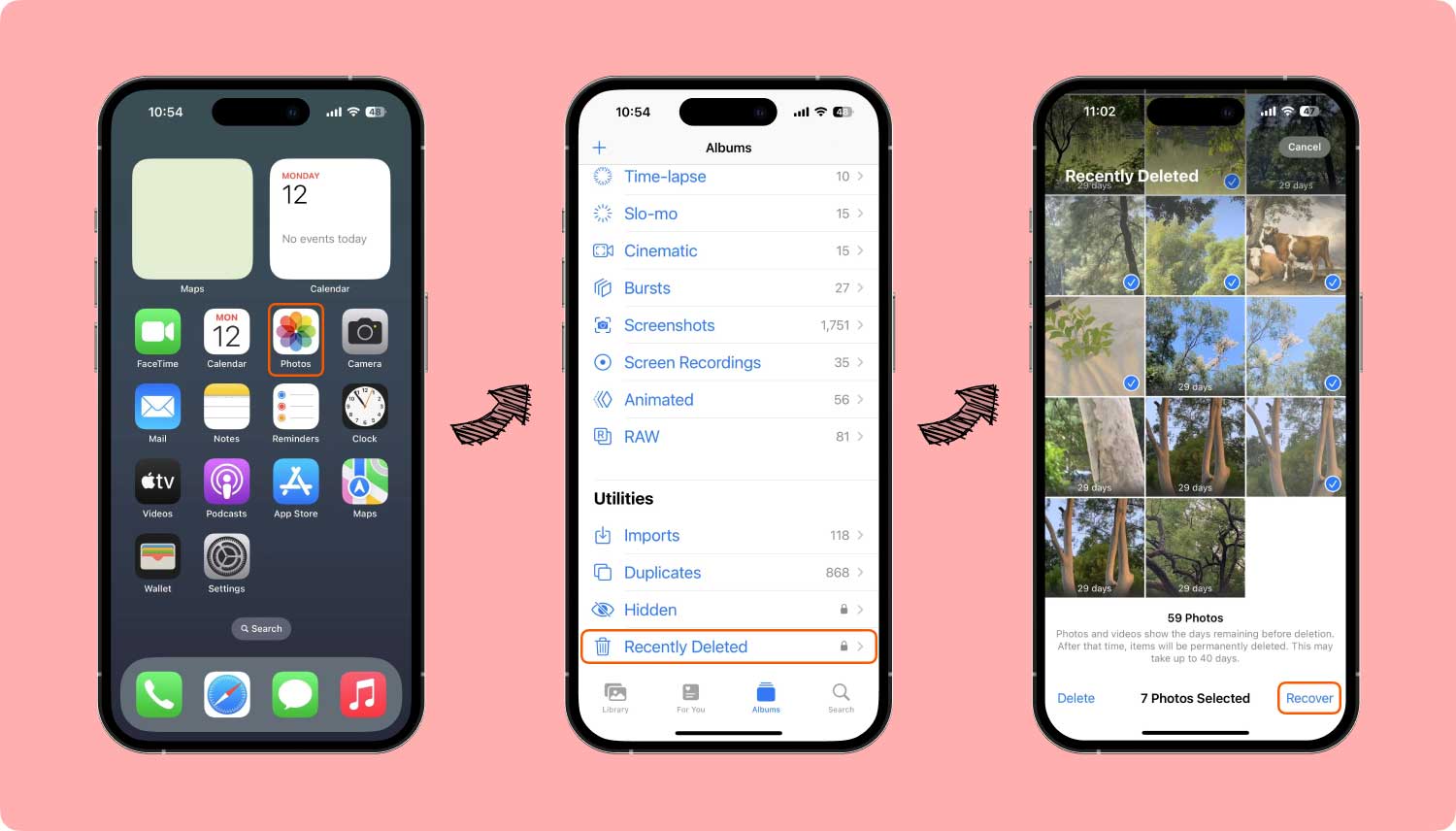
If you missed the grace period then you can refer to your backups (iTunes or iCloud) and recover photos recently deleted from there. If you do not have any backups then it might be a little too risky for you to recover photos recently deleted without using any program.
The safest way for you to do now is to download third-party tool that can effectively recover these photos back.
If iPhone recently deleted photos not showing, it would be that the photos are deleted more than 30 days ago. Then, you are not allowed to get the deleted photos back from the "Recently Deleted" folder. You could continue browsing the three methods below and try with them.
The best way to recover photos recently deleted from the “Recently Deleted” folder is to use FoneDog iOS Data Recovery. This software allows you to recover photos, videos, contacts, call logs, messages, and more.
It has 3 effective recovery options: “Recover from iOS Device, Recover from iTunes Backup File, and Recover from iCloud Backup File”.
FoneDog Toolkit- iOS Data Recovery is perfectly working with all iOS devices including the latest iOS 17. Unlike other recovery programs, FoneDog Toolkit- iOS Data Recovery offers preview option and selective recovery to verify the correct pictures before downloading. In order to recover photos recently deleted without backup, use the “Recover from iOS Device” option. The 2 steps are as follows:
iOS Data Recovery
Recover photos, videos, contacts, messages, call logs, WhatsApp data, and more.
Recover data from iPhone, iTunes and iCloud.
Compatible with latest iPhone and iOS.
Free Download
Free Download

The first thing you need to do is to download and install FoneDog Toolkit- iOS Data Recovery by following the onscreen instructions on how to install and run the program. After successful installation, launch the program until you reach the main menu.
Go to “iOS Data Recovery” and then click “Recover from iOS Device” from the left panel option and connect the iPhone/iPad/iPod Touch. The program will automatically detect the connection and once detected, click “Start Scan”.

Note: Before running the program, FoneDog Toolkit- iOS Data Recovery make sure you have disabled the auto-sync in iTunes. To do this, go to iTunes > Preferences > Devices, check “Prevent iPods, iPhones, and iPads from syncing automatically”.
The program will run a deep scan on the iPhone to recover photos recently deleted. FoneDog Toolkit- iOS Data Recovery will navigate through the entire internal memory of the device and get all the unreadable data. This is because when we deleted contents off the mobile, they remain inside the device but are just unreadable.
Only programs like FoneDog Toolkit- iOS Data Recovery can recover photos recently deleted. When the scanning stops, you can now see all the photos displayed in the right side preview pane. Once you have verified and made sure you got all the photos safe, you can perform selective recovery by marking only those pictures.
Click the “Recover” button at the end of the screen to download them. Don’t forget to create a new folder on the desktop to save all the files for future references.

In just two steps, you have been able to recover photos recently deleted without any headaches. This software provides a seamless and straightforward recovery process.
"Can I get my pictures back if I deleted them from recently deleted?" If you have created iTunes backup then most probably all the recently deleted photos are inside the iTunes backup files.
FoneDog Toolkit- iOS Data Recovery has another option to recover photos recently deleted on iPhone/iPad/iPod Touch and that is via iTunes. Using this program, you can perform selective recovery without the need to extract the entire backup content. Here are the steps on how to use FoneDog Toolkit- iOS Data Recovery:
Launch the program and then choose the desired iTunes backup among the lists displayed on the screen. FoneDog Toolkit- iOS Data Recovery automatically detects iTunes installed on the computer so there is no need to launch the iTunes. Click “Start Scan” to begin the recovery.

The scanning may take a few minutes depending on a total load of files inside the backup file. Once the scanning stops, you can see all the files displayed on the left side of the screen.
Preview each item on the right to verify if all the photos you needed are really inside the backup. Mark them individually and then click “Recover” at the end of the screen. You may also create a new folder on the desktop to save all the files.
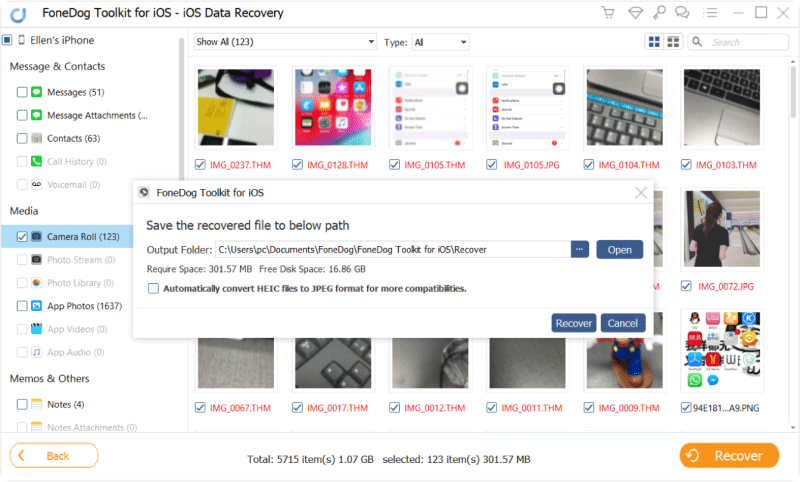
If you are using iCloud as a backup or have synced all the photos on iCloud then you can easily recover photos recently deleted via iCloud. However, it might be pretty much difficult to restore the iCloud backup file without the selective recovery option.
You will lose all the new and existing apps, files, and other contents on the iPhone. Good thing, FoneDog Toolkit- iOS Data Recovery has the “Recover from iCloud Backup File” option where you can recover only the photos without affecting any files inside the phone. Here are the step-by-step guide:
iOS Data Recovery
Recover photos, videos, contacts, messages, call logs, WhatsApp data, and more.
Recover data from iPhone, iTunes and iCloud.
Compatible with latest iPhone and iOS.
Free Download
Free Download

Launch the program FoneDog Toolkit- iOS Data Recovery on the computer and then log in to the same iCloud account you are using on the iOS device. All the iCloud details are not saved on the server so you can be confident about your privacy. FoneDog Toolkit strictly follows customer privacy protection.
Note:

Once logged in, you can see all the iCloud backups with complete date and time stamps. Choose the most recent one and click “Download” button beside the backup file. A new pop up window will appear and you can selectively choose Photos file from the opt is like Contacts, Media, Call logs, etc… to make the recovery faster. Click “Next” to continue.

FoneDog Toolkit- iOS Data Recovery will now scan, extract and download the selected iCloud backup file which may take a little time. Once the scanning stops, you can go over all the photos to verify if they are indeed the photos that were recently deleted from the iPhone and then mark only those you needed to restore.
Click the “Recover” button at the end of the screen and save them in a new folder on the computer for easier access.
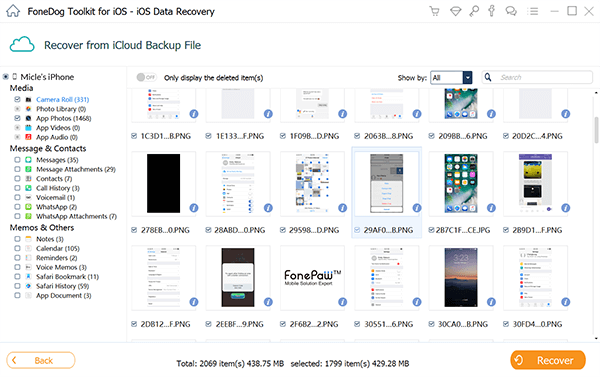
iPhone still is the best Smartphone when it comes to backups. It has given its users choices where they feel comfortable to use. However, accidents do really happen and we cannot blame anyone else for the action.
To better take the full responsibility, you can restore from backups or if you don’t have backups then we recommend that you use FoneDog Toolkit- iOS Data Recovery.
This recovery program does not just help you recover photos recently deleted on iPhone/iPad/iPod Touch but rather gives you professional software that can restore other contents like contacts, messages, call logs, and many more.
It is user-friendly that is why millions of users worldwide are now switching to FoneDog Toolkit- iOS Data Recovery. Download the free trial version and discover how FoneDog Toolkit- iOS Data Recovery will surely help!
Leave a Comment
Comment

Terry B.2020-01-23 20:58:26
I want to recover the data from iCloud backups. However, I forget the password. Could the software help find it?

FoneDog2020-01-24 12:01:05
Hi, you'd better contact Apple Support to get the iCould password back.

Butler2020-01-14 01:48:40
If I deleted the photos in the Recent Deleted folder as well, could I get my photos back? I have no data backup.

FoneDog2020-01-15 08:51:43
Hi, in this situation, if you are not sure whether the deleted photos have been overwritten or are not recoverable, you could try on the free trial version of FoneDog iOS Data Recovery.

Riya2019-10-12 18:15:38
Hi basically I deleted my shared photos by accident ☹️Is there a chance of me getting it back at all, please please can you help?

FoneDog2019-10-14 12:05:05
Hi, you can download the tool and try the free version to see whether it could preview the deleted data. For more details, please refer: https://www.fonedog.com/ios-data-recovery/. Thank you
iOS Data Recovery
3 Methods to recover your deleted data from iPhone or iPad.
Free Download Free DownloadHot Articles
/
INTERESTINGDULL
/
SIMPLEDIFFICULT
Thank you! Here' re your choices:
Excellent
Rating: 4.7 / 5 (based on 82 ratings)