

By Adela D. Louie, Last updated: February 20, 2018
This article can give you a guide on how to restore iPhone from backup.
In our everyday life, mobile phones are one of the most important things that we need. It is not just a "want" but a "necessity" nowadays. Through our mobile phones, we can communicate with other people even if they are far from us, especially with our loved ones. We also use our phones for storing memories of our past days like photos, videos and more.
If you are an iPhone user, I'm sure that you already have a lot of data stored in it. Photos, contacts, videos and other data maybe are stored on your phone. However, there are times that we tend to lose our contact with our iPhone. One reason is that it could be because of an iOS update, restoration of your iPhone or you just mistakenly deleted them. Luckily, you were able to backup all your data from your iPhone, but the question is, how are you going to recover your lost or deleted data from your backup? No worries because we have the answer to your dilemma.

Restore iPhone data from backup
We give you, FoneDog iOS Data Recovery Tool. If you were able to backup all your data to your iTunes or iCloud, then this software will do the trick for you. Using FoneDog iOS Data Recovery Tool, you can easily get back those deleted data from your iPhone. This software is very safe to use because it will not overwrite any other data stored in your iPhone device and also your personal information will be a 100% safe because FoneDog iOS Data Recovery Tool highly values your privacy. FoneDog Toolkit for - iOS Data Recovery, which is a good data restoration for iOS devices can recover all your lost or deleted data from your iPhone using your backup files like iTunes and iCloud. Download FoneDog iOS Data Recovery Tool and install it on your computer and follow the simple yet very effective steps below.
Part 1. Restore iPhone from iTunes Backup FilePart 2. Recover iPhone from iCloud Backup FilePart 3. Video Guide: How to Retrieve iPhone Data from iTunes or iCloud BackupPart 4. Conclusion
Run FoneDog iOS Data Recovery Tool on your computer and connect your iPhone using a USB cable. Wait until the software detects your device. Choose "Recover from iTunes Backup File" from the options on the left side of your screen.

Run Program and Connect Your Device--Step1
Choose your iTunes backup file from the list shown on your screen and then click "Start Scan" button. The software will now begin extracting all your data saved on your iTunes. Scanning time depends on how large the data is that is stored in your iTunes backup.

Choose iTunes Backup File and Scan Your iPhone Device--Step2
After the scanning process, all your data will be shown orderly on your screen. You can see all the detail information by clicking the categories that are on the left side of your screen. Choose all the data or items you wish to recover and then click "Recover" button at the lower right corner of your screen.aragraph

Preview and Recover All Your Data from iTunes Backup File--Step3
Run FoneDog iOS Data Recovery Tool on your computer and then select "Recover from iCloud Backup File" FoneDog iOS Data Recovery Tool will then ask you to sign in your iCloud. Log in your account using your Apple ID and password. Wait until the software detects your iCloud backup.

Launch Program and Choose Option--1
After you sign in your account, all your backup file from your iCloud will be shown on your screen. Choose the contents you want and then click "Download" button beside the selected file.
Add More:
iPhone Deleted Message Recovery
How to Do iPhone Contact Recovery Without Backup
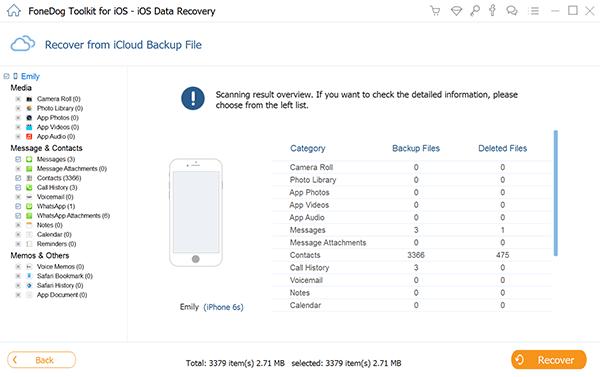
Select Backup File from the List to Download--2
After your iCloud backup file has been downloaded, a list of categories of your data will be shown in your screen You have the option to pick one data you wish to retrieve but you can also choose multiple files. You can choose "Select All" if you wish to recover all your data from your iCloud backup file. After that, click "Next" button. FoneDog iOS Data Recovery Tool will then start scanning for all your data stored in your iCloud account.

Select File Type Data to Scan on Your iPhone--3
Once the software is done scanning your device, you will be able to preview them one by one to make sure that you have the right items you want. You can also toggle on "Only display deleted item/s" at the top of your screen for you to only see your deleted data and save more time. Select all items you wish to retrieve and then click "Recover" button below. Your recovered data will also be saved on your computer.

Extract All your Deleted Data from iCloud Backup--4
FoneDog iOS Data Recovery Tool can recover all your deleted data using your iCloud or iTunes backup file. Always make sure to sync your future data on your account so that you will not be that worried when you lose you any of your data again.
FoneDog iOS Data Recovery Tool is truly the best solution in recovering all your deleted data from your mobile device. It can recover your deleted data from your iTunes Backup File and iCloud backup file as long as you were able to sync them. This software can recover your deleted photos, videos, contacts, text messages, WhatsApp, Viber and other data from your iPhone device. It is also very safe to use because none of your personal information will be kept by FoneDog. Also, it is very easy to use the software because it will only take a little of your time and effort in recovering all your deleted data. Although you will just do a few simple steps like what is shown above, FoneDog iOS Data Recovery Tool will still give you the highest success rate possible that a data recovery software can do. You don't need to worry about losing other data during and after the recovering process because we make sure that FoneDog iOS Data Recovery Tool will not overwrite other data saved on your mobile device. And another great thing about this software is that even if you haven't backed up your data, you can still recover them directly from your mobile device.
Leave a Comment
Comment
iOS Data Recovery
3 Methods to recover your deleted data from iPhone or iPad.
Free Download Free DownloadHot Articles
/
INTERESTINGDULL
/
SIMPLEDIFFICULT
Thank you! Here' re your choices:
Excellent
Rating: 4.4 / 5 (based on 93 ratings)